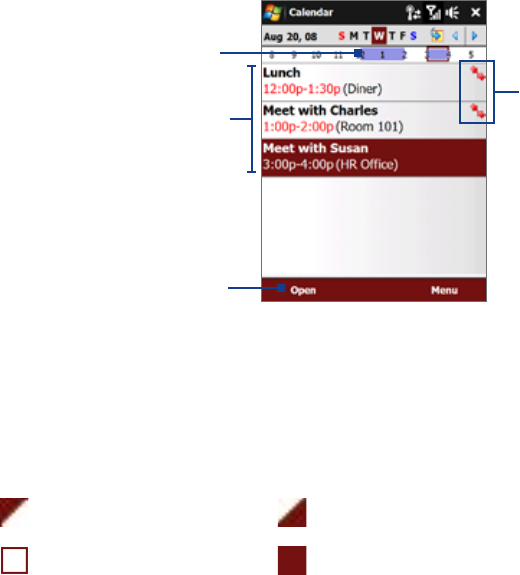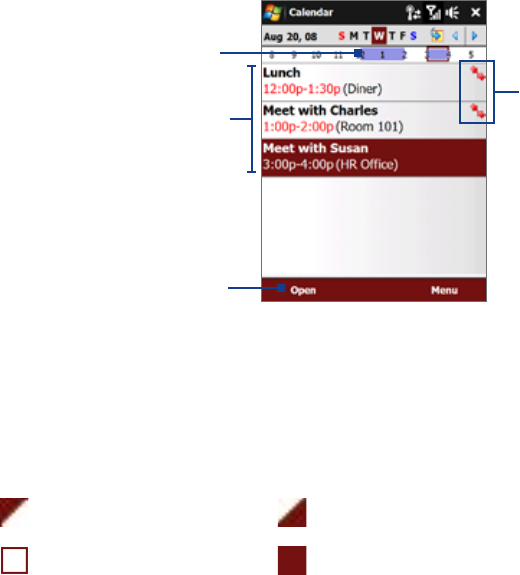
116 Programs on your Device
View appointments
By default, Calendar displays appointments in Agenda view. You can also look at your appointments in Day,
Week, Month, and Year views.
The highlighted hours
here indicate the time of
your appointments.
Tap to view appointment details.
Agenda view
Tap to switch views.
The red box and arrows indicate that
there are conflicting appointments.
To see detailed appointment information in any view, tap the appointment.
To view appointments by category, tap
Menu > Filter, then select the desired category.
To change the default view that Calendar uses to display appointments, tap
Menu > Tools > Options >
General tab. Tap the Start in box, then choose the calendar view.
When in Month view, you will see the following indicators:
Morning appointment Afternoon or evening appointment
All-day event Both morning and afternoon/evening
appointments
Send appointments
To send a meeting request
Use Calendar to schedule meetings via e-mail with contacts who use Outlook or Outlook Mobile.
1. Open the Calendar screen.
2. Schedule a new appointment, or open an existing one and tap
Menu > Edit.
3.
Tap Attendees, then tap Add Required Attendee or Add Optional Attendee and add the contacts
whom you want to invite.
Note You can specify if an attendee is required or optional only if your device is connected to a Microsoft
Exchange 2007 server. Otherwise, all attendees are designated as required. For more information, see
“Managing Meeting Requests” in Chapter 7.
4. When you have finished adding attendees, tap Done.
5. Tap
OK to send.
Tip To choose the e-mail account to use for sending meeting requests, tap Menu > Tools > Options > Appointments
tab. Tap the Send meeting requests via box and choose to send via your Outlook E-mail or POP3/IMAP4 account.
Notes • If you’re sending the meeting request using your Outlook E-mail account, it will be sent to the attendees the next
time you synchronize your device with your computer or Exchange Server.
• When attendees accept your meeting request, the meeting is automatically added to their schedules. When their
response is sent back to you, your calendar is updated as well.
•
•
•
•