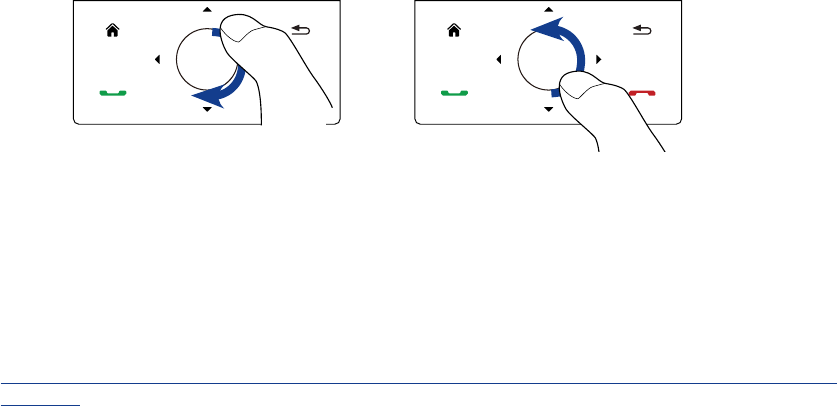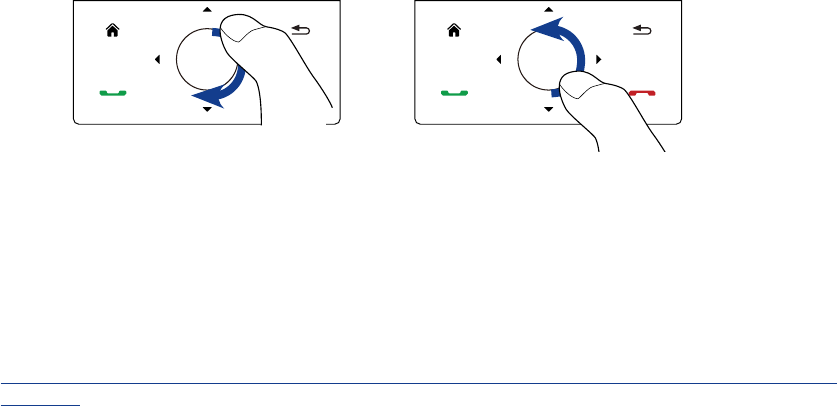
Programs on your Device 121
12.8 Microsoft® Office Mobile
Microsoft® Office Mobile consists of the following applications:
Microsoft® Office Excel® Mobile lets you create and edit Excel workbooks and templates on your
device.
Microsoft® Office OneNote® Mobile lets you create notes with text, photos, and voice recordings for
synchronization later with Microsoft® Office OneNote® 2007 on your computer.
Microsoft® Office PowerPoint® Mobile allows you to view (not create) slide show presentations in
*.ppt and *.pps formats.
Microsoft® Office Word Mobile lets you create and edit documents and templates in Word Mobile and
save them as *.doc, *.rtf, *.txt, and *.dot files.
To use Microsoft Office Mobile
1. Tap Start > Programs > Office Mobile.
2. Tap the Office Mobile application that you want to use.
When working with Word Mobile and Excel Mobile files, you can use the Navigation Control on your device for
zooming:
To zoom in, slide your finger
clockwise around the Navigation
Control.
To zoom out, slide your
finger counterclockwise around
the Navigation Control.
Word Mobile and Excel Mobile do not fully support some features of Microsoft® Office Word and Microsoft®
Office Excel®. To see a complete list of features that are not supported in Word Mobile and Excel Mobile, see
Help on your device.
Tips • By default, Word Mobile saves documents in .docx format, while Excel Mobile saves workbooks in .xlsx format.
If you want to open these types of files on a computer that uses Microsoft Office 2000, Office XP, or Office 2003,
you need to download and install the File Format Converter in your computer. You can find this converter at
http://www.microsoft.com/downloads/details.aspx?FamilyId=941B3470-3AE9-4AEE-8F43-C6BB74CD1466&displ
aylang=en.
• If you want Word Mobile to save documents in
.doc format, tap Menu > Tools > Options (or Menu > Options
when no document is opened), then change the Default template to Word 97-2003 Document (.doc).
• If you want Excel Mobile to save workbooks in a format that is compatible with Microsoft Office 2000, Office XP,
or Office 2003, tap Menu > Options (with no workbook opened), then change the
Template for new workbook
to
Blank 97-2003 Workbook.
•
•
•
•