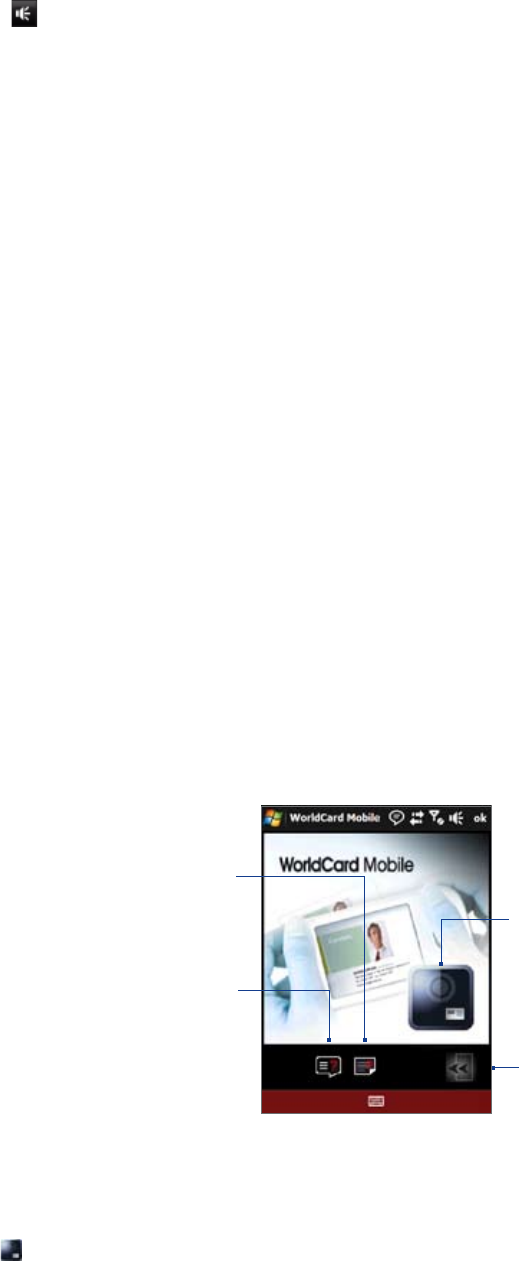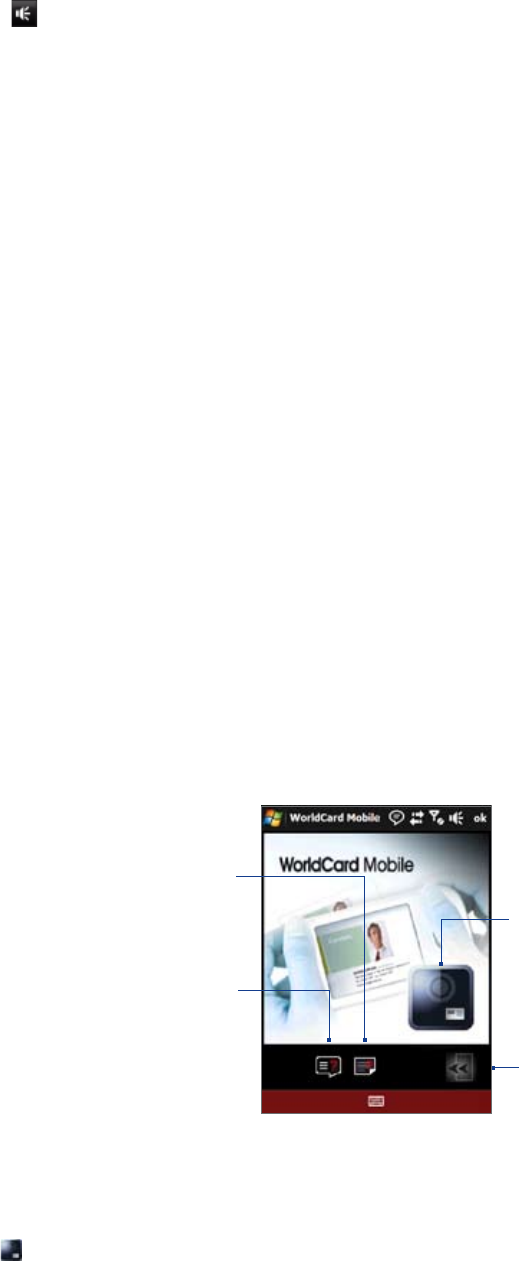
124 Programs on your Device
Tip If you need to adjust the sound volume, touch any of the status icons on the title bar and then touch the Speaker
icon (
) to open the System Volume screen where you can adjust the volume.
To send a voice recording via e-mail
Select a voice recording, tap Menu > Send, and then select an e-mail account. This creates a new e-mail
message with the voice recording inserted as a file attachment.
See “Using E-mail” in Chapter 6 to learn how to send e-mails.
To beam a voice recording via Bluetooth
1. Select the voice recording you want to beam, then tap Menu > Beam File.
Tip To select multiple recordings, tap and drag over the desired recordings or tap Menu > Select All.
2. Tap the device you want to send the voice recording to.
3. On the other device, accept the file transfer to receive the file.
To set a voice recording as ring tone
Select the voice recording, then tap Menu > Set as Ringtone.
To rename or move a recording
1. Select the voice recording, then tap Menu > Rename/Move.
Tip To select multiple recordings, tap and drag over the desired recordings or tap Menu > Select All. Note
that you can move multiple files, but you cannot rename multiple files simultaneously.
2. In Name, enter the new voice recording name.
3. To move the voice recording, select the new destination
Folder and Location.
4. Tap
OK.
12.12 WorldCard Mobile
WorldCard Mobile lets you take a photo of a business card and easily export the contact information on the
card into your Contacts.
To open WorldCard Mobile
Tap Start > Programs > WorldCard Mobile.
Tap to view the
WorldCard Mobile
copyright information.
Tap to open the
WorldCard Mobile help.
Tap to open the
Camera program
and take a photo of a
business card.
Tap to exit WorldCard
Mobile.
Capture and export business card information
Capture a business card and export the card information as a new contact in your Contacts list.
To capture a business card and export its information to Contacts
Tap on the WorldCard Mobile screen.
Press ENTER to take a photo of the business card. Refer to Chapter 11 for details on how to use the
camera.
1.
2.