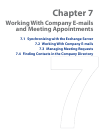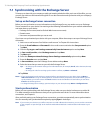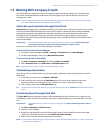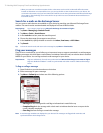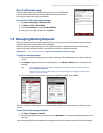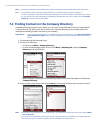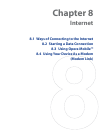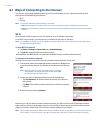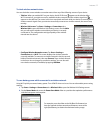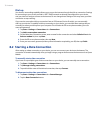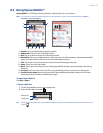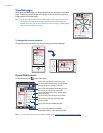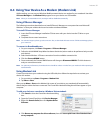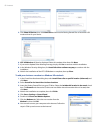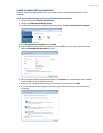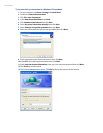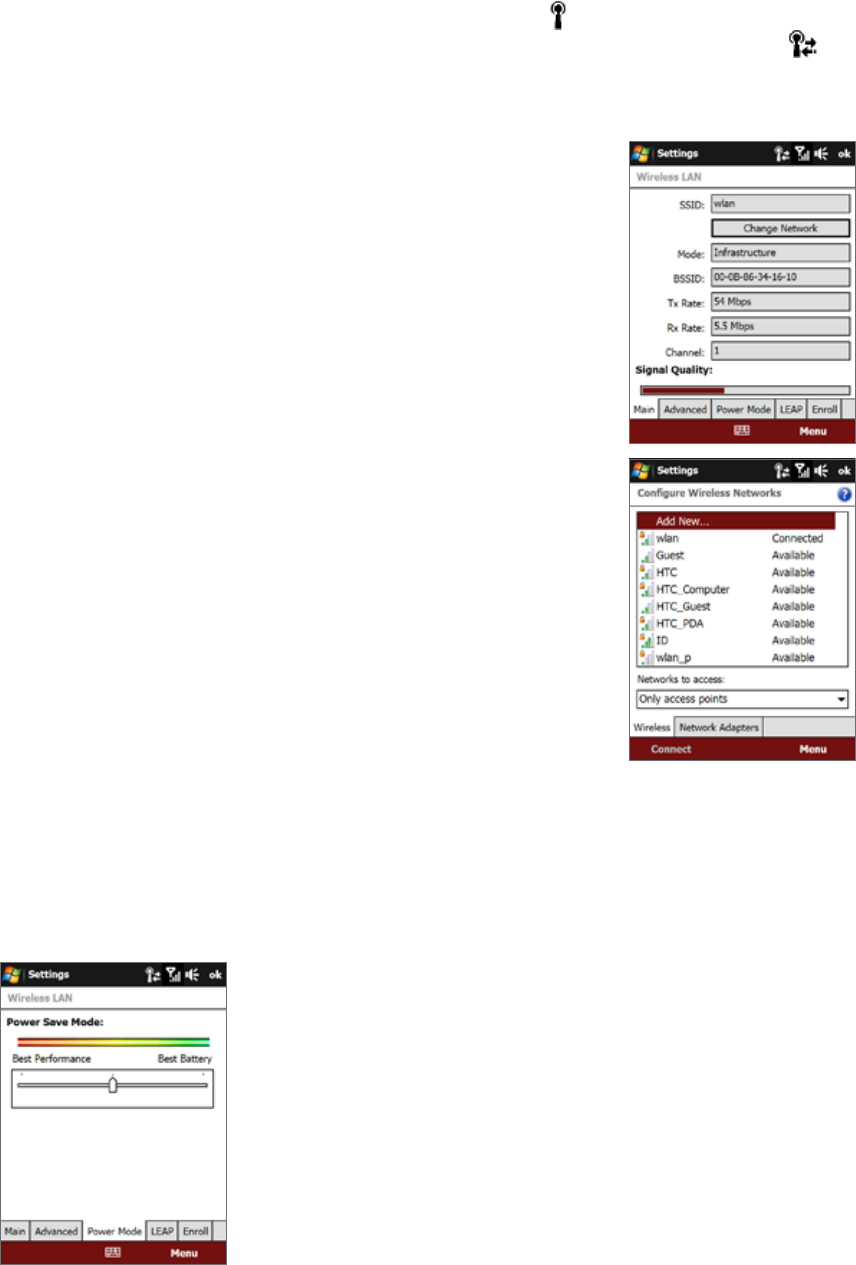
Internet 77
To check wireless network status
You can check the current wireless connection status from any of the following screens of your device:
Title bar. When you enable Wi-Fi on your device, the Wi-Fi ON icon appears on the title bar. After
Wi-Fi is turned on, your device scans for available wireless networks and the wireless signal icon
appears on the title bar. The arrows in this icon move back and forth while your device is scanning for a
wireless network signal. Once your device successfully connects to a wireless network, the arrows stop
moving.
Wireless LAN screen. Tap Start > Settings > Connections tab >
Wireless LAN to open the Wireless LAN Settings screen. On the Main
tab, you will see the wireless network that your device is currently
connected to. The configuration and signal quality of the wireless
network are also shown.
•
Configure Wireless Networks screen. Tap Start > Settings >
Connections tab > Wi-Fi. This screen displays the wireless networks
currently available. To connect to a wireless network in the list, tap and
hold on the desired network, then tap Connect. Tap a wireless network
in the list to view or change its connection settings. You can also add
new wireless networks, if available, by tapping Add New.
•
To save battery power while connected to a wireless network
Using Wi-Fi quickly consumes battery power. Turn off Wi-Fi when not in use. You can also enable power saving
settings.
Tap
Start > Settings > Connections tab > Wireless LAN to open the Wireless LAN Settings screen.
On the
Power Mode tab, move the Power Save Mode slider to a position that optimizes performance
with the least power consumption.
For example, move the slider to the left (Best Performance) to
have the optimal wireless network performance; move to the
right (Best Battery) to obtain the maximum battery usage.
•
1.
2.