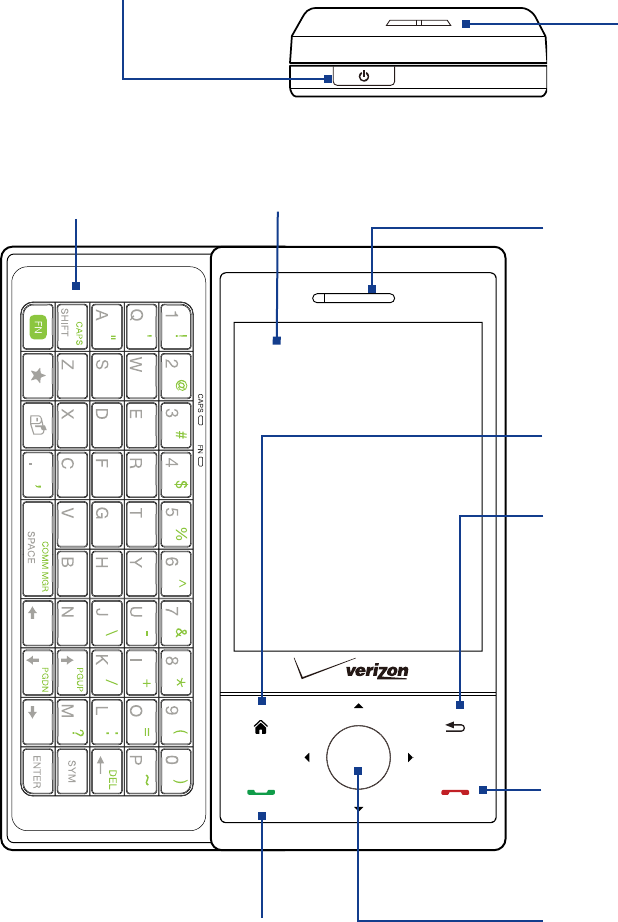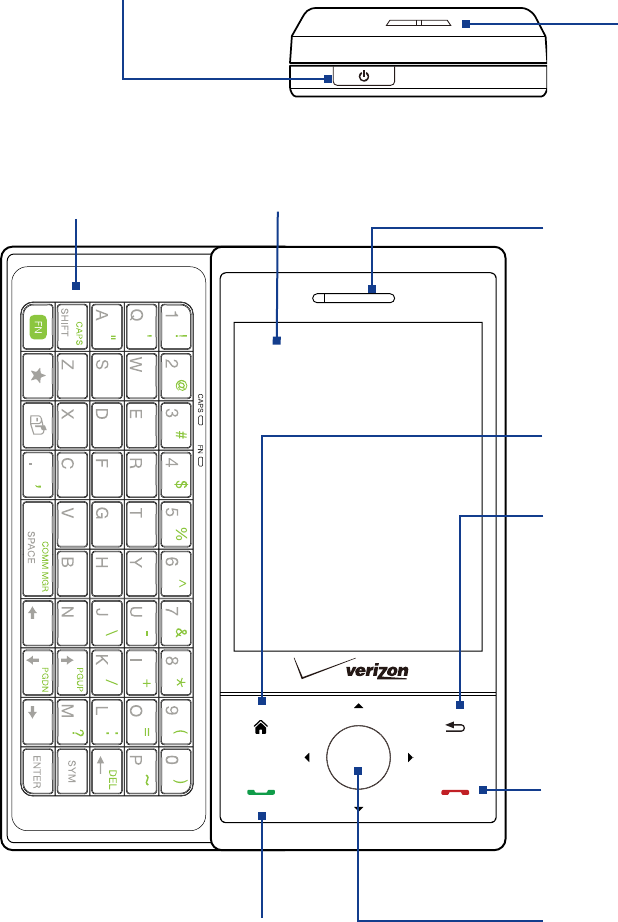
14 Getting Started
1.1 Getting to Know Your Touch Phone and Accessories
Top panel
POWER
Press to turn off the display temporarily. To turn off
the power, press and hold for about 5 seconds.
For more information, see “Starting Up” in this chapter.
Speaker
Front panel
Earpiece
Listen to a phone call
from here.
Touch Screen
HOME
Press to return to the Today screen.
END
• Press to end a call or return to the
Today screen.
• Press and hold to perform a specified
action (for example, lock the device).
(See “Long Press End Key” under
“Settings on your Device” in Chapter
13 for details.)
BACK
Press to return to the previous
screen.
Navigation Control
This Navigation Control is both press-
sensitive and touch-sensitive.
See “Navigation Control” later in this
chapter for details.
TALK/SEND
Press to answer an incoming call or dial a number.
During a call, press and hold to toggle the
speakerphone on and off.
Press and hold to use Voice Speed Dial. (See Chapter 12
for details.)
•
•
•
Hardware Keyboard
See Chapter 4 for details.
Note When using the four buttons — HOME, BACK, TALK/SEND, and END — and the Navigation Control, please observe
the following precautions:
• Make sure to press on the icons of the four buttons for the best accuracy. When pressing on the Navigation
Control, make sure to press the outer areas near the ENTER button for directional control.
• For best results, press with your fingertip. Do not wear gloves.