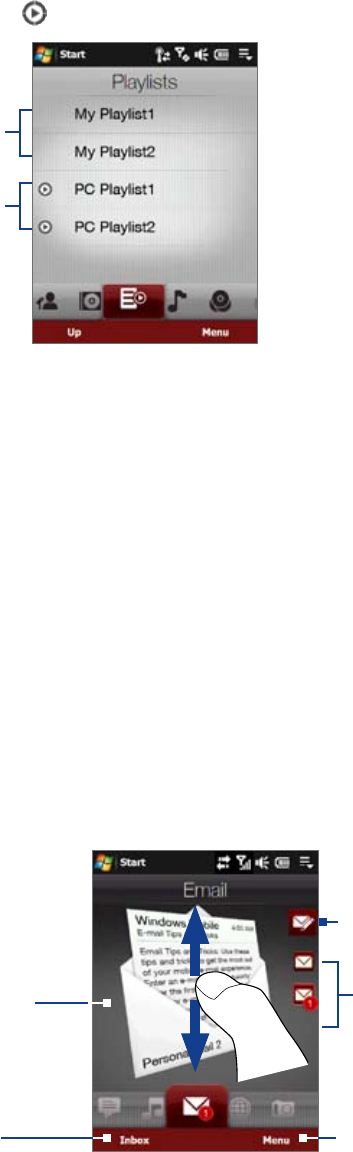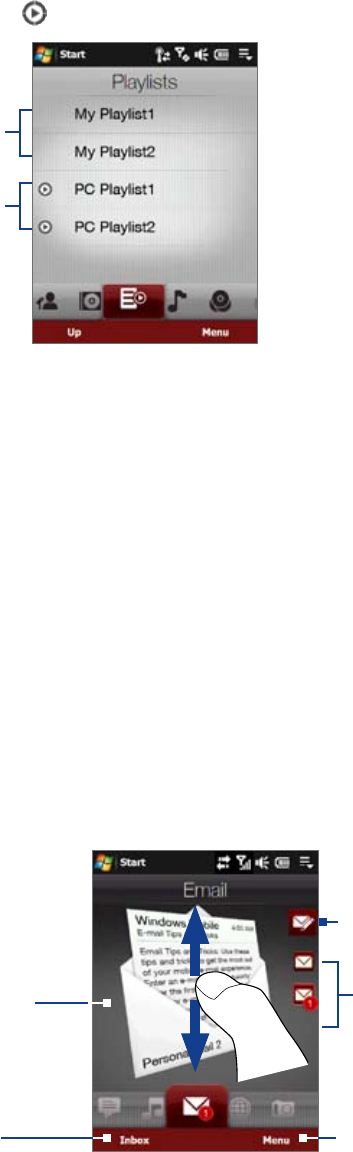
38 TouchFLO™ 3D
Note Playlists are not automatically updated when music files have been deleted from the device memory or storage
card.
There are two types of playlists that can be shown on the Playlists tab:
Custom playlists. Playlists that are created on the Music tab.
Windows Media® Player playlists. Playlists that are in Windows Media® Player Mobile’s Library (which
is synchronized with Windows Media® Player on your computer). They are indicated by the Windows
Media® Player icon (
). These playlists cannot be edited.
Custom playlists
Windows Media®
Player playlists
Note If a Windows Media® Player playlist contains a combination of music, video and image files, only music files in the
playlist will be synchronized to your device and other media types will be filtered out.
Email
The Email tab is where you send and receive e-mail messages. Including Outlook E-mail, you can add up to
four POP3/IMAP4 and Web-based e-mail accounts in this tab.
To add an e-mail account
1. On the Home screen, slide your finger to the Email tab.
2. If this is your first time to add an e-mail account, touch
New Account on the bottom-right side of the
screen.
3. Set up your e-mail account using the E-mail Setup wizard.
4. To add another e-mail account, touch
Menu > Accounts > New Account and use the E-mail Setup
wizard to set up your account.
For detailed instructions on setting up e-mail accounts using the E-mail Setup wizard, see Chapter 6.
To check e-mail
When there are new e-mails, the icon on the Email tab and the respective icons of the e-mail accounts will
show the number of newly received messages.
To browse through received
e-mails, swipe up or down on
the envelope image or press
Navigation up/down.
Touch the e-mail on the screen
to open and read the message.
•
•
Touch Inbox to access all
e-mail messages of the
currently selected account.
After selecting an e-mail account,
touch this icon to create and send a
new e-mail message.
These are your e-mail accounts.
Touch an icon to select an e-mail
account and view the new e-mails
received in that account.
Touch
Menu to access more options.
For more information about working with e-mails, see Chapter 6 and 7.
•
•