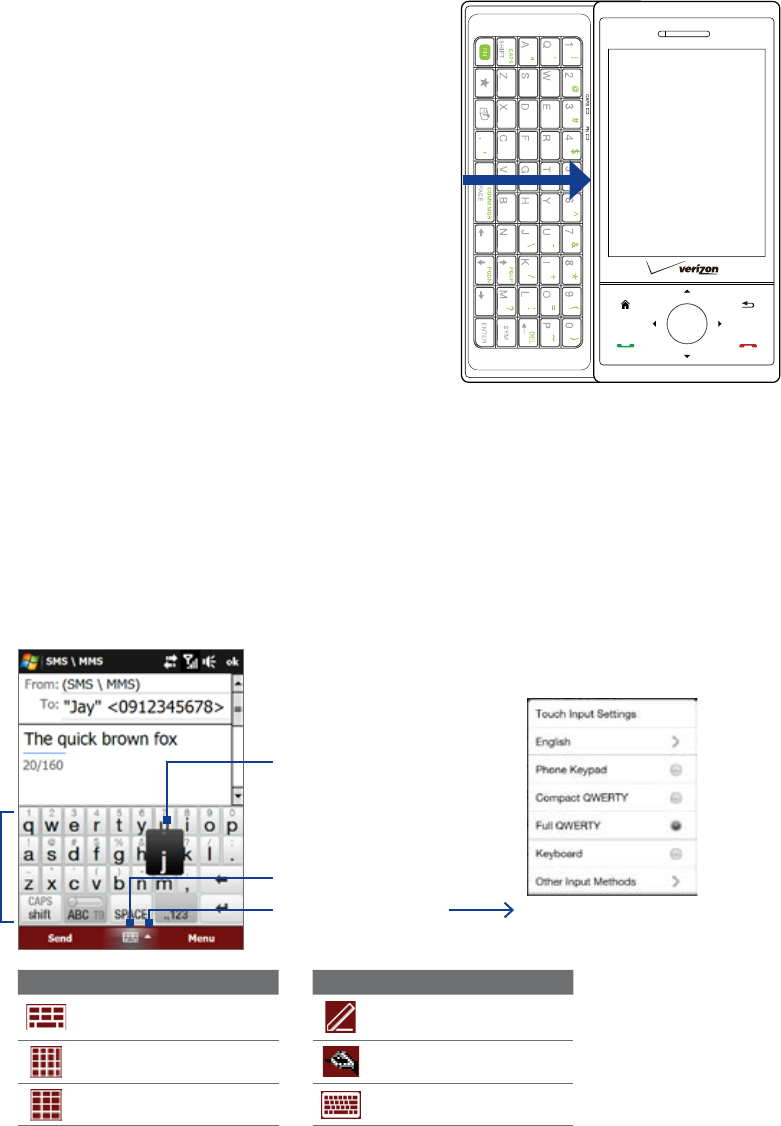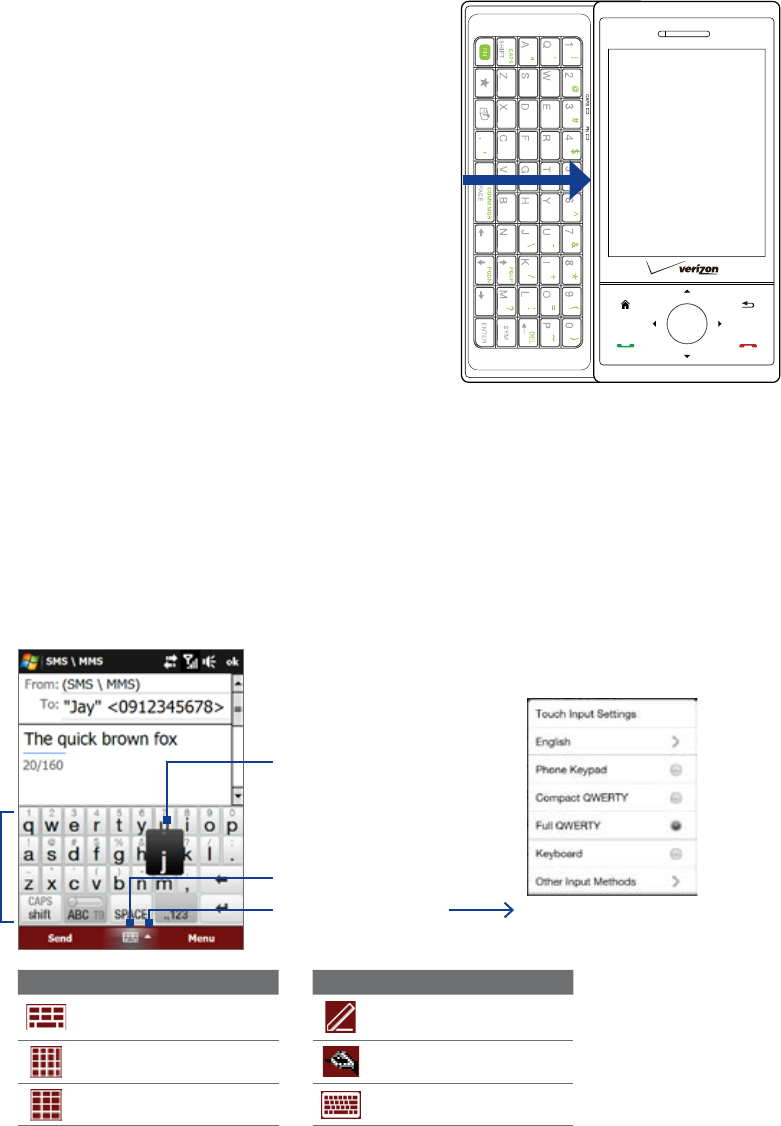
44 Entering Text
4.1 Entering Information
When you start a program or select a field that requires text or numbers, you can either use the QWERTY
keyboard or one of the on-screen input methods to enter information.
QWERTY keyboard
Your device comes with a QWERTY keyboard, which is similar to a
standard keyboard on your PC.
To use the keyboard, slide the screen panel to the right to reveal
the keyboard. The screen orientation automatically switches to
landscape mode when the keyboard is opened.
On-screen input methods
When you start a program or select a field that requires text or numbers, the Input Panel icon becomes
available on the menu bar.
Tap the
Input Selector arrow (that appears next to the Input Panel icon) to open a menu where you
can select a text input method and customize input options. After selecting a text input method, the
corresponding Input Panel is displayed, which you can use to enter text.
Tip Select Other Input Methods to display more input methods.
To show or hide the Input Panel, tap the Input Panel icon.
Input Panel
(Full QWERTY)
Input Selector arrow
Input Panel icon
Text input methods
Key when pressed
Icon Input method Icon Input method
Full QWERTY
Letter Recognizer or
Block Recognizer
Compact QWERTY Transcriber
Phone Keypad Keyboard
Notes • Some text input methods may not be available in certain language versions of the device.
• When in landscape mode, the
Compact QWERTY and Phone Keypad are not available.