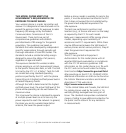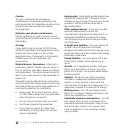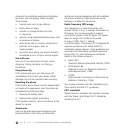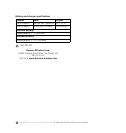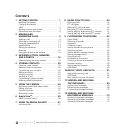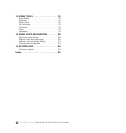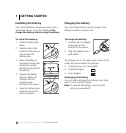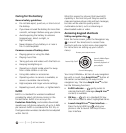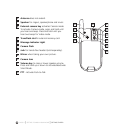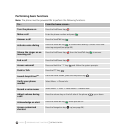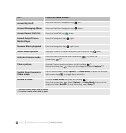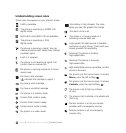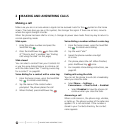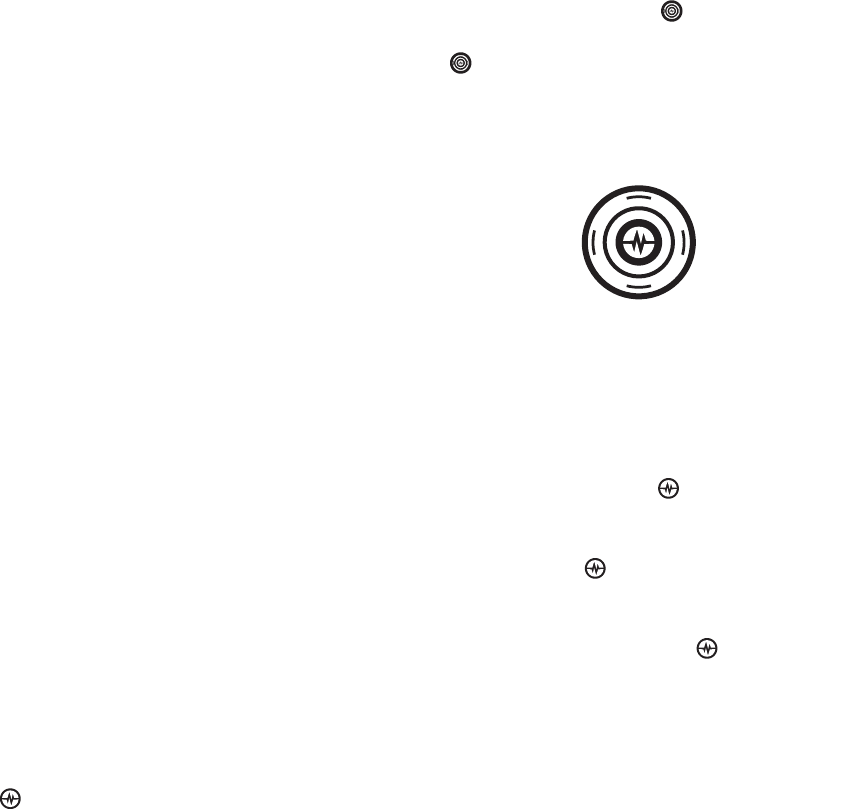
PAGE 2
|
EVDO
|
GETTING STARTED
Caring for the battery
General safety guidelines
• Do not take apart, puncture, or short-circuit
the battery.
• If you have not used the battery for more than
a month, recharge it before using your phone.
• Avoid exposing the battery to extreme
temperatures, direct sunlight, or
high humidity.
• Never dispose of any battery in or near a
fire. It could explode.
Common causes of battery drain
• Playing games or using the Web.
• Playing music files.
• Taking pictures and videos with the flash on.
• Keeping backlighting on.
• Operating in digital mode when far away
from a base station or cell site.
• Using data cables or accessories.
• Operating when no service is available, or
service is available intermittently.
• High earpiece and ringer volume settings.
• Repeating sound, vibration, or lighted alerts.
EvDO
EvDO is a standard for wireless broadband
provided by select cell phone carriers in the
United States. EvDO is an acronym for
Evolution Data Only, and enables download
speeds over cell phone networks of up to 2.4Mb
per second. EvDO is considered the first 3G, or
third generation wireless standard to be adopted
within the US.
What this means for phones that have EvDO
capability is that not only will they be used to
make and receive phone calls and text messages,
but also will be used to quickly access
multimedia content, such as streaming or
downloaded audio or video.
Accessing keypad shortcuts
5-Way navigation key
From the home screen, press the Navigation key
in one of four directions to access three
shortcuts and one custom menu (see page 56
for instructions on setting up your custom
menu).
Your Amp’d Mobile
TM
Jet has a 5-way navigation
key with a round, blue Amp’d Live
TM
button at
the center surrounded by a 4-way circular
navigation key. The blue Amp’d Live
TM
button
has the following functions:
• EvDO Indicator — gently pulses to
indicate that EvDO coverage (Amp’d Live
TM
content) is available.
• OK key — acts as a standard OK key
that can be used to select highlighted items.
• Launch Amp’d Live
TM
User Interface —
Press the Amp’d/OK key while your
phone is idle to launch the Amp'd Live
TM
User Interface.
Access your custom menu
Launch My Stuff
Launch Media Player.
Second press
resumes playback of
your playlist.
Launch Messaging