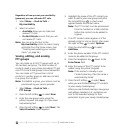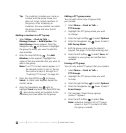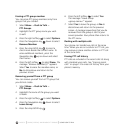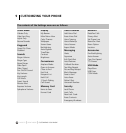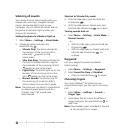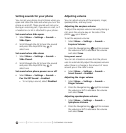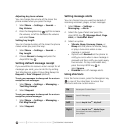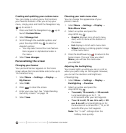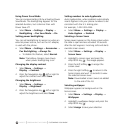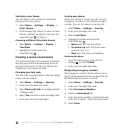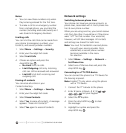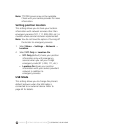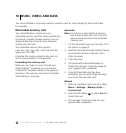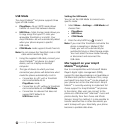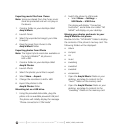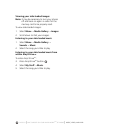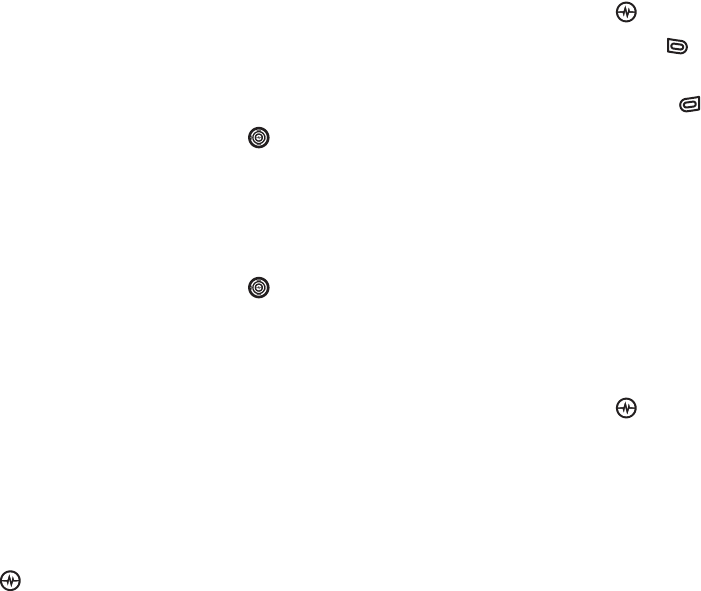
PAGE 57
|
PERSONALIZING THE SCREEN
|
CUSTOMIZING YOUR PHONE
Using Power Save Mode
You can conserve battery life by activating Power
Save Mode. The backlighting appears for the
selected duration, but is dimmer than with
Power Save off.
• Select
Menu → Settings → Display →
Backlighting
→ Pwr Save Mode → On.
Setting power backlighting
You can set backlighting to remain on when an
external power source, such as the AC adapter,
is used with the phone.
• Select
Menu → Settings → Accessories →
Pwr Backlighting
→ Always On.
• To disable this feature, select Normal.
Note: The battery charges more slowly
when power backlighting is on.
Changing the display contrast
1. Select
Menu → Settings
→
Display
→
Contrast.
2. Press the Navigation key left or right to
adjust the contrast and select Save.
Changing the brightness
1. Select
Menu → Settings
→
Display
→
Brightness.
2. Press the Navigation key left or right to
adjust the brightness and select Save.
Setting numbers to auto-hyphenate
Auto-hyphenation, when enabled, automatically
inserts hyphens into your phone numbers to be
consistent with the U.S. dialing plan.
For example, 1-222-333-4444.
•Select Menu → Settings → Display →
Auto-Hyphen → Enabled.
Selecting a Screen Saver
Screen savers appear on the home screen when
the slide is open and are activated 10 seconds
after the last keypress. Incoming calls and alerts
override screen savers.
1. Select Menu
→
Settings
→
Display
→
Screen Saver.
2. Highlight a screen saver and press the
Amp’d/OK key . The image appears.
3. Press the left softkey to assign the
screen saver.
4. Press the right softkey to return to the
home screen and wait 10 seconds to view
the selected screen saver.
Note: Downloaded screen savers are added
to the end of the list.
Selecting wallpaper
Wallpaper appears as background on the
home screen.
1. Select
Menu
→
Settings
→
Display
→
Wallpaper.
2. Highlight a wallpaper design and press the
Amp’d/OK key .
3. Select Assign to save your selection.