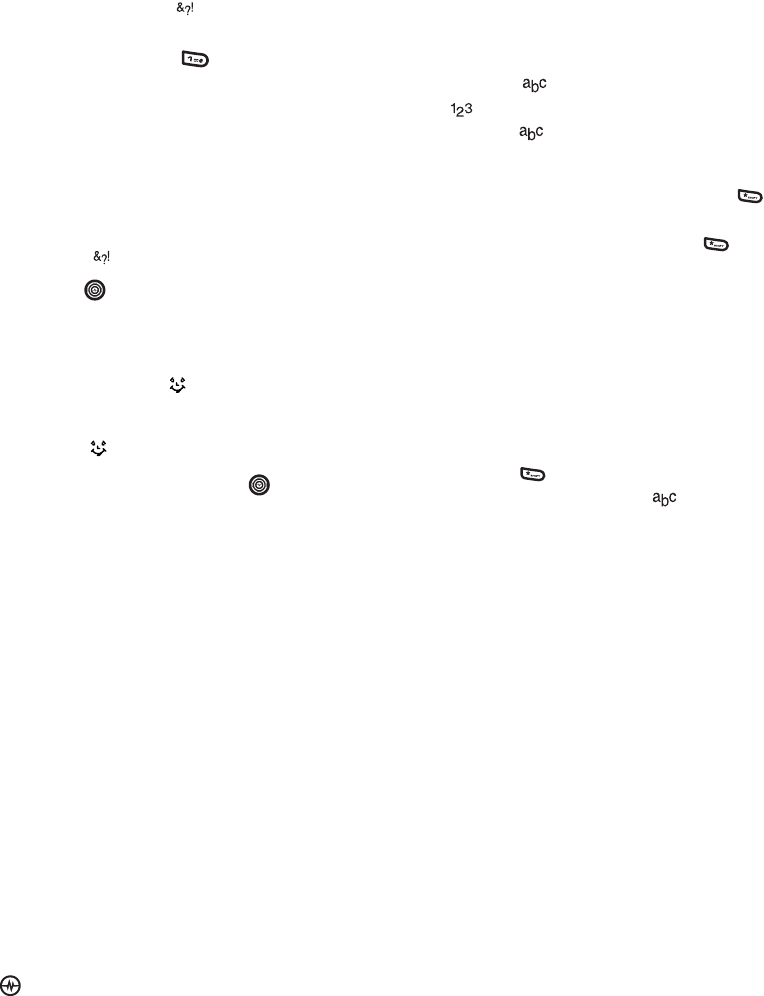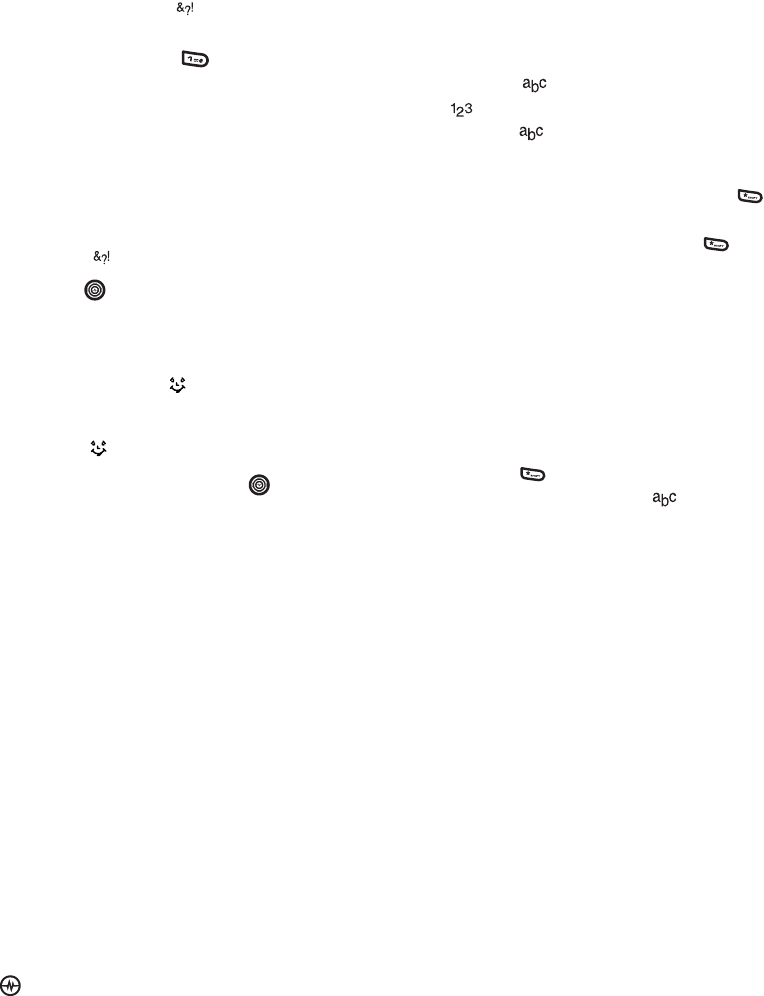
PAGE 17
|
UNDERSTANDING TEXT ENTRY SCREENS
|
ENTERING LETTERS, NUMBERS, AND SYMBOLS
Entering symbols
While entering text, you can enter symbols by
pressing the “1” key until you see the
symbol you want. Using this method, you have
access to the following symbols:
To access the full set of symbols:
1. From the text entry screen, select Options.
2. Select
Add Symbol.
3. Press down to view the list of symbols.
4. Press the number key corresponding to the
symbol you want.
Entering smileys
1. From the text entry screen, select Options.
2. Select
Add Smiley.
3. Press the Navigation key down to view
the list of smileys.
4. Press the number key corresponding to the
smiley you want.
Switching default text entry modes
You can change the default text entry mode
when creating a text message. This setting
applies only to the message body field, not the
“To” field.
1. Select Menu
→ Messages →
Msg Settings
→ Default Text.
2. Select Normal Alpha or Rapid Mode.
Changing modes
Sometimes you need to change modes. For
example, to enter numbers in an email address
while in mode, you must change to
mode, enter the numbers, and then change
back to mode to complete the address.
To change text entry modes:
• Press and hold the *Shift key until the
icon to change the mode. Each time you
press and hold *Shift key , the text entry
mode changes the icon that appears at the
top of the screen.
- or -
•Select Options then select a different mode.
Capitalization settings
• You can change capitalization at any time
while entering text. Simply press the * Shift
key to choose uppercase, lowercase, or
initial caps while in Normal Alpha mode.
.@?!-,&:‘1