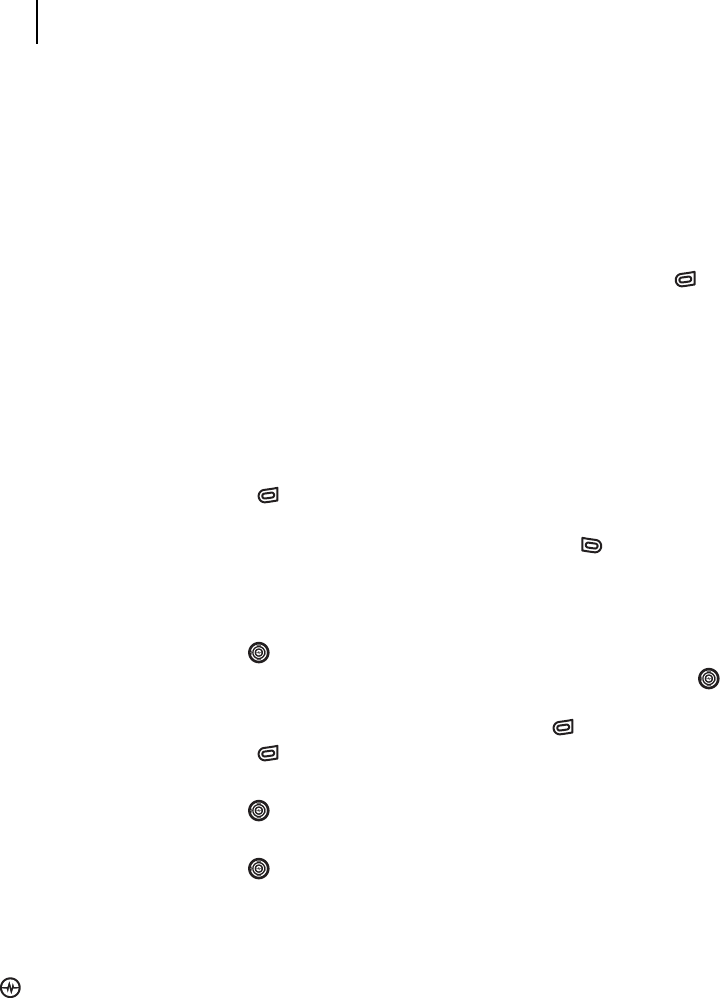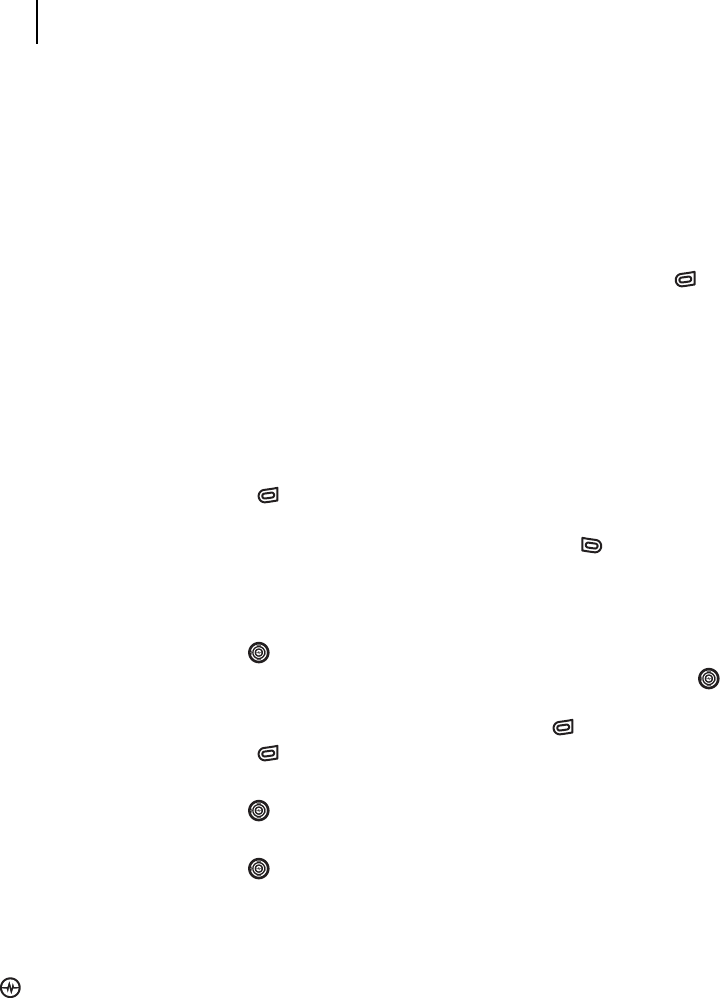
PAGE 72
|
SENDING MULTIMEDIA MESSAGES
|
SENDING AND RECEIVING MULTIMEDIA MESSAGES
12 SENDING AND RECEIVING MULTIMEDIA MESSAGES
Sending multimedia messages
You can only send multimedia messages to phones that are capable of receiving them or to email
addresses. For details, check with your service provider. Multimedia messages have a predetermined
character and file size limit. When you reach the character and file size limit for a single multimedia
message, you must edit the message to meet the size limitation.
Creating a multimedia message
1. Select Menu
→
Messages
→
New Pix Msg.
2. Enter the recipient’s phone number or email
address in the To field.
3. To add additional recipients:
• Enter a space or comma after the first
phone number or email address, then
enter another recipient manually,
- or -
• Press the right softkey to select
Options. Then select Contacts or
Group Lists.
Note: You can send one multimedia
message to a maximum of
10 recipients.
4. Press the Navigation key down once to
enter a subject in the Subject: field. Choose
a method:
• Enter the subject text manually, or
• Press the right softkey to
select Options.
5. Press the Navigation key down once to
enter a brief text message in the Text field.
6. Press the Navigation key down once to
enter the Image/Video field.
Note: You may add only one picture or one
video per multimedia message.
7. Press the right softkey to select Options.
Select an option:
• Take Picture to instantly take a new photo
and attach it to your message.
• Media Gallery to access all picture and
video files in the phone:
• Camera Pictures displays thumbnails of
the photos taken.
• Highlight a photo to add to the
multimedia message. Press the left
softkey to choose Select.
• Images displays other images stored
on the phone.
• Video displays videos stored on
the phone.
8. Press the Navigation key down once to
enter the Sound field and press the right
softkey to select Options.