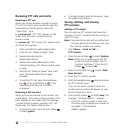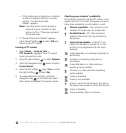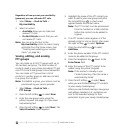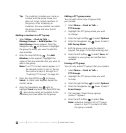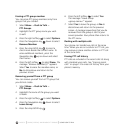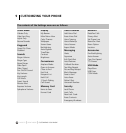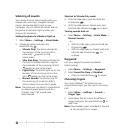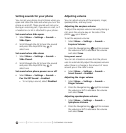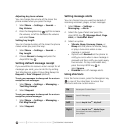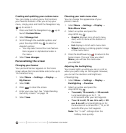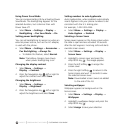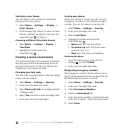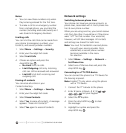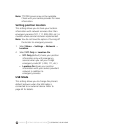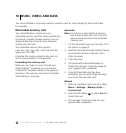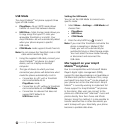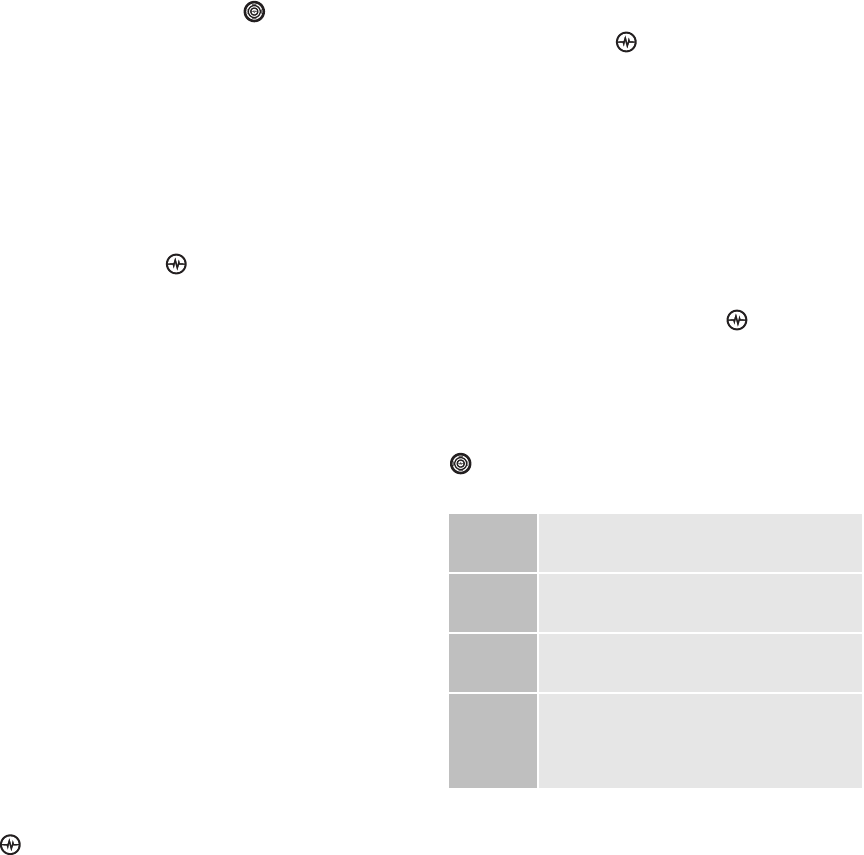
PAGE 55
|
SETTING DEFAULT MESSAGE RECEIPT
|
CUSTOMIZING YOUR PHONE
Adjusting key tone volume
You can change the volume of the tones the
phone makes when you press the keys.
1. Select
Menu → Settings → Sounds →
Key Volume.
2. Press the Navigation key right to increase
the volume, or left to decrease the volume
and select Save.
Setting key length
You can change duration of the tones the phone
makes when you press the keys.
1. Select
Menu → Settings → Sounds →
Key Length.
2. Choose Normal or Long and press the
Amp’d/OK key .
Setting default message receipt
If you would like to receive a return receipt for all
messages you send, you can do this by setting
Text Msg Receipt and/or Picture Msg Receipt to
Request or Don’t Request (default).
To set your messages to always ask for a return
receipt for text messages:
1. Select Menu → Settings → Messaging →
Text Msg Receipt.
2. Select Request.
To set your messages to always ask for a return
receipt for picture messages:
1. Select Menu → Settings → Messaging →
Pict Msg Receipt.
2. Select Request.
Setting message alerts
You can choose how you want be alerted of
incoming voicemail, pages, or text messages.
1. Select Menu
→ Settings →
Messaging
→ Alerts.
2. Select the type of alert and press the
Amp’d/OK key : Message Alert, Page
Alert, or Voicemail Alert.
3. Select an option:
• Vibrate, Beep, Freeway, Game, or
Bloop sets the phone to vibrate, beep,
or play a tune once when a new
message is received.
• Options with Remind set the phone to
notify you once when a new message is
received and then notify you again every
five minutes. To stop a reminder alert,
press the Amp’d/OK key to
select Ignore.
• Disabled turns off message alerts.
Using shortcuts
From the home screen, press the Navigation key
in one of four directions to access four
shortcuts and one custom menu.
Up
Access your Custom Menu
Down
Launch Messaging
Left
Launch Amp’d Live
TM
- My Stuff
Right
Launch Amp’d Live
TM
- Media Player.
Second press resumes playback of
your playlist.