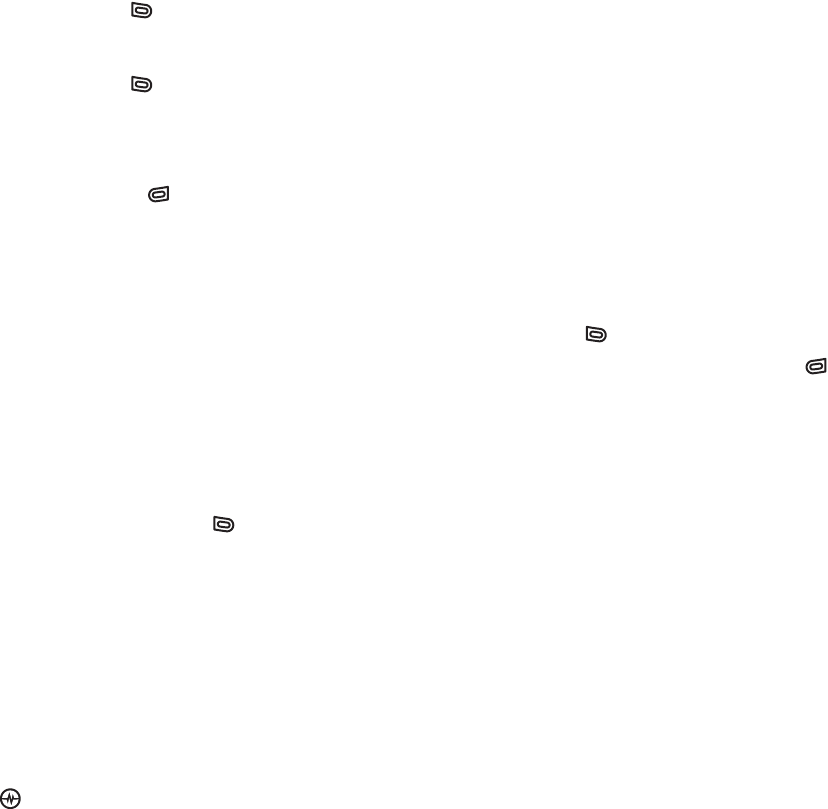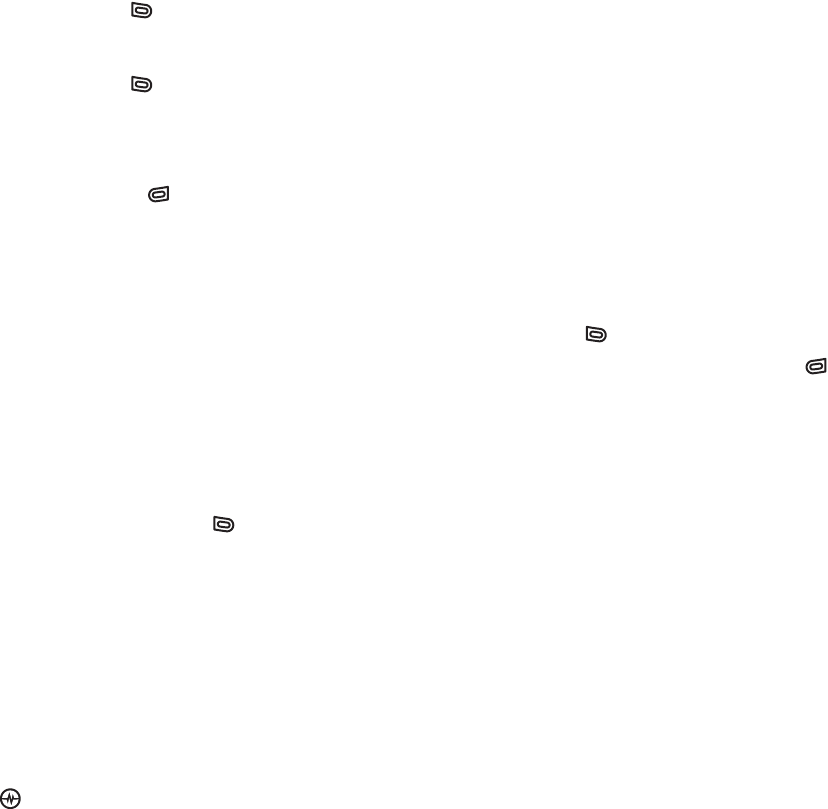
PAGE 73
|
RECEIVING MULTIMEDIA MESSAGES
|
SENDING AND RECEIVING MULTIMEDIA MESSAGES
Choose:
• Record Sound to instantly record a new
sound and attach it to your message.
• Media Gallery to display a list of categories
that contain saved or downloaded sounds
and voice memos.
• Highlight Saved Sounds. Press the left
softkey to select Open.
• Highlight a sound to add to the
multimedia message. Press the left
softkey to choose Select.
Note: You may add only one new or stored
sound per multimedia message sent.
9. Before sending your message, press the
right softkey to select additional
Options. Choose:
• Preview Message plays your
multimedia message prior to sending.
• Save Message allows you to save your
multimedia message to the Drafts Folder
and send it later.
• Add Address allows you to add
additional addresses to your multimedia
message prior to sending it.
• Message Priority allows you to send
your multimedia message with Normal
or Urgent priority.
10. Press the left softkey to select Send. This
will send your multimedia message.
Receiving multimedia messages
You can determine whether to automatically
receive multimedia messages on your Jet or to
be prompted when a multimedia message is
sent to your phone.
1. Select Menu
→
Messages
→
Msg Settings.
2. Select Enabled to automatically retrieve the
multimedia message.
- or -
Select Disabled to be prompted to retrieve
the multimedia message.
Auto Retrieve enabled
When a multimedia message is received, it is
automatically downloaded onto your phone.
The alert “New Message(s)” appears along with
the text “Message Received. View now?”
•To View the multimedia message, press the
left softkey .
•To view Later,
press the right softkey .
Note: If a multimedia message is received during
a call, then the phone downloads the
message approximately one minute after
the last key is pressed.