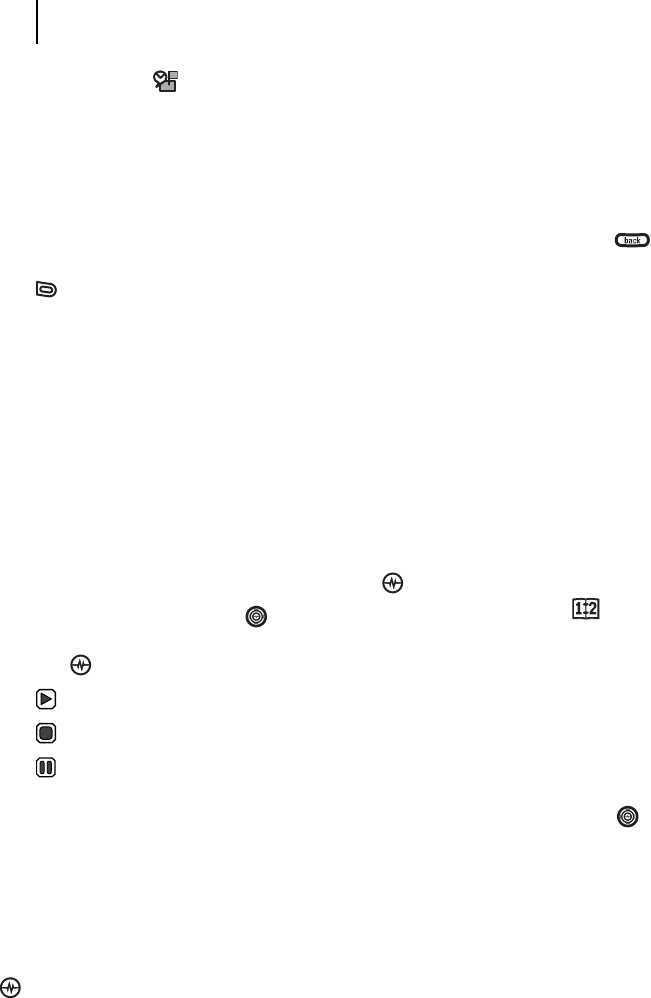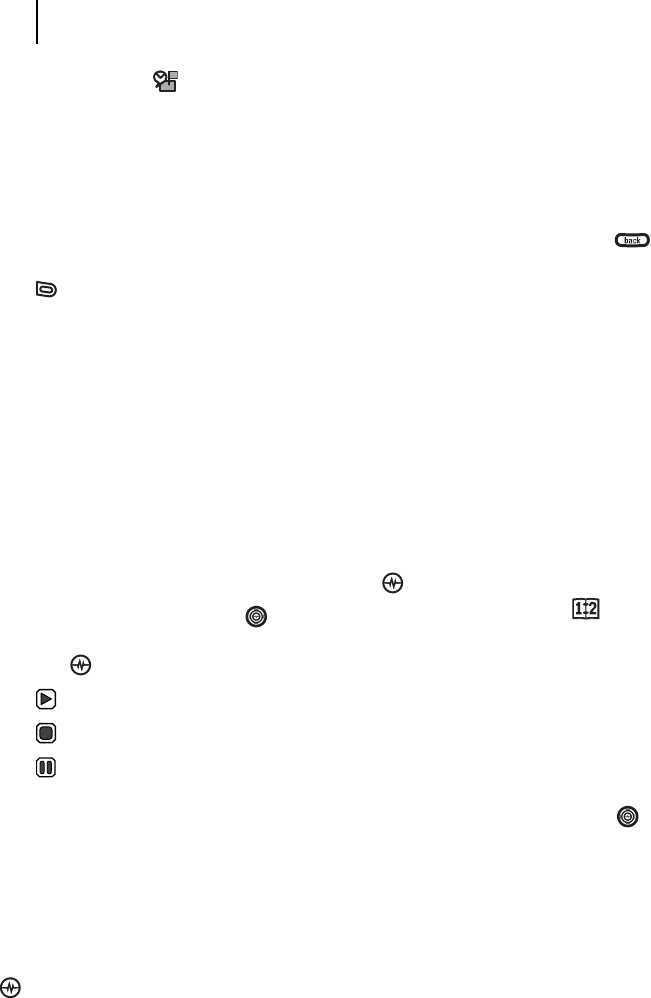
PAGE 76
|
VOICE MEMO
|
USING TOOLS
13 USING TOOLS
Voice Memo
The Voice Memo tool allows you to record and
play back audio memos.
Recording a voice memo
1. Select Menu
→ Tools → Voice Memo →
Record New.
2. Say your memo and press to the left softkey
select Stop.
3. Select Save to save your memo.
Note: If an incoming call is received while you’re
recording a memo, the memo is saved
and the incoming call screen appears.
Playing or reviewing a voice memo
1. Select Menu
→ Tools → Voice Memo →
Recorded Memos.
2. Highlight the voice memo to review and
select Options.
3. Select Play and press the Amp’d/OK key .
4. Press the Navigation key right and left to
select a function and press the Amp’d/OK
key to perform it:
Play
Stop
Pause
Naming a saved voice memo
1. Select Menu
→
Tools
→
Voice Memo →
Recorded Memos.
2. Highlight the memo and select Options.
3. Select Rename.
4. Press and hold to clear the
default name.
5. Use the keypad to enter a name for
the memo.
6. Select Save.
Erasing a saved voice memo
1. Select Menu
→
Tools
→
Voice Memo →
Recorded Memos.
2. Highlight the memo and select Options.
3. Select Erase.
The prompt “Erase file?” appears.
4. Select Yes or No.
Scheduler
The Scheduler allows you to schedule events and
set reminder alerts.
Creating an event
1. Select Menu
→ Tools → Scheduler →
Add New Event.
2. Enter a name for the event and press the
Navigation key down. For help entering
text, see page 16.