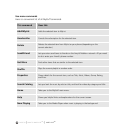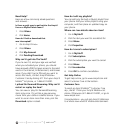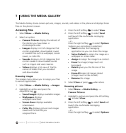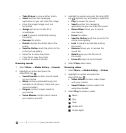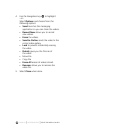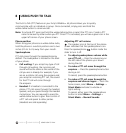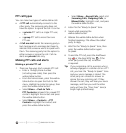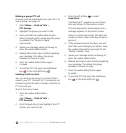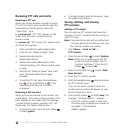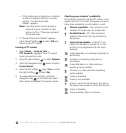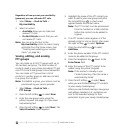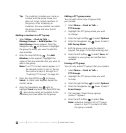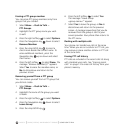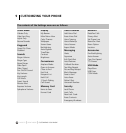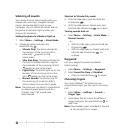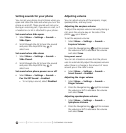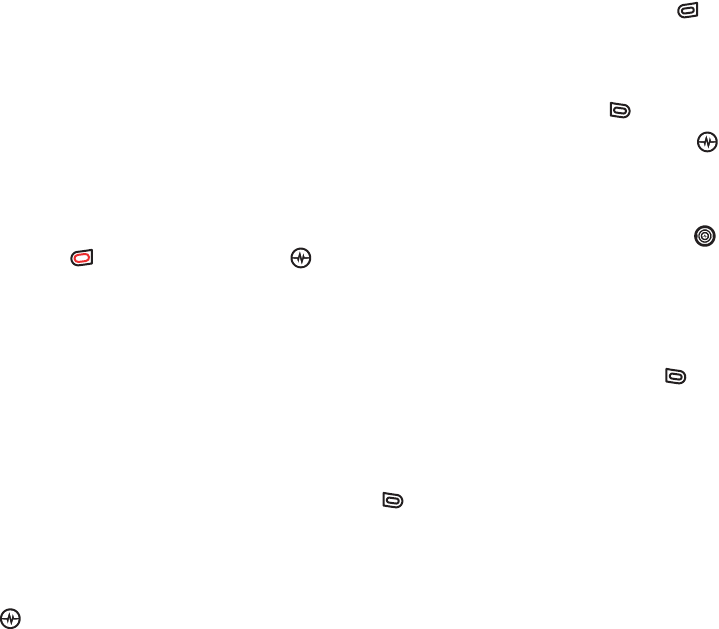
PAGE 47
|
RECEIVING PTT CALLS AND ALERTS
|
USING PUSH TO TALK
Receiving PTT calls and alerts
Receiving a PTT call
When your phone receives a private or group
PTT call, the caller’s voice sounds through the
speakerphone and the phone makes the
“Open Floor” tone.
In a private call, “PTT Call” appears on the
screen with the caller’s contact name or
phone number.
In a group call, “PTT Group Call” appears with
the name of the group.
1. Press and hold the walkie-talkie button.
2. Listen for the “Ready to Speak” tone.
3. Speak while pressing the
walkie-talkie button.
4. Release the walkie-talkie button when
finished speaking. This allows another party
to reply.
5. Wait for the “Ready to Speak” tone, then
press the walkie-talkie button again
to speak.
6. To end the PTT call, press the End/Power
key or the Amp’d/OK key . If the
other party ends the call, no action
is required.
Receiving a Call me alert
When your phone receives a Call me alert, the
phone beeps. The name or phone number of the
caller appears on the screen with the message
“<name /phone number> requests a PTT call.
Please press the Walkie-Talkie button.”
• To ignore the alert, press the left softkey
to select Ignore.
• To accept the alert and call the person, press
the walkie-talkie button.
Saving, editing, and erasing
PTT contacts
Adding a PTT contact
You can add new PTT contacts and view their
presence in the PTT contacts directory using the
main PTT menu.
Note: The potential contact will be notified and
must give permission before you can save
their phone number as a contact.
1. Select Menu
→ Push to Talk →
PTT Contacts.
2. Press the right softkey to select Options.
Note: When you are adding your first PTT
contact, you will be asked “No PTT
Contacts. Add New?” Press the left
softkey to select Yes.
3. Press the Amp’d/OK key to select Add
New Contact.
4. Enter the PTT contact number.
5. Press the Navigation key down and enter
the PTT contact name.
If you do not enter a contact name, the
contact phone number will appear on your
phone instead of a name.
6. Press the left softkey to select Save. The
message, “Sending request...” appears.
• If the PTT contact number is valid and
the other party accepted your request to
be added, “Contact Name
Added” appears.