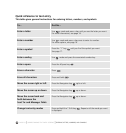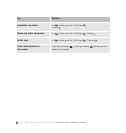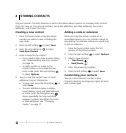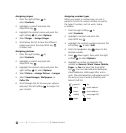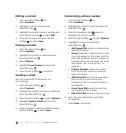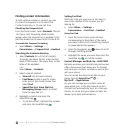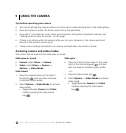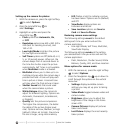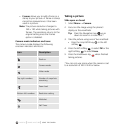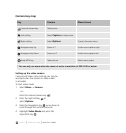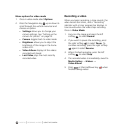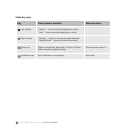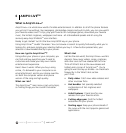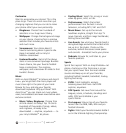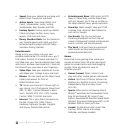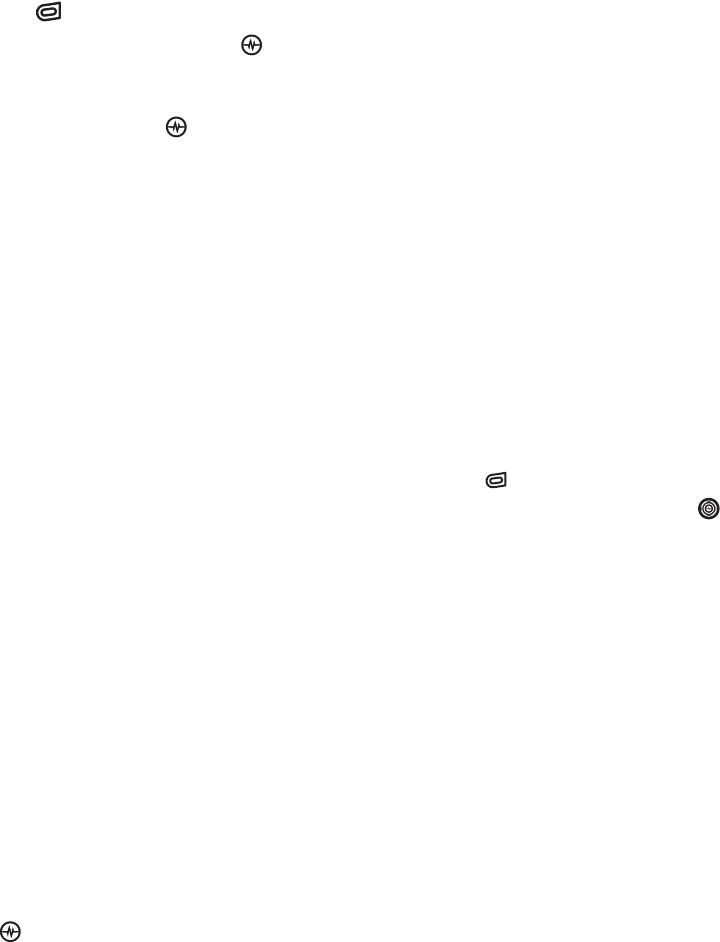
PAGE 25
|
ACCESSING CAMERA AND VIDEO MODES
|
USING THE CAMERA
Setting up the camera for photos
1. With the camera on, press the right softkey
to select Options
.
2. Press the Amp’d/OK key to
select Settings.
3. Highlight an option and press the
Amp’d/OK key :
• Flash options are Automatic, On,
or Off.
• Resolution options are 640 x 480, 320 x
240 (best for sending to email), and
160 x 120.
• Low Light Mode brightens the picture
for low light environments.
• Self Timer options are Off (default) or 3,
5, or 10 second pauses. When set, the
camera beeps from 3 seconds down to
the time the shutter snaps the picture
automatically. Self Timer is not available
when Multishot mode is activated.
• Multishot allows you to take up to six
multiple pictures while the camera key is
pressed and held. A tone will play each
time a picture is taken. A second tone
will play when the final picture is taken.
• Shutter Sound sets the sound used
when the camera takes a picture.
• White Balance allows the camera to
adjust for different lighting. Options are
Automatic, Fluorescent, Incandescent,
or Daylight.
• Quality sets the picture compression.
The higher the compression, the better
the detail of the picture (higher pixel
rate). Options are Low, Medium, or High
(default). When set to High, the picture
file size is larger, using more memory.
• LED flashes a light to indicate a picture
has been taken. Options are On (default)
and Off.
• Viewfinder display options are
Fullscreen and Actual.
• Save Location options are Save to
Card and Save to Phone.
Restoring camera menu settings
The following settings revert to the default
setting each time you enter and exit the
camera application:
• Low Light Mode, Self Timer, MultiShot,
Viewfinder Display.
The following settings remain at the setting
you selected each time you enter and exit the
camera application:
• Flash, Resolution, Shutter Sound, White
Balance, Quality, LED, and Save Location.
Menu options for camera mode
1. With the camera on, press the right softkey
to select Options.
2. Press the Navigation key up or down to
scroll through the options on the vertical
menu bar:
• Settings displays available camera
settings you may set up prior to taking
apicture.
• Video Mode toggles between video and
camera modes.
• Brightness allows you to adjust the
brightness of the image in the home
screen LCD.
• Camera Pictures displays all pictures
taken and stored.
• Last Picture displays the most recently
taken picture.