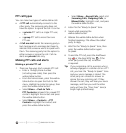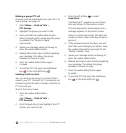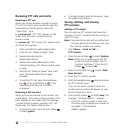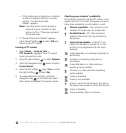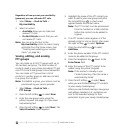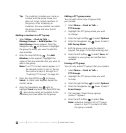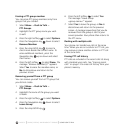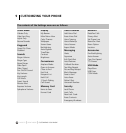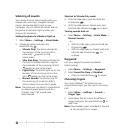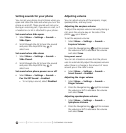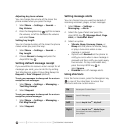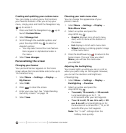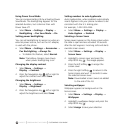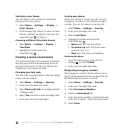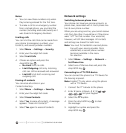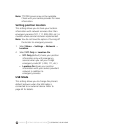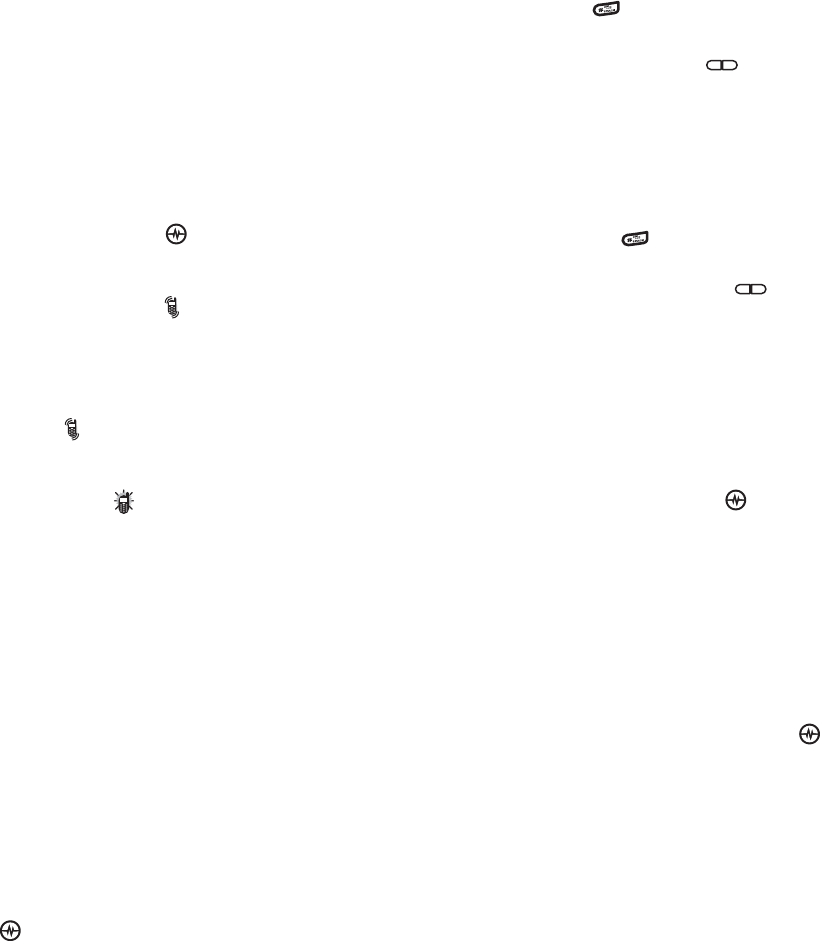
PAGE 53
|
SILENCING ALL SOUNDS
|
CUSTOMIZING YOUR PHONE
Silencing all sounds
Your phone is set to make sounds when you
receive calls, press keys, navigate through
menus, and receive alerts (such as new
messages). You can silence all sounds and set
the phone to vibrate
or light up when you
receive calls and alerts.
Setting the phone to vibrate or light up
1. Select Menu
→ Settings → Silent Mode.
2. Choose an option and press the
Amp’d/OK key :
• Vibrate Only: The phone vibrates for
the duration of the incoming call or
other alert. appears on the
home screen.
• Vibe then Ring: The phone vibrates for
the first 10 seconds and then rings for
the remainder of the incoming call alert.
appears on the home screen.
• Lights Only: The phone lights up for the
duration of the incoming call or other
alert. appears on the home screen.
• Normal Sounds: The phone rings for
the incoming call or alert (in effect,
returns phone to a non-silent mode).
Note: The phone will ring when it is attached to
an external power source (such as a
charger), even if all sounds have
been silenced.
Shortcut to Vibrate Only mode
• With the slide open, press and hold the
# Space key .
• With the slide open or closed, press and
hold the side Volume key up or down.
Turning sounds back on
•Select Menu
→ Settings → Silent Mode →
Normal Sounds.
- or -
• With the slide open, press and hold the
# Space key .
• With the slide open or closed, press and
hold the side Volume key up
or down.
Keyguard
Lock your keypad to prevent accidental
button presses:
1. Select Menu
→ Settings → Keyguard.
2. Select Guard On Close or Disabled.
• Press the Amp’d/OK key to unlock.
Choosing ringers
Your Amp’d Mobile
TM
Jet phone has pre-
programmed ringers you can use for incoming
calls.
1. Select Menu
→ Settings → Sounds →
Ringer Type.
2. Scroll down the list to hear the different
ringers and press the Amp’d/OK key to
select one.
Note: Downloaded ringers are added to the end
of the standard list of ringers.