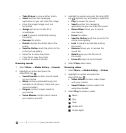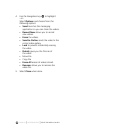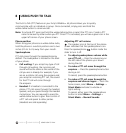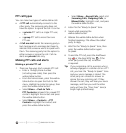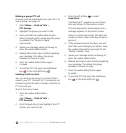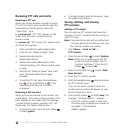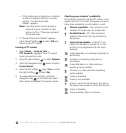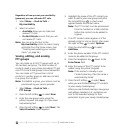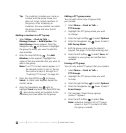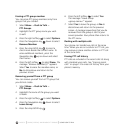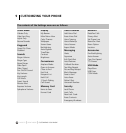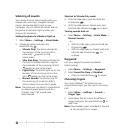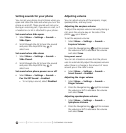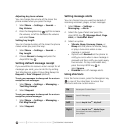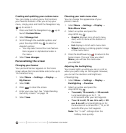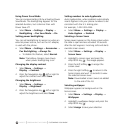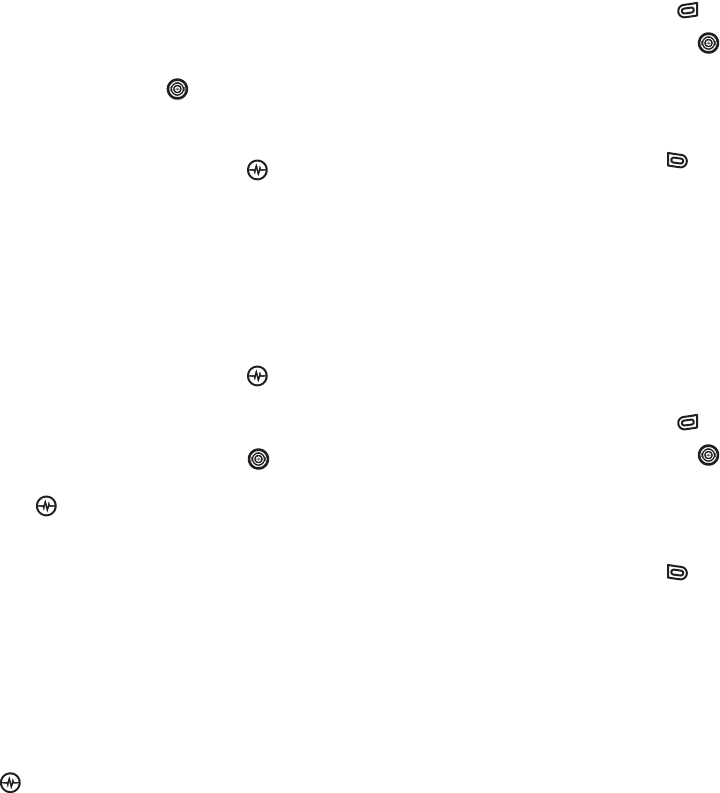
PAGE 50
|
SAVING, EDITING, AND ERASING PTT GROUPS
|
USING PUSH TO TALK
Tip: The invitation includes your name or
number and the group name, but
does not list all invited members of
the group. After accepting an
invitation, the new member can select
the group name and view the list
of members.
Adding a member to a PTT group
1. Select Menu
→ Push to Talk →
Manage Groups
→ Add Member. The
Select Group screen appears. Press the
Navigation key up or down to highlight
the group to which you want to add the
new member.
2. Press the Amp’d/OK key . The Add
Member screen appears. Highlight the
name of the new member that you want to
add to the group.
Note: If no PTT contact names appear, or if
the desired contact is not on the list,
then perform steps 5 through 9 of
“Creating PTT Groups” on page 49.
3. Press the Amp’d/OK key to choose
Select. A check mark appears beside the
contact name.
4. Press the Navigation key right to
highlight Save and press the Amp’d/OK key
. Your phone sends an invitation to the
members you have added to the group.
Editing a PTT group name
You can edit names only of groups that
you created.
1. Select Menu
→ Push to Talk →
PTT Groups.
2. Highlight the PTT group name you wish
to change.
3. Press the right softkey to select Options.
4. Press the Navigation key down to select
Edit Group Name.
5. Edit the group name using the phone’s
keypad. See page 16 for help entering text.
6. Press the left softkey to select Save. All
members in your group are notified and
updated.
Erasing a PTT group
You can only erase PTT groups that you created.
1. Select Menu
→ Push to Talk →
PTT Groups.
2. Highlight the PTT group name you wish
to erase.
3. Press the right softkey to select Options.
4. Press the Navigation key down to select
Erase Group.
5. The message “Erase Group <group
name>?” appears.
6. Press the left softkey to select Yes.
Note: Individual members of a PTT group
remain in the PTT contacts list after
the group is erased.