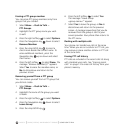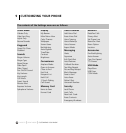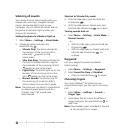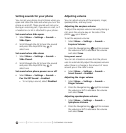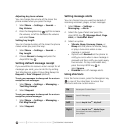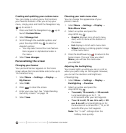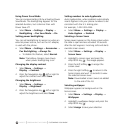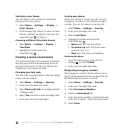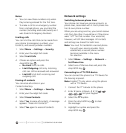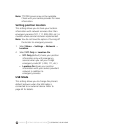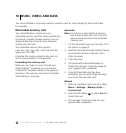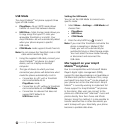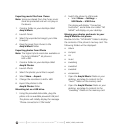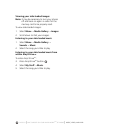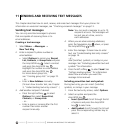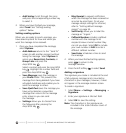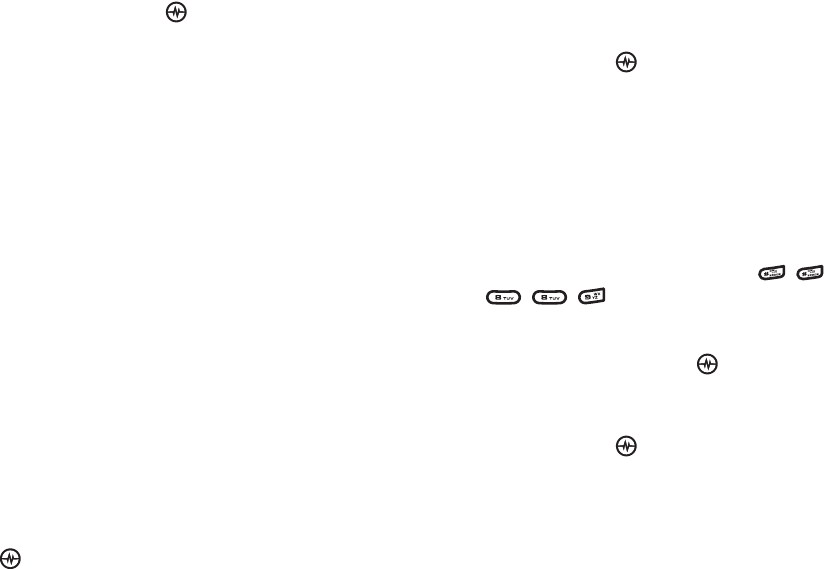
PAGE 59
|
NETWORK SETTINGS
|
CUSTOMIZING YOUR PHONE
Notes:
• You can view these numbers only when
they’re being entered for the first time.
• To make a call to an emergency number
from a locked phone, you must dial the
number (including area code) exactly as it
was stored in Emergency Numbers.
Limiting calls
You can limit the calls that can be made from
your phone to emergency numbers, your
contacts, and service provider numbers.
1. Select
Menu → Settings → Security.
2. Enter your four-digit lock code.
3. Select Limit Calls.
4. Choose an option and press the
Amp’d/OK key :
• No Limit limits no calls.
• Limit Outgoing calls only. Incoming
calls can still be received and answered.
• Limit All limits both incoming and
outgoing calls.
Erasing all contacts
You can erase all entries in your
Contacts directory.
1. Select
Menu → Settings → Security.
2. Enter your four-digit lock code.
3. Select Erase Contacts.
4. Select Yes to erase all contacts. A message
appears: “Erase ALL Contacts?”
5. Select Yes again to erase all contacts.
Network settings
Switching between phone lines
Your phone can have two service accounts, or
phone lines, associated with it. Each phone line
has its own phone number.
When you are using one line, you cannot receive
calls from the other. It would be as if the phone
were “off” for that number. Your voicemail,
however, will still take messages. All contacts
and settings are shared for both lines.
Note: You must first establish a second phone
line with your service provider. Once
established, a second phone number
becomes available in the menu
for selection.
1. Select Menu
→ Settings → Network →
Set Phone Line.
2. Select one of the two lines and press the
Amp’d/OK key .
Connecting to a TTY/TDD device
You can connect the phone to a TTY device for
the hearing impaired.
Note: Enable TTY only when using the phone
with a TTY device.
1. Connect the TTY device to the phone.
2. Enter # Space, # Space, 8, 8, 9 (
) on your keypad.
3. Select the TTY
option.
4. Press the Amp’d/OK key to clear
the message.
5. Highlight an option and press the
Amp’d/OK key .