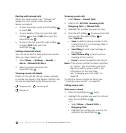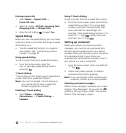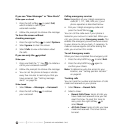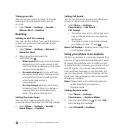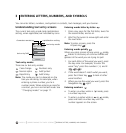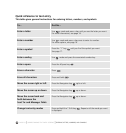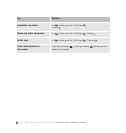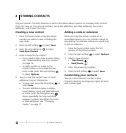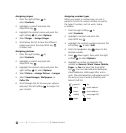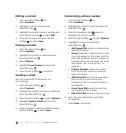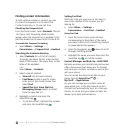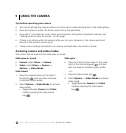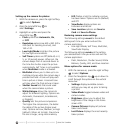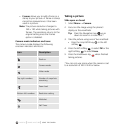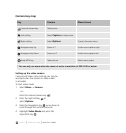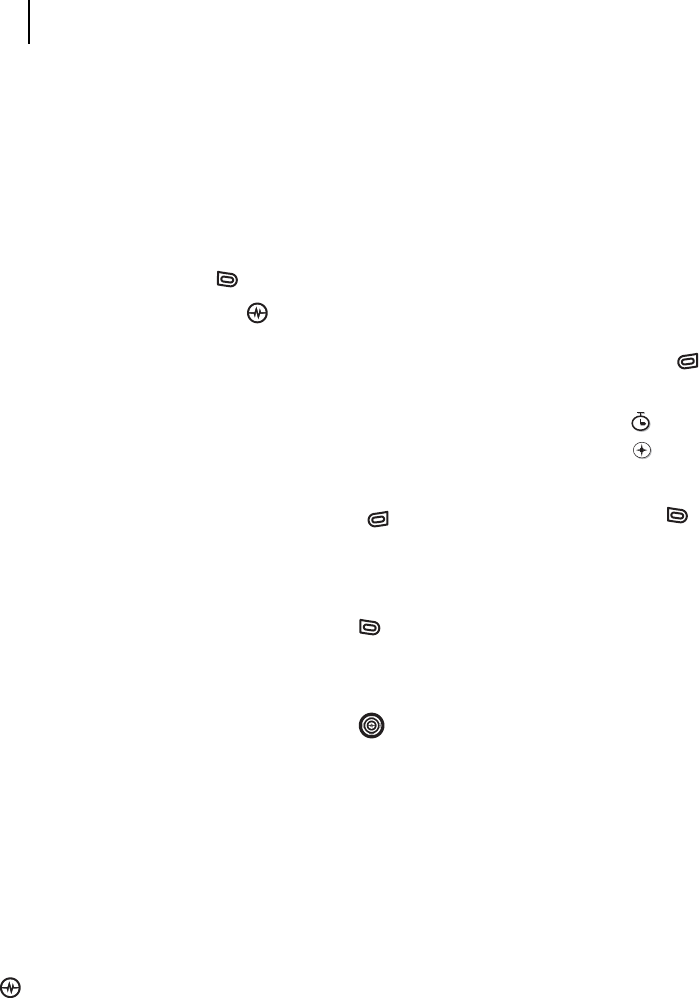
PAGE 20
|
CREATING A NEW CONTACT
|
STORING CONTACTS
4 STORING CONTACTS
Use your phone’s Contacts directory to store information about a person or company. Each contact
entry can have up to six phone numbers, two email addresses, two Web addresses, two street
addresses, and a space for notes.
Creating a new contact
1. From the home screen, enter the phone
number you want to save, including the
area code.
2. Press the left softkey to select Save.
3. Press the Amp’d/OK key to select
Save New Contact.
4. Enter a name for the contact.
• If you need to learn how to enter letters,
see “Understanding text entry screens”
on page 16.
• To add a symbol or smiley to the
contact name, or to change the text
entry mode, press the right softkey
to select Options.
5. You can save the contact now, or input
additional contact information.
• To save now, press the left softkey to
select Save.
• To enter additional phone numbers,
street address, email and Web addresses,
or notes, press the Navigation key
down repeatedly. For help switching
between numbers and letters for email
or Web addresses, see “Changing
modes” on page 17.
Adding a code or extension
When you save the phone number of an
automated service, you may include a pause to
stop dialing, for example, where you would wait
to dial an extension.
1. From the home screen, enter the first
portion of the phone number.
2. Press the right softkey to select Options.
3. Select a type of pause:
• Time Pause ()
• Hard Pause ()
4. Enter the remaining numbers.
5. Press the left softkey to select Save.
Customizing your contacts
You can customize each contact in your
Contacts directory by assigning ringers, pictures,
and number types.
X