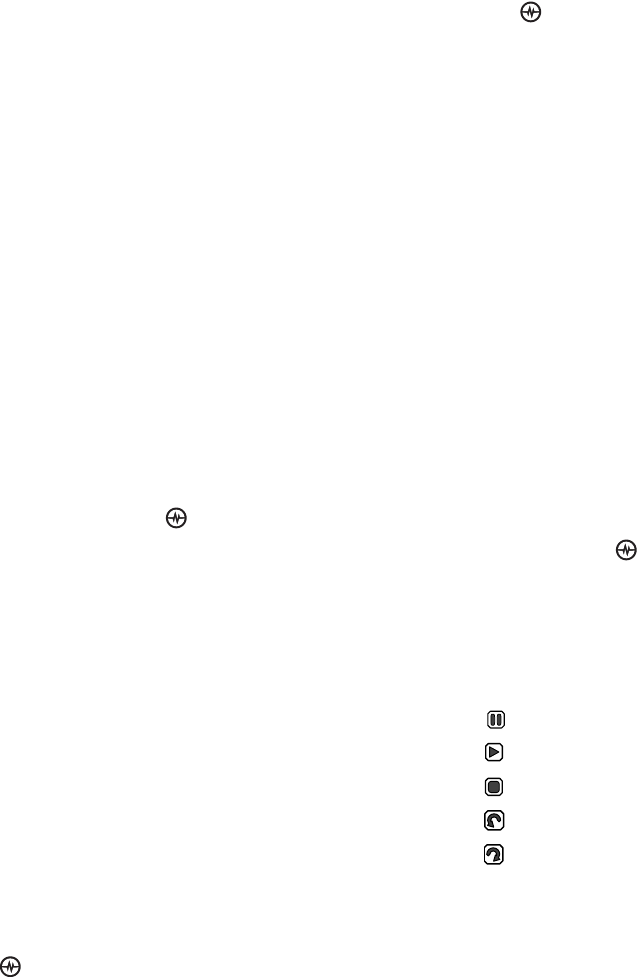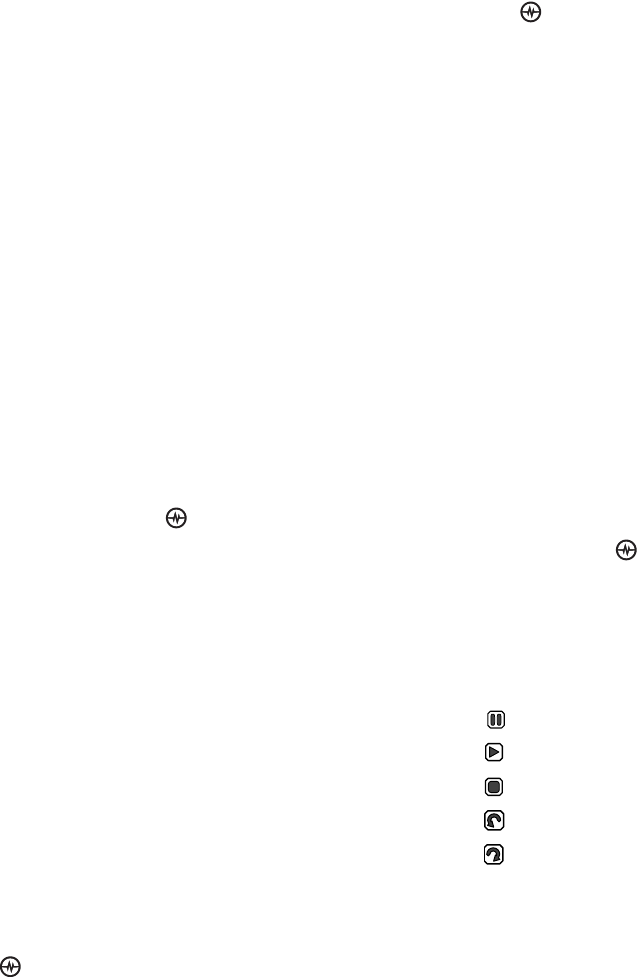
PAGE 42
|
ACCESSING FILES
|
USING THE MEDIA GALLERY
• Take Picture to snap another photo.
• Send launches the messaging
application so you can share the image.
• Erase the image (image must not
be locked).
• Assign picture as a Caller ID or
as wallpaper.
• Lock to prevent accidentally erasing
the photo.
• Rename the photo.
• Details displays the details about the
photo.
• Send to Online sends the photo to the
online picture gallery.
• Move file to move the photo.
• Copy file to copy the photo.
• Erase all to erase all photos.
Browsing sounds
1. Select Menu
→
Media Gallery
→
Sounds.
2. Highlight an option and press the
Amp’d/OK key :
• Saved Sounds contains sounds saved
on your phone.
• Music contains preloaded songs (not
available on all phones, check with your
service provider.)
• Ringers contains ringers saved on
your phone.
• Voice Memos contains voice memos
you made to yourself.
3. Highlight an option and press the Amp’d/OK
key (options vary according to selection):
• Play to review the sound.
• Send launches the messaging
application so you can share the sound.
• Record New allows you to record
new sounds.
• Erase the videos.
• Send to Online sends the sound to the
online sound gallery.
• Lock to prevent accidentally erasing
the sound.
• Rename allows you to rename the
sound file.
• Details gives you the file size of
the sound.
• Erase All erases all sound stored.
4. Select Close when done.
Browsing videos
1. Select Menu
→
Media Gallery
→
Videos.
2. Highlight an option and press the
Amp’d/OK key :
• Video Album contains videos taken
with your camera.
• Saved Videos contains videos that
were downloaded.
3. Select Play to review a video.
Pause
Play
Stop
Rotate Left
Rotate Right