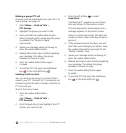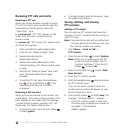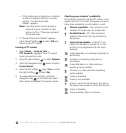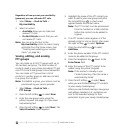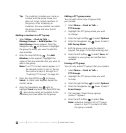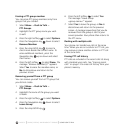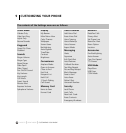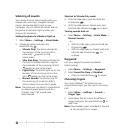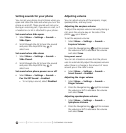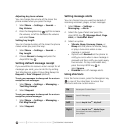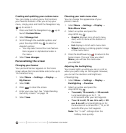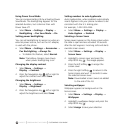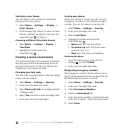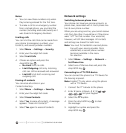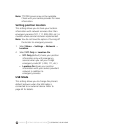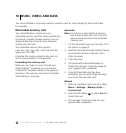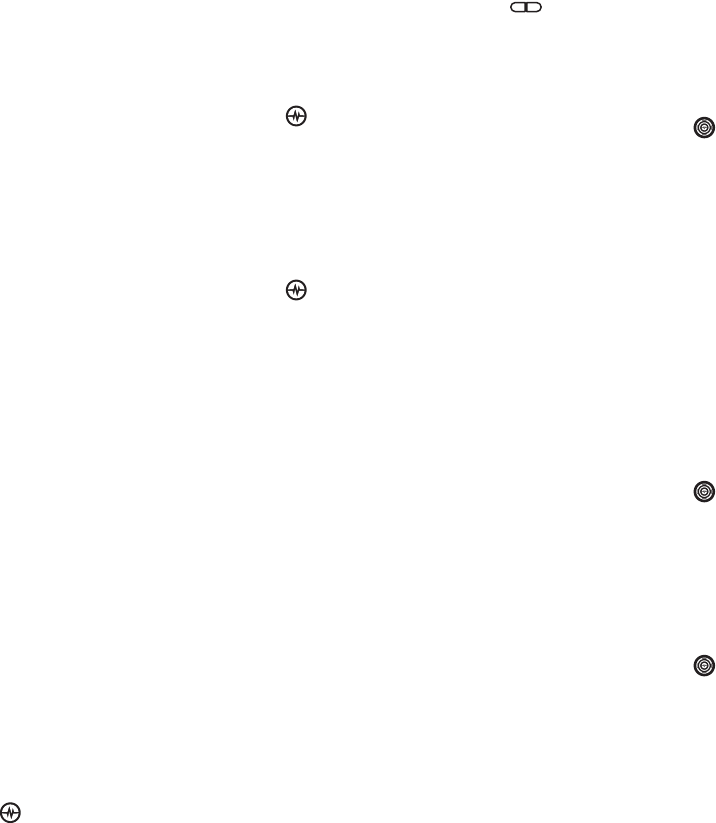
PAGE 54
|
SETTING SOUNDS FOR YOUR PHONE
|
CUSTOMIZING YOUR PHONE
Setting sounds for your phone
You can set your phone to emit tones when you
open and close the slide and when you turn the
phone on and off. These sounds will not occur
during an incoming call, if you are on a call, or if
a headset or car kit is attached to your phone.
Set sound when slide opens
1. Select Menu
→ Settings → Sounds →
Slide Open.
2. Scroll through the list to hear the sounds
and press the Amp’d/OK key to
select one.
Set sound when slide closes
1. Select Menu
→ Settings → Sounds →
Slide Closed.
2. Scroll through the list to hear the sounds
and press the Amp’d/OK key to
select one.
Set sound when phone powers on or off
• Select Menu
→ Settings → Sounds →
Pwr On/Off Sound
→ Enabled.
• To not play a sound, select Disabled.
Adjusting volume
You can adjust volume of the earpiece, ringer,
speakerphone, and key tones.
Adjusting the earpiece volume
To adjust the earpiece volume manually during a
call, press the volume key on the side of the
phone up or down.
To set the earpiece volume:
1. Select Menu
→ Settings → Sounds →
Earpiece Volume.
2. Press the Navigation key right to increase
the volume or left to decrease the volume
and select Save.
Using smart sound
You can set a baseline volume that the phone
uses to automatically adjust the earpiece volume
when there is a change in the amount of noise
around you or the caller’s voice.
•Select Menu
→ Settings → Sounds →
Smart Sound → Enabled.
Adjusting the ringer volume
1. Select Menu
→ Settings → Sounds →
Ringer Volume.
2. Press the Navigation key right to increase
the volume or left to decrease the volume
and select Save.
Adjusting speakerphone volume
1. Select Menu
→ Settings → Sounds →
Spkrphone Volume.
2. Press the Navigation key right to increase
the volume or left to decrease the volume
and select Save.