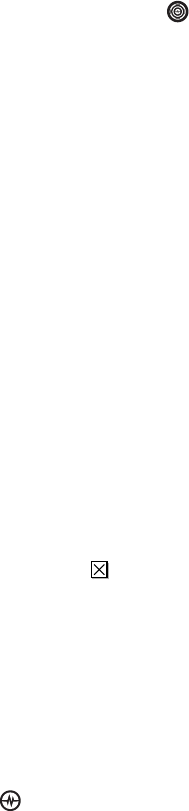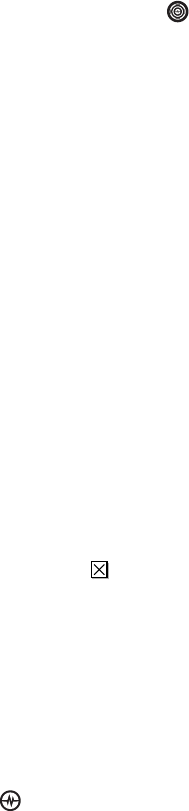
PAGE 69
|
RETRIEVING TEXT MESSAGES
|
SENDING AND RECEIVING TEXT MESSAGES
Reading the message
The options available to you may vary. Check
with your service provider.
Note: Sounds embedded in text messages
will not play if the phone is set to
Silence All mode.
1. If the text message is long, press the
Navigation key down to view the
entire message.
2. When you are finished, you can Reply to
the sender, Play the sound embedded in the
message, Erase the message, Save the
message to your Saved folder, or set
additional Options
for the message:
• Erase the message.
• Lock Msg to protect the message from
being accidentally deleted.
• Forward the message.
• Reply with Copy to reply to the
message with a copy of the
original attached.
• Save Message to save the message.
• Save as QuickText to save the text from
the message as QuickText, which you can
insert into other messages. Graphics and
sound are not saved as part of
QuickText.(For more about QuickText,
see page 70.)
• View Sender information.
Note: The symbol indicates that a graphic did
not come through. It may be too large or
incorrectly formatted.
Setting message alerts
You can set your phone to alert you of incoming
text messages or pages. For more information,
see “Setting message alerts” on page 55.
Erasing messages
It is a good idea to erase old messages to free up
memory in your phone.
You have the option of erasing text messages
and pages as you send or read them, erasing
them one at a time from the list in the OutBox or
InBox, or erasing them all at once.
Erasing single messages
1. Select Menu
→
Messages.
2. Select the type of text message you want to
erase: InBox, OutBox, Sent, Drafts,
or Saved.
3. Highlight the message to erase.
4. Select Options.
5. Select Erase to erase the message. A
notification appears: “Erase this message?”
6. Select Yes to erase the message.
Note: You can erase a scheduled message from
the OutBox, but you cannot cancel
delivery of the message.