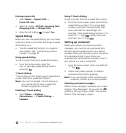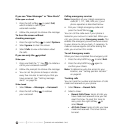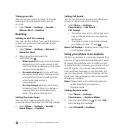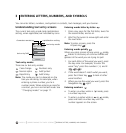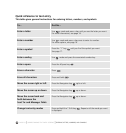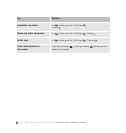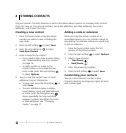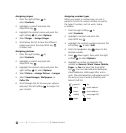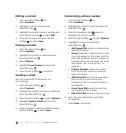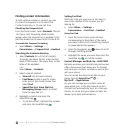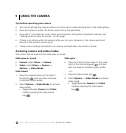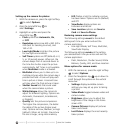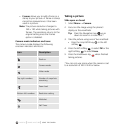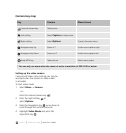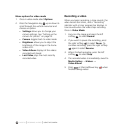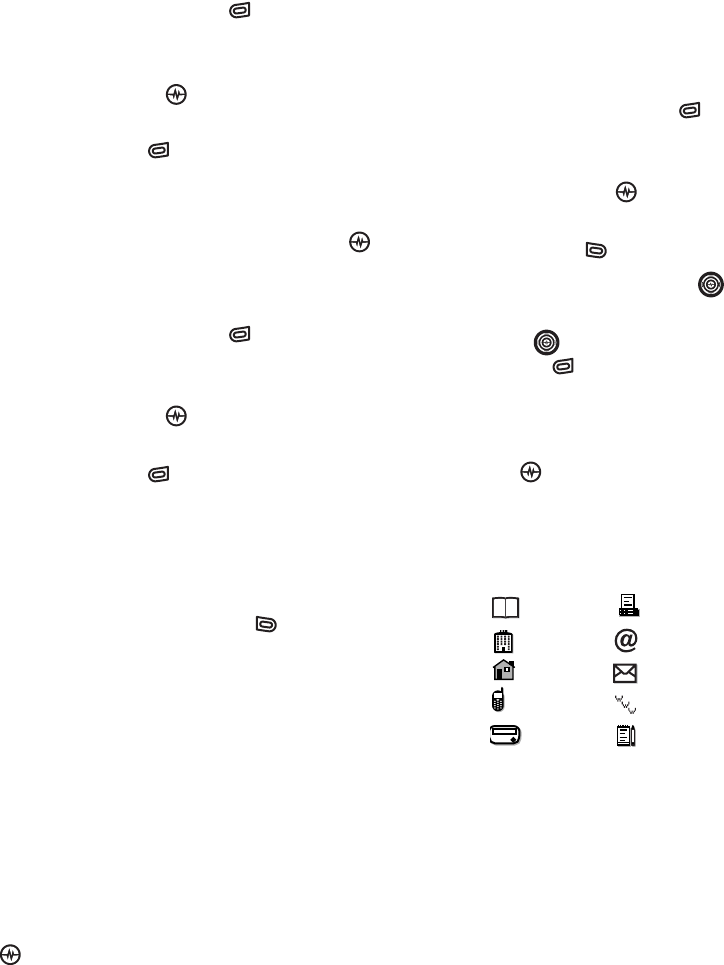
PAGE 21
|
CUSTOMIZING YOUR CONTACTS
|
STORING CONTACTS
Assigning ringers
1. Press the right softkey to
select Contacts.
2. Highlight a contact and press the
Amp’d/OK key .
3. Highlight the contact name and press the
right softkey to select Options.
4. Select Ringer
→ Assign Ringer.
5. Scroll down the list to hear the different
ringers and press the Amp’d/OK key
to select one.
Assigning pictures
1. Press the right softkey to
select Contacts.
2. Highlight a contact and press the
Amp’d/OK key .
3. Highlight the contact name and press the
right softkey to select Options.
4. Select Picture
→ Assign Picture → Images.
5. Select Saved Images, Wallpapers, or
Caller IDs.
6. Scroll through the list to view your options
and press the left softkey to assign it to
your contact.
Assigning number types
When you assign a number type, an icon is
placed in front of a contact number to specify
the type of number, such as work, home,
or mobile.
1. Press the right softkey to
select Contacts.
2. Highlight a contact and press the
Amp’d/OK key .
3. Highlight the contact number and press the
left softkey to select Edit.
4. Press the Navigation key down to the
desired number.
5. Press down again, then press the right
softkey to select Options.
6. Highlight an option to designate the
number as General, Work, Home, Mobile,
Pager, or Fax and press the Amp’d/OK
key . You can also add email addresses,
street addresses, Web page URLs, and a
note. The associated icon will appear next to
the entry in your Contacts directory and
Recent Calls list.
general fax
work email address
home street address
mobile web page URL
pager note