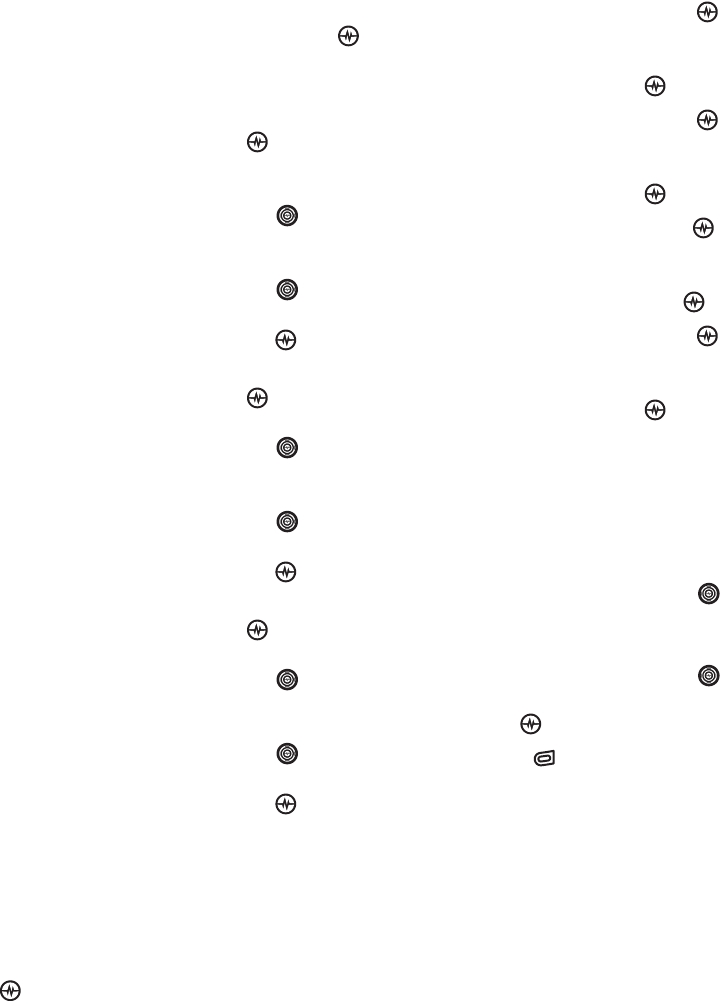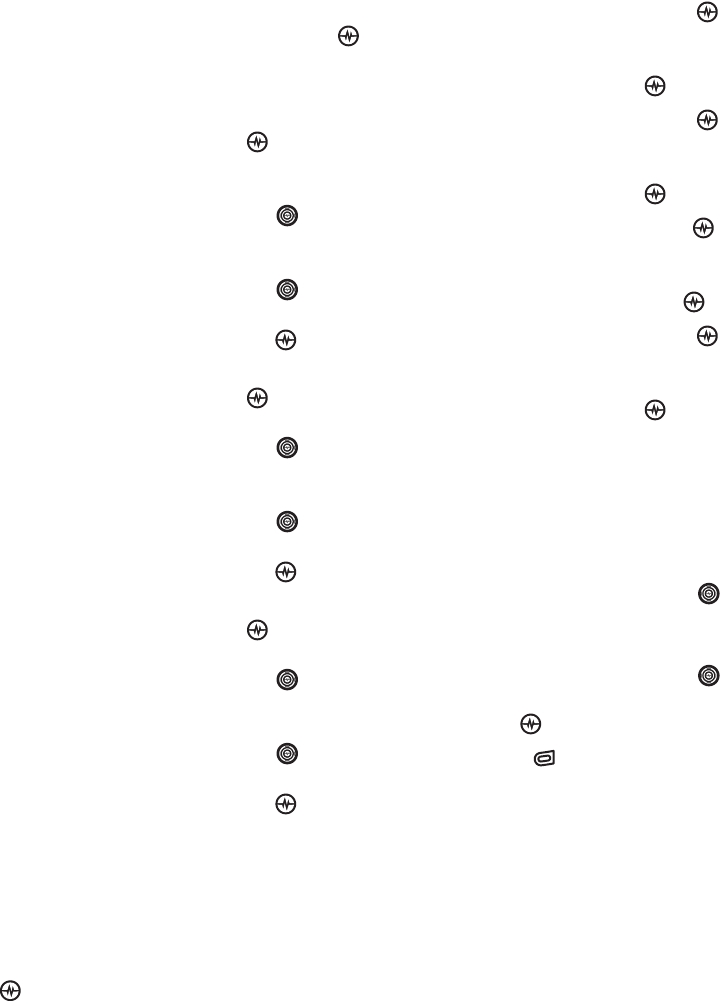
PAGE 77
|
SCHEDULER
|
USING TOOLS
3. Select Options and classify the type of
event and press the Amp’d/OK key :
Meeting, Phone Call, Birthday,
Anniversary, Vacation, Medical,
or Other.
4. Press the Amp’d/OK key to change the
date of the event (the current date is the
default date).
• Press the Navigation key left or right
to move between the month, day, and
year fields.
• Press the Navigation key up or down
to change the month, day, or year.
• Press the Amp’d/OK key to save
your changes.
5. Press the Amp’d/OK key to set the time
of the event.
• Press the Navigation key left or right
to move between the hour, minute, and
AM/PM fields.
• Press the Navigation key up or down
to change the hour, minute, or AM/PM.
• Press the Amp’d/OK key to save
your changes.
6. Press the Amp’d/OK key to set the
duration of the event.
• Press the Navigation key left or right
to move between the hour and
minute fields.
• Press the Navigation key up or down
to change the hour and minute.
• Press the Amp’d/OK key to save
your changes.
7. Press the Amp’d/OK key to set a
reminder for the event.
• Select an option and press the
Amp’d/OK key .
8. Press the Amp’d/OK key to set the
reminder sound.
• Select an option and press the
Amp’d/OK key .
9. Press the Amp’d/OK key to select a Silent
Mode setting
• Select No or During Event and press
the Amp’d/OK key .
10. Press the Amp’d/OK key to select
whether or not this is a recurring event.
• Select an option and press the
Amp’d/OK key : No, Daily, Weekly,
Monthly, or Annually.
11. Select Save.
Editing, erasing, or sending an event
1. Select Menu
→ Tools → Scheduler →
View Month.
2. Press the Navigation key up, down, left
or right to highlight the day with the event
to view, edit, or erase.
3. Press the Navigation key up or down to
highlight the event and press the Amp’d/OK
key .
4. Press to select Options.