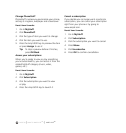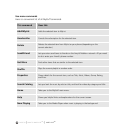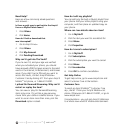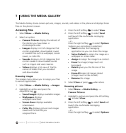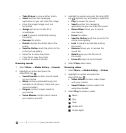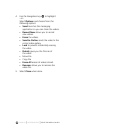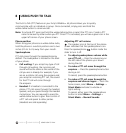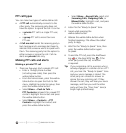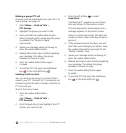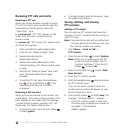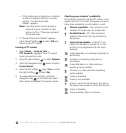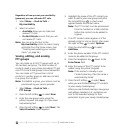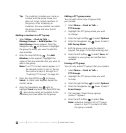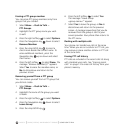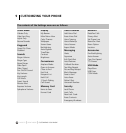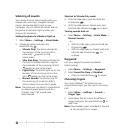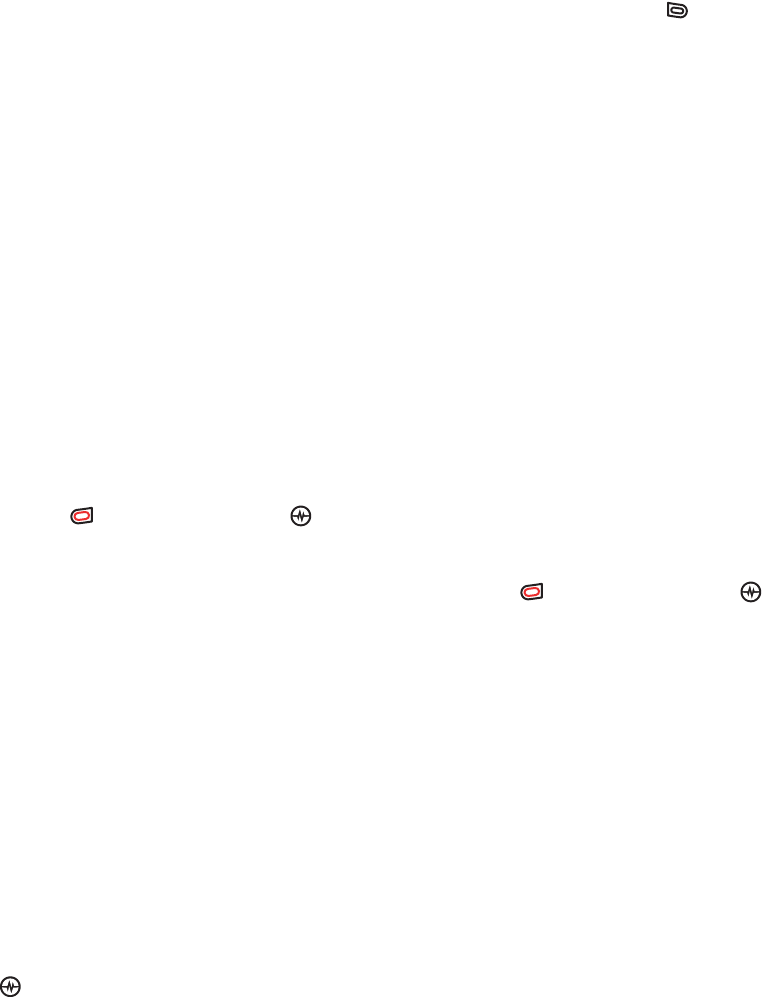
PAGE 46
|
MAKING PTT CALLS AND ALERTS
|
USING PUSH TO TALK
Making a group PTT call
A group must be saved before you can call it. To
save a group, see page 49.
1. Select Menu
→ Push to Talk →
PTT Groups.
2. Highlight the group you want to call.
3. Press and hold the walkie-talkie button.
When the audio path is ready and the group
is available, the “Ready to Speak”
tone sounds.
4. Speak your message while continuing to
press the walkie-talkie button.
5. Release the button when finished speaking
your message. This allows the group
members a chance to reply.
6. Press the walkie-talkie button again
to speak.
7. To end the PTT call, press the End/Power
key or the Amp’d/OK key .
Sending a Call me alert
You can send an alert only to a contact that is
saved in your PTT Contacts list. The recipient can
choose to ignore the alert or accept it and start a
PTT call with you.
Start at the home screen.
1. Press the walkie-talkie button.
- or -
Select Menu
→ Push to Talk →
PTT Contacts.
2. Scroll through the list and highlight the PTT
contact you want to call.
3. Press the left softkey to select
Send Alert.
“Sending alert.” appears on your screen,
then you return to the previous screen.
The receiving party’s phone beeps and a
message appears on the phone screen.
There is no time-out period. The alert will
remain on their screen until they accept or
ignore it.
4. If the recipient accepts the alert, you will
hear their voice through your phone. Press
the walkie-talkie button and wait for the
“Ready to Speak” tone.
5. Speak your message while continuing to
press the walkie-talkie button.
6. Release the button when finished speaking
your message. This allows the group
members a chance to reply.
7. Press the walkie-talkie button again
to speak.
8. To end the PTT call, press the End/Power
key or the Amp’d/OK key .