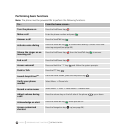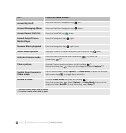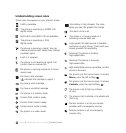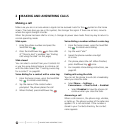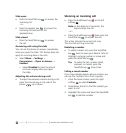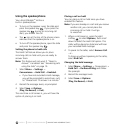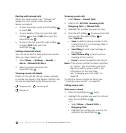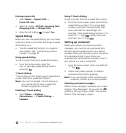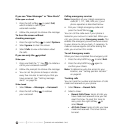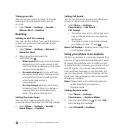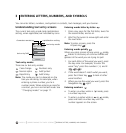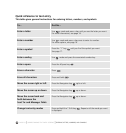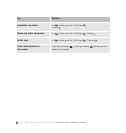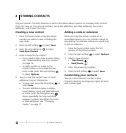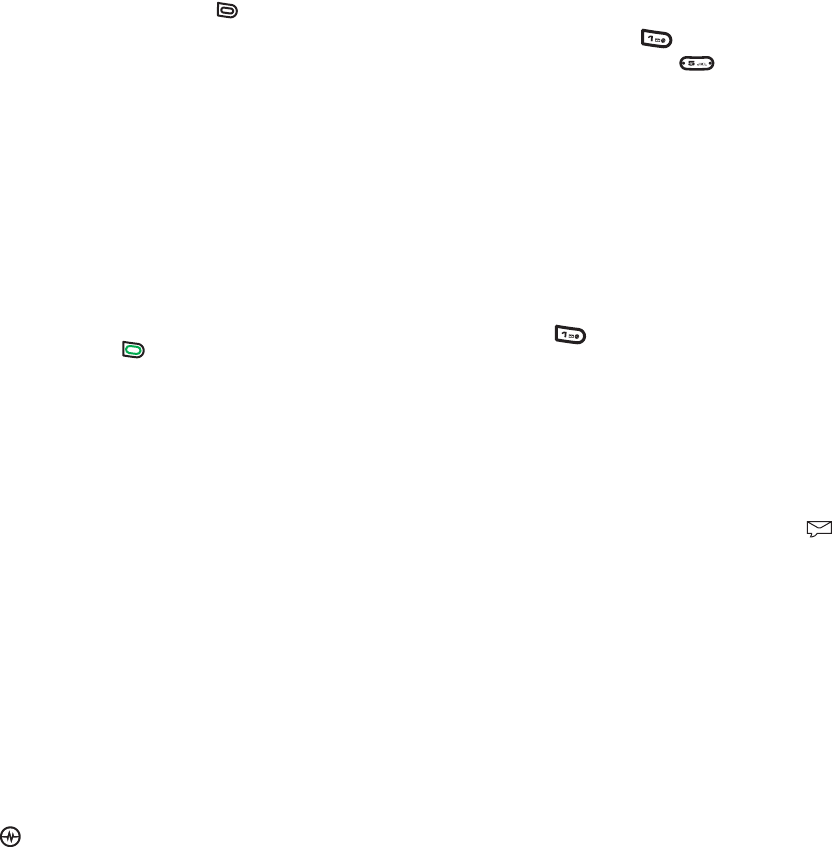
PAGE 13
|
SPEED DIALING
|
MAKING AND ANSWERING CALLS
Erasing recent calls
1. Select Menu
→ Recent Calls →
Erase Call Lists.
2. Select an option: All Calls, Incoming Calls,
Outgoing Calls, or Missed Calls.
3. Press the left softkey to select Yes.
Speed dialing
Before you can use speed dialing, you must save
a phone number as a contact and assign a speed
dial location to it.
• To add a speed dial location to a saved or
new contact, see “Customizing a phone
number” on page 22.
Using speed dialing
To call a contact that has a speed dial location:
• From the home screen, enter the
one- or two-digit speed dialing location
and press .
1-Touch dialing
1-Touch dialing is the fastest way to speed dial a
contact that has a speed dial location.
Note: You must (1) enable 1-Touch dialing on
your phone and (2) have a speed dial
location assigned to a contact.
Enabling 1-Touch dialing
• Select Menu
→ Settings →
Convenience
→ 1-Touch Dialing →
Enabled.
Using 1-Touch dialing
To call a contact that has a speed dial location:
• From the home screen, press and hold the
speed dialing number. If it is a two-digit
number, press the first digit briefly, then
press and hold the second digit. For
example, if the speed dialing location is 15,
press the “1” key briefly, then press
and hold the “5” key .
Setting up voicemail
Before your phone can receive voicemail
messages, you must set up a password and
record a personal greeting with your service
provider. When you have set up your voicemail,
all unanswered calls to your phone are
automatically transferred to voicemail, even if
your phone is in use or turned off.
1. From the home screen, press and hold the
“1” key .
2. Follow the system prompts to create a
password and record a greeting.
Note: If you are having trouble accessing your
voicemail, contact your service provider.
Checking voicemail messages
When a voice message is received, your screen
displays “New Messages” along with the
symbol at the top of your screen. The symbol
flashes if the message is urgent.