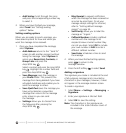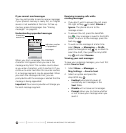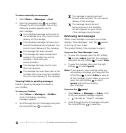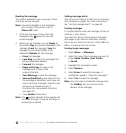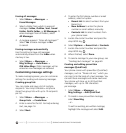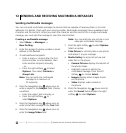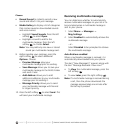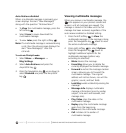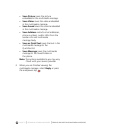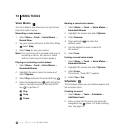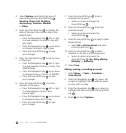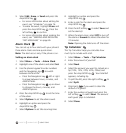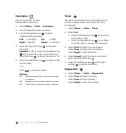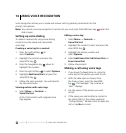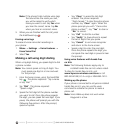PAGE 74
|
VIEWING MULTIMEDIA MESSAGES
|
SENDING AND RECEIVING MULTIMEDIA MESSAGES
Auto Retrieve disabled
When a multimedia message is received, your
screen displays the alert “New Message(s)”
along with the question “Retrieve Now?”
•To View the multimedia message, press the
left softkey .
• Select Erase to never download the
multimedia message.
•To view Later
, press the right softkey .
Note: If a multimedia message is received during
a call, then the phone screen displays the
alert “New Message(s)” after the
call ends.
To activate Prompt mode:
1. Select Menu
→
Messages
→
Msg Settings.
2. Select Auto Retrieve and press the
Amp’d/OK key .
3. Press the Navigation key up or down to
select Disabled and press the Amp’d/OK
key .
Viewing multimedia messages
When you receive a multimedia message, the
icon appears on your phone’s screen and
remains until all messages are viewed. The
message is stored in the InBox until the full
message has been received, regardless of the
auto receive enabled or disabled setting.
1. Press the left softkey to View the
multimedia message. If the message is long,
press the Navigation key down to view
the entire multimedia message.
2. Press right softkey to select Options.
Press the Navigation key down to
highlight additional options for the
multimedia message (options vary
according to selection):
• Mute silences the message.
• Erase Msg allows you to delete the
currently displayed multimedia message.
• Forward launches the message creation
screen, allowing you to forward the
multimedia message. The original
address will not be shown, nor will the
graphic, sound, and text fields.
• Lock Msg avoids accidentally erasing the
message.
• Message Info displays multimedia
message information (priority, sender,
subject, time sent and received, and
message size).
• Play Video plays the video in the
multimedia message.
• Replay plays the multimedia message
again from the beginning.
• Done exits the multimedia message.
• Call initiates call to sender of
multimedia message.