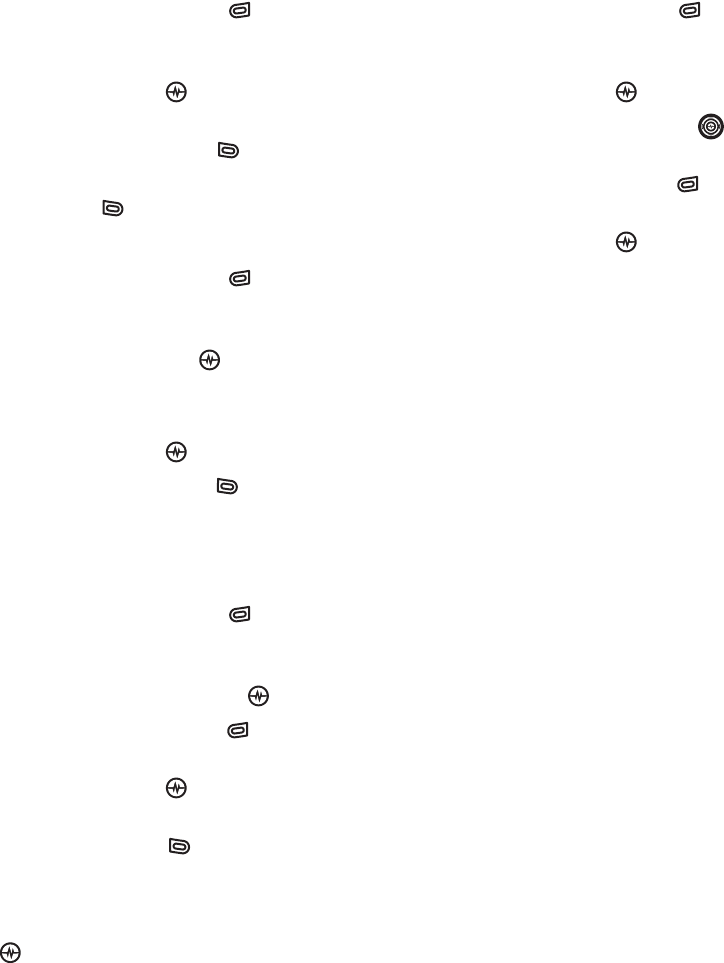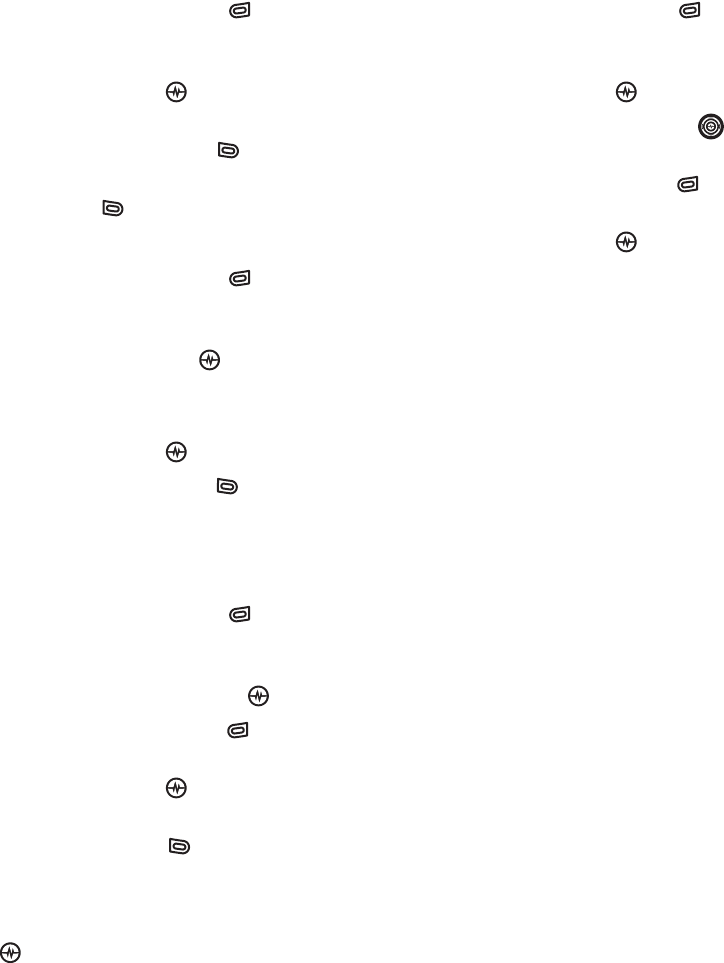
PAGE 22
|
EDITING A CONTACT
|
STORING CONTACTS
Editing a contact
1. Press the right softkey to
select Contacts.
2. Highlight a contact and press the
Amp’d/OK key .
3. Highlight the contact name or number and
press the left softkey to select Edit.
4. Enter your changes and press the left
softkey to select Save.
Erasing a contact
1. Press the right softkey to
select Contacts.
2. Highlight the contact to erase and press
the Amp’d/OK key .
3. Select Options.
4. Highlight Erase Contact and press the
Amp’d/OK key .
5. Press the left softkey to confirm.
Sending a vCard
You can send contact information as a
text messages.
1. Press the right softkey to
select Contacts.
2. Highlight the contact to send as a vCard and
press the Amp’d/OK key .
3. Press the right softkey to select Options.
4. Highlight Send as vCard and press the
Amp’d/OK key .
5. Enter a recipient’s phone number and press
the left softkey to select Send.
Customizing a phone number
1. Press the right softkey to
select Contacts.
2. Highlight the contact to edit and press the
Amp’d/OK key .
3. Press the Navigation key down to
highlight the contact number.
4. Press the right softkey to select Options.
5. Highlight an option and press the
Amp’d/OK key :
• Add Speed Dial assigns or removes the
speed dial location.
• Secret makes the number secret so that
it will not appear on the screen until the
lock code is entered. Secret numbers can
be called without a lock code. (For more
information, see “Limiting calls” on
page 59.)
• Primary Number makes this number
the first one that shows up when you
open the contact.
• Add Voice Dial to record a voice tag so
you can call a contact using voice
recognition (VR). For more information,
see page 80.
• Erase Voice Dial erases the voice tag
associated with the number.
• Edit Voice Dial records a new voice tag.
6. Enter the new information and follow
the prompts.
7. Select Save,
if necessary.