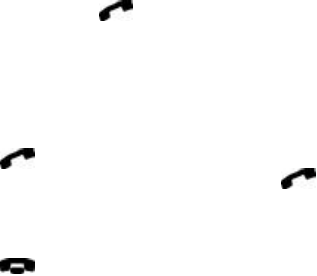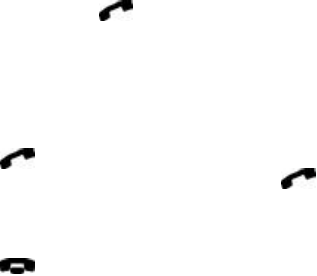
13-14 Detailed menus list
The memory selection does not affect the
communicator interface applications, which will
always use “B” memory.
SIM card memory status (Menu 8 2)
Within this submenu, you may review the num-
ber of empty and full memory locations on the
SIM card.
Copy between memories (Menu 8 3)
Within this submenu, you can copy phone num-
bers and names between the communicator
memory and the SIM card memory. You can copy:
From phone to SIM card (Menu 8 3 1)
You can choose to copy contact cards One by
one (Menu 8 3 1 1) or copy all Speed dials
(Menu 8 3 1 2).
Note: All Contacts directory contacts may not
fit in the SIM card.
From SIM Card to Phone (Menu 8 3 2)
You can copy locations One by one (Menu 8
3 2 1) or Copy all SIM card locations (Menu 8
3 2 2) to the Contacts directory.
Note: All copied phone numbers go to the Tel
field of the contact card. If you want to
send SMS messages to these numbers,
they must be moved to the Tel(GSM) field.
Erase SIM card memory (Menu 8 4)
This function allows you to remove phone num-
bers and names from some or all locations of the
SIM, or “A,” memory (not the communicator
memory). The SIM memory does not need to be
selected in order to erase its contents.
Note: Once erased, the memory contents are
permanently lost.
You can erase individual locations One by one
(Menu 8 4 1) or Erase all locations (Menu 8 4 2).
Show own number (Menu 8 5)
You may view the phone number(s) assigned to
the SIM card you are currently using, i.e. your own
phone number(s). Some SIM cards do not hold the
number and, therefore, the number cannot be
shown. If the SIM card is activated with several
phone numbers, you may scroll the list.
In-call options (Menu 9)
The phone interface provides a number of con-
trol functions that you can use during a call. To
access the in-call options during a call, simply
press and hold Menu for a second. The in-call
options are not numbered. You cannot, there-
fore, access them by the shortcut method.
Mute / Unmute — Switches off or on the com-
municator’s microphone. If the communicator is
connected to a hands free car kit, Mute turns off
the microphone of the car kit, as well.
Hold / Unhold — Hold allows you to put a cur-
rently active call on hold, so that another call
can be initiated. After you have finished the new
call (with Drop call, see below), the original call
can be made active again by selecting Unhold. If
the held call is the only call, you can also unhold
it by pressing .
Swap — This network function is available when
you have one active call and one call on hold.
Swap puts the currently active call on hold and
activates the other call. In this way, you may con-
verse with one party without ending the other
call. Instead of using this function, you can press
to swap between the calls (if no numbers
have been keyed in right before pressing ).
Drop call — Ends the currently active call. This
function is useful when there is an active call, as
well as a held call. In such a situation, pressing
would terminate both calls.
Join / Private — Join includes a new participant in
a conference call if supported by the network.
During a conference call, Private allows you to
converse privately with a selected call participant.
Transfer — The voice call transfer network ser-
vice enables you to connect two voice calls to-
gether and disconnect yourself from both calls.
See Chapter 4 "Telephone: Conference call -
Voice call transfer" on page 4-8.
Data — When you have an alternating call active,
this network service changes the mode of the call