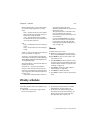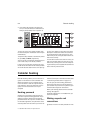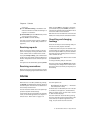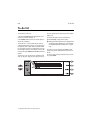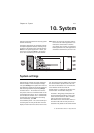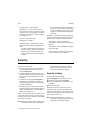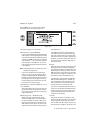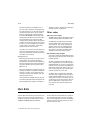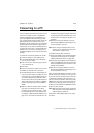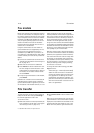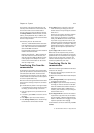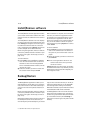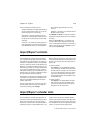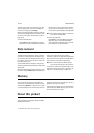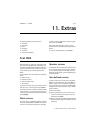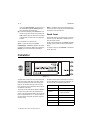Chapter 10 - System 10-5
1998 Nokia Mobile Phones. All Rights Reserved.
Connecting to a PC
To use the System applications that allow you to
connect to a PC (File transfer, Install/Remove
software, Backup/Restore, Import/Export con-
tacts, Import/Export calendar data), you must
first install the Nokia Communicator Server pro-
gramme (provided on a diskette in the sales
package) on the PC and then launch it. The Nokia
Communicator Server software requires Micro-
soft Windows 3.1 (or later) or Windows NT 3.51
(or later) and a free serial or infrared (IrDA com-
patible) port to run. See the readme.txt file on
the diskette supplied in the communicator sales
package.
To install the connectivity software on the PC:
1 Insert the diskette in your diskette drive.
2 In the Program Manager of your Windows,
click on the “File” menu.
3 Click on menu item “Run” and type a:\server
in the command line.
4 Press Enter.
5 Follow the instructions shown on the screen.
To establish an infrared serial connection:
1 The IrDA software must be installed and run-
ning on your PC in order to establish an infra-
red connection. If you have Windows 95, you
will need to download the IrDA driver soft-
ware from the Internet site of Microsoft. The
default IrDA port for the software is COM4;
however, the physical port may be COM1 or
COM2.
2 Make sure that the communicator’s infrared
port faces the infrared port of the PC (or
printer). Keep the infrared link clear – check
the infrared indicators in the indicator area,
see chapter 2 "Getting started: Indicators" on
page 2-9. In the event the infrared link is ob-
structed for too long (for example, something
is moved between the infrared sensors or the
communicator is moved), the operation is in-
terrupted.
3 Start the connectivity software on the PC.
Check that the COM port reported by the con-
nectivity software is correct.
Note: When using the communicator as a fax
modem, use the infrared connection (see
”Fax modem” on page 10-6).
To establish a serial cable connection:
1 Connect the adapter to the communicator (for
instructions on how to do this, see chapter 2
"Getting started: Connectors" on page 2-4).
2 Connect the 9-pin adapter end of the RS-232
cable to the COM port of the PC and the other
end to the adapter (into the connector on the
left side of the adapter).
3 Start the connectivity software on the PC.
Check that the COM port reported by the con-
nectivity software is correct.
After you have established a connection to a PC
and the connectivity software is running on the
PC, you can start the communicator’s connectiv-
ity applications. When the PC connection is ac-
tive, the call status indicator shows the text PC-
CONN. If the connection to the PC cannot be cre-
ated, check the settings of the connectivity ap-
plication. You must define the COM port and the
PC drive or path correctly.
Note: Making or answering to phone calls during
a PC connection is not recommended as it
might disrupt the operation.
Remember to make backup copies of all impor-
tant data!