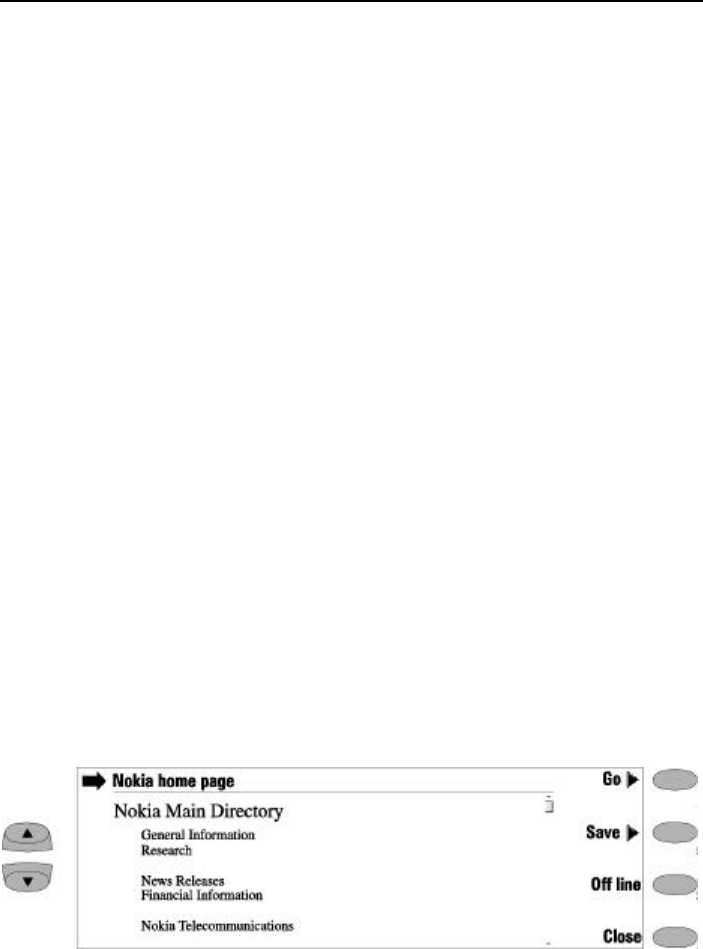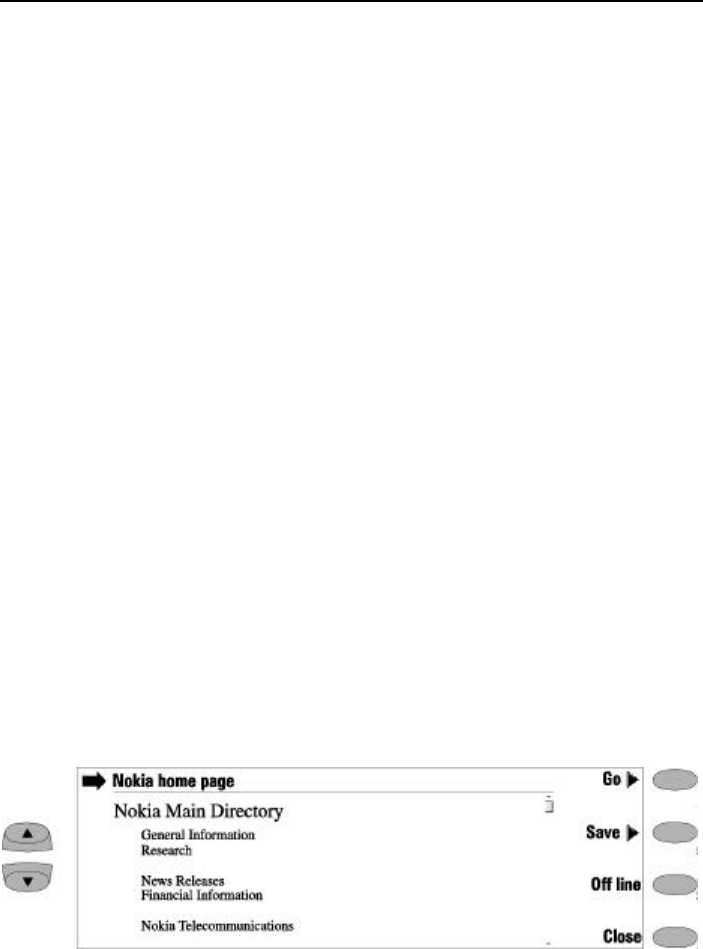
Chapter 7 - Internet 7-13
Connecting to WWW
¿ Select a WWW page from the Hotlist or enter
a URL address in the URL entry field (see
"Connecting to WWW: Navigating in WWW"
on page 7-14).
¡ Press Retrieve.
If the WWW page has been downloaded and re-
mains in the communicator’s temporary working
memory (or “cache”), the page is retrieved from
there. If not, the page is downloaded from the
Internet by making a data call to the selected
Internet access point.
You can retrieve WWW pages stored on the
communicator by using the prefix “file:///”.
Some servers have access restrictions which re-
quire a valid user name and password before a
document can be downloaded. The communica-
tor will store the passwords and user names that
you enter to gain access to those domains, and
submit them automatically the next time you
connect to the same domain. If the automated
login does not succeed, you will be asked to en-
ter the information manually.
Note: Stored passwords to individual web sites
are removed when the communicator is
rebooted (i.e., when the battery is re-
moved and replaced).
The downloaded WWW page is loaded in the
WWW browser. The status line on top of the dis-
play shows the status of the connection, the title
of the document and how many bytes of the
document file have been received.
To reload a web page, press Ctrl+R.
After the WWW page has been downloaded, the
following commands are available (Figure 7-6):
Go activates the WWW navigation commands
(see "Connecting to WWW: Navigating in
WWW" on page 7-14).
Save activates a new set of commands:
Copy text/Copy image copies the text (or
image) on the opened page into the Down-
loaded files folder. Possible text formatting is
retained in the copy.
Add to hotlist adds on the Hotlist a link
pointing to this WWW page.
Copy HTML saves the HTML code of the cur-
rently opened WWW page or inline image
into the Downloaded files folder and adds to
the hotlist a link pointing to this WWW page
(see "Connecting to WWW: Locally stored
WWW pages" on page 7-14).
Back returns the previous set of commands.
Off line ends the data call and disconnects from
the Internet. Once you are off line, this com-
mand changes to On line.
You may choose to use the Off line function, for
example, to read copied text off line. The copied
text can be read or edited (see Chapter 8 "Notes:
Notes settings - Editing" on page 8-2).
To reconnect to the Internet, press On line.
While you are off line, commands Retrieve, Re-
trieve image or Previous, or other applications
may also return you to on line.
Close returns you to the Hotlist.
Figure 7-6: Downloaded WWW page