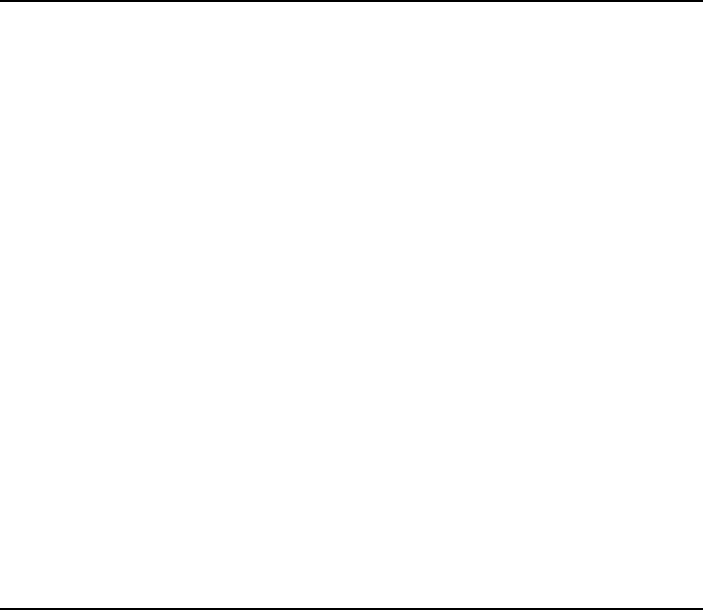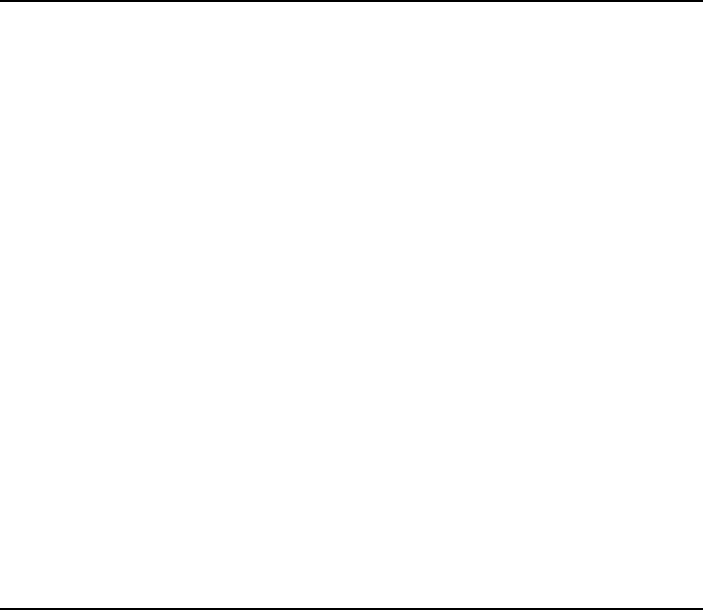
Chapter 10 - System 10-9
Caution: Beware of viruses. Install into the Nokia
9000i Communicator only software you have
obtained from sources which offer adequate
protection against viruses.
Backup/Restore
The Backup/Restore application enables you to
make backups of various data on your communi-
cator, as well as restore to the communicator data
you have saved. Data is backed up in sets which
are stored in separate directories on the PC.
When data is backed up, the previous contents of
the backup directories will be deleted. If you want
to keep the previous backup set, you should copy
the files to another directory on the PC, or change
the backup directory in the Backup/Restore set-
tings before making a new backup.
When data is restored, only files with similar names
in the destination folder will be overwritten.
Press Settings to change the connection type or
the path to the PC directory.
The sets of data you can back up are:
All data — (default) Backing up all data means
backing up your communicator exactly as it is
at the moment (except for the Call records in
the Contacts application and applications’
settings).
Documents — Document backup covers all
documents in the application folders that can
be opened for viewing (except contact cards
and Call records).
Contacts — The contact directory backup file
cannot be edited. If you want to edit the Con-
tacts database contents, use the Import/Export
contacts application (see the next section).
Calendar — The data in your calendar can be
backed up and restored.
Before using this application, make sure that the
connectivity software has been installed on your
PC and is running (see ”Connecting to a PC” on
page 10-6).
Press Backup or Restore to start the respective
operations. The backup directory will be created
if necessary.
While backup is being made/restored, the com-
municator’s other applications cannot be used.
To interrupt the operation, for example, to make
an emergency call, press Cancel and then con-
firm by pressing Interrupt.
Import/Export contacts
The Import/Export contacts application allows
you to export contact cards to a PC and import
them back to the communicator. The contact in-
formation is exported to the PC as a single ASCII
text file, contacts.txt, which can be edited as any
ASCII file. If you edit the contents of the file, you
should be very careful not to delete accidentally
any record or field definition strings, placed in-
side brackets [ ]. Do not delete any of the brack-
ets, either. It is always a good idea to back up
your data before doing any editing.
Instead of an ASCII file, you can open the ex-
ported contact information in an application or
database compatible with the Nokia 9000i Com-
municator’s contact card format.
The main view shows the connection type used
and the default path in the PC. To change the
connection settings, press Settings.
Before using this application, make sure that the
connectivity software has been installed on your
PC and is running (see ”Connecting to a PC” on
page 10-6).