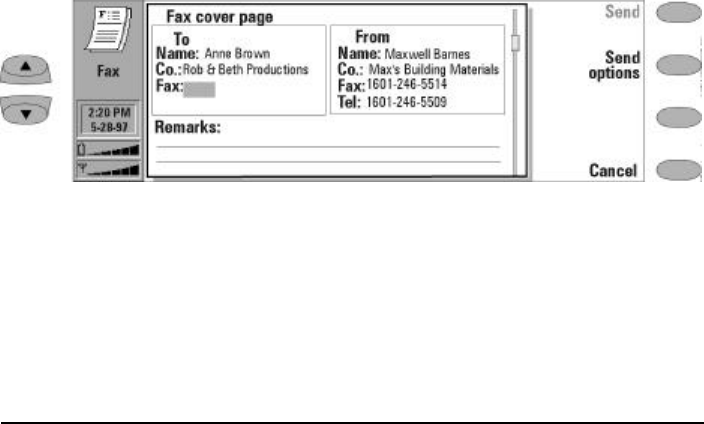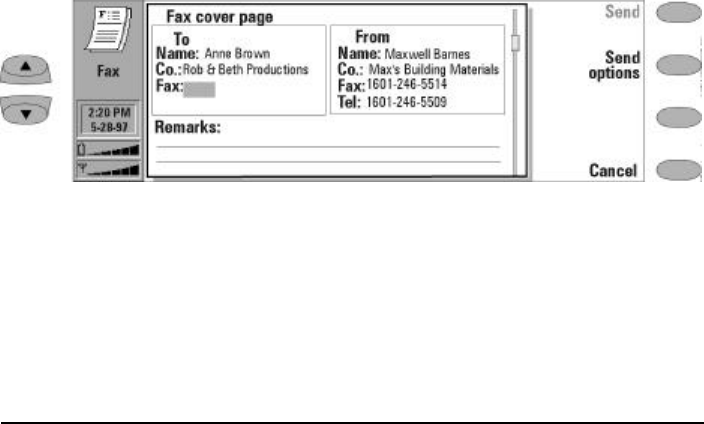
Chapter 5 - Fax 5-3
Fax cover page
The fax cover page contains To and From fields,
and a Remarks field (Figure 5-1). You may edit any
of these entries as well as write a message in the
Remarks field. The From fields are always filled in
automatically according to the information in the
System application’s User data card (see Chapter
10 "System: User data" on page 10-5).
Sending faxes
You can send any previously created (or received)
document as a fax, or you can create a new one.
You can send faxes from the:
• Fax application
• Notes application (see Chapter 8 "Notes:
Sending documents" on page 8-3)
• Calendar application (see Chapter 9 "Calendar:
Daily schedule - Memos" on page 9-3)
To write a new fax:
• Press the Fax application button.
‚ Press Write fax in the Fax main view.
ƒ Write the fax contents in the opened editor.
„ Press Recipient. The directory containing
your contact cards will open.
Select your recipient.
The Fax cover page will appear on the screen.
You may add any remarks to the cover page
in the Remarks area.
When you are ready to send, press Send.
To send your own previously created text as a
fax:
• Select the Own texts folder in the Fax main
view and press Open.
‚ Select a document and press Open.
ƒ Press Recipient to access the Contacts
directory.
„ Select your recipient and press Send as
described above.
To forward a received fax:
• Select the Received faxes folder in the Fax
main view and press Open.
‚ Select a fax and press Open.
ƒ Press Forward to access the fax directory,
Select your recipient, and Send your fax. By
forwarding your faxes or other documents to
the nearest fax machine, you can obtain a
printout of your documents.
Note: Forward options allows you to select the
specific pages you want to send (All pages,
This page, or Pages ___ ). Choose Pages to
enter the page numbers (first through last,
e.g., 3-5) that you want to forward.
Figure 5-1: Fax cover page