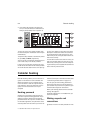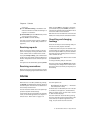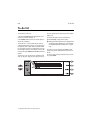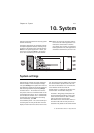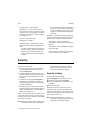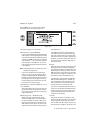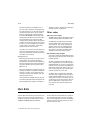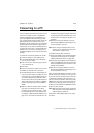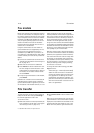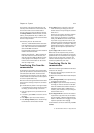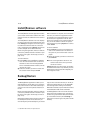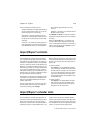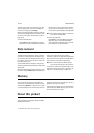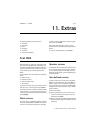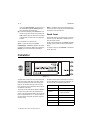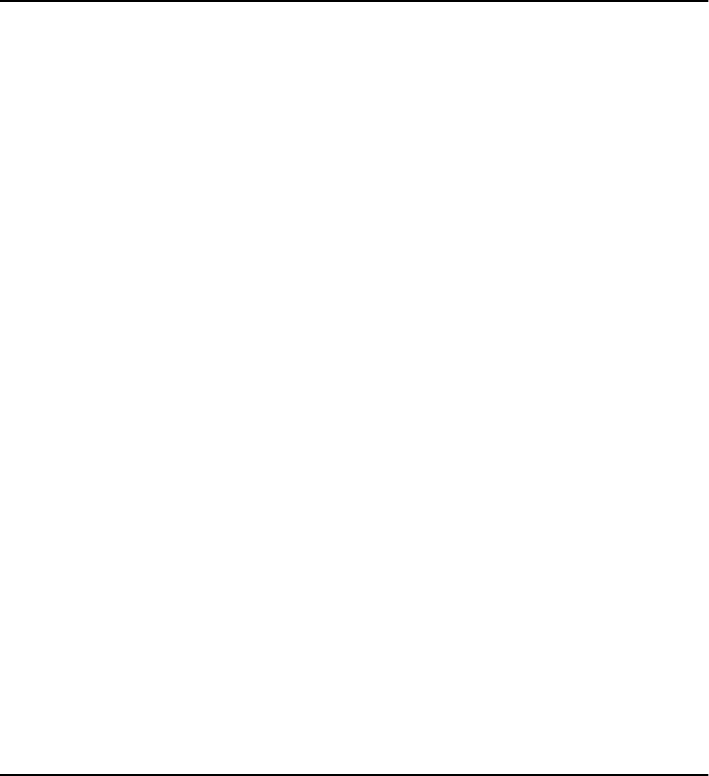
10-6 Fax modem
1998 Nokia Mobile Phones. All Rights Reserved.
Fax modem
Before your computer can recognise the commu-
nicator as a fax modem, the computer needs to
be properly configured. Consult the user’s guide
of your computer on how to install new modems.
Computers with Microsoft Windows 95 or NT
3.51 (or higher) operating systems can use the
modem information file found on the Nokia
Communicator Server diskette. See also the re-
adme.txt file on the diskette.
Using the communicator as a fax modem re-
quires that data calls are supported by the net-
work you are using and that this service is
activated for your SIM card. If you want to re-
ceive data calls, your SIM card also needs a data
number. Contact your home service provider for
details.
1 Connect the communicator to the PC via an
infrared link as described in ”Connecting to a
PC” on page 10-5.
2 Wait until the connection is established.
3 Press Activate in the Fax modem main view.
This will change the communicator to a fax
modem. When the communicator is used as a
fax modem, the call status indicator shows
the text MODEM.
4 To stop using communicator as a fax modem,
press Disable.
Operations of a modem can be controlled by AT
commands and S-registers. These commands
give the advanced user an opportunity to control
all the features of the modem. However, it is not
always necessary to enter the AT commands
manually. Most PC communications applications
have a user-friendly interface that hides the AT
commands from the user. Should you need to en-
ter the commands manually, consult the docu-
mentation of the PC application that you are
using. A list of the common AT commands (based
on the ETSI 07.07 standard) supported by the No-
kia 9000i Communicator are available as an AS-
CII text file on the diskette that came with the
sales package of your communicator.
When the communicator is used as a fax modem,
its normal communication features are disabled
(otherwise, the applications remain functional).
If an active PC connection is idle for longer than
20 minutes, the fax modem mode is automati-
cally disabled to conserve power. However, when
the communicator is connected to an electrical
outlet (for example, while charging a battery),
the time-out is not active.
To change the Fax modem settings, press Set-
tings and select:
Connection type — Infrared (recommended)/
Cable. The cable connection is intended for
use with the communicator’s own PC connec-
tivity applications for backup, file transfer,
export/import and software installation pur-
poses. The functionality of a cable connection
when the communicator is used as a fax mo-
dem is not guaranteed.
File transfer
To select the serial connection type (infrared or
cable) and the PC drive used, press Settings in
File transfer application’s main view.
To connect to a PC:
1 Make sure that the connectivity software has
been installed on your PC and is running (see
”Connecting to a PC” on page 10-5).
2 Press Connect to PC in the File transfer main
view.
When you are connected to a PC, there are two
system windows on the communicator interface
display. The left window shows the folders on the
communicator (the same folders as seen in the
Notes main view) and the right window shows