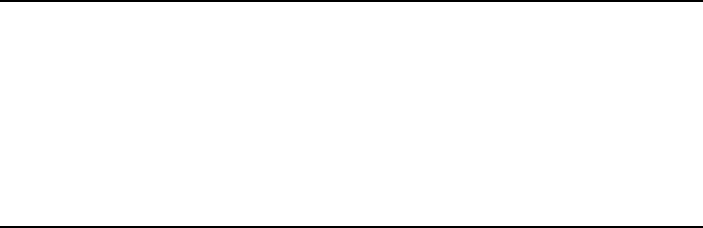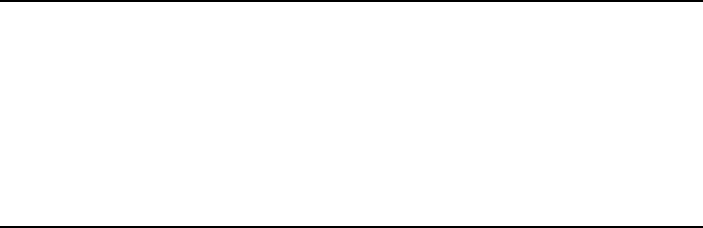
Chapter 10 - System 10-5
User data
The User data card contains your personal infor-
mation. You can freely edit the information in
the Name, Company, Job title, Address, Tel, Fax,
Tel(GSM), Fax(GSM), E-mail and URL fields.
The User data will automatically be included in
the the corresponding fields of the fax cover
page within the Fax application. Likewise, the
SMS application uses this information when you
send your own business card.
Fax modem
The Nokia 9000i Communicator can be used as a
9600 bps PC fax modem if:
• Data calls are supported by the network you
are using.
• This service is activated for your SIM card.
• You have the proper fax driver software (for
either cable or infrared connection) installed
on your PC.
The fax driver software can be found on the
Nokia Communications Server diskette that
comes with the sales package. For more in-
formation, see the readme.txt file included
on the diskette, or consult the user's guide of
your computer on how to install new mo-
dems. If you want to receive data calls, your
SIM card also needs a data number. Contact
your network operator for details.
To use the communicator as a fax modem via in-
frared:
• Make sure you have loaded the Microsoft in-
frared drivers onto your PC, and that the soft-
ware is runnning.
‚ Make sure you have downloaded the fax mo-
dem software for infrared from the Nserver
diskette onto your PC.
‚ Connect the communicator to the PC via an
infrared link as described in ”To establish an
infrared connection:” on page 10-6.
ƒ Wait until the connection is established, and
then press Activate in the Fax modem main
view. This will change the communicator to a
fax modem. When the communicator is used
as a fax modem, the call status indicator
shows the text MODEM.
„ To stop using communicator as a fax modem,
press Disable.
Operations of a modem can be controlled by AT
commands and S-registers. These commands
give the advanced user an opportunity to control
all the features of the modem. However, it is not
always necessary to enter the AT commands
manually. Most PC communications applications
have a user-friendly interface that hides the AT
commands from the user. Should you need to
enter the commands manually, consult the doc-
umentation of the PC application that you are
using.
A list of the common AT commands (based on
the ETSI 07.07 standard) supported by the Nokia
9000i Communicator are available as an ASCII
text file on the diskette that came with the sales
package of your communicator.
When the communicator is used as a fax modem,
its normal communication features are disabled
(otherwise, the applications remain functional).
If an active PC connection is idle for longer than
20 minutes, the fax modem mode is automati-
cally disabled to conserve power. However, when
the communicator is connected to an electrical
outlet (for example, while charging a battery),
the time-out is not active.