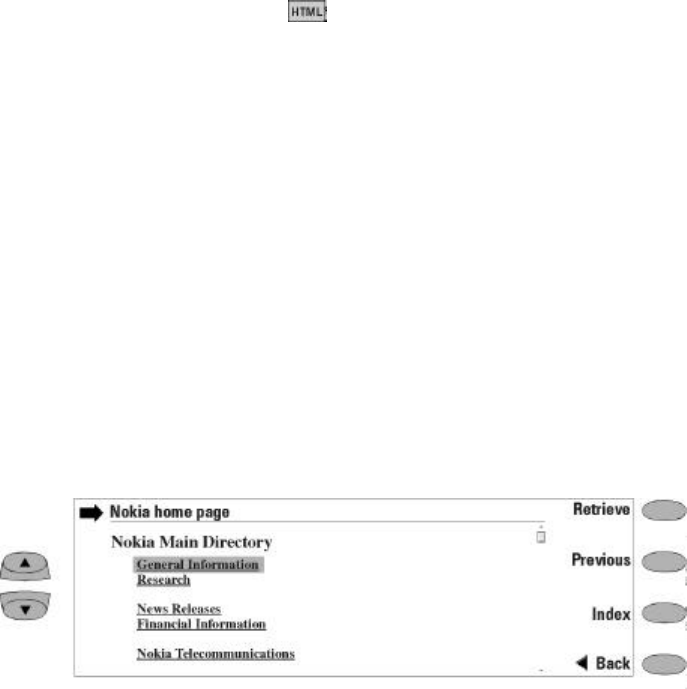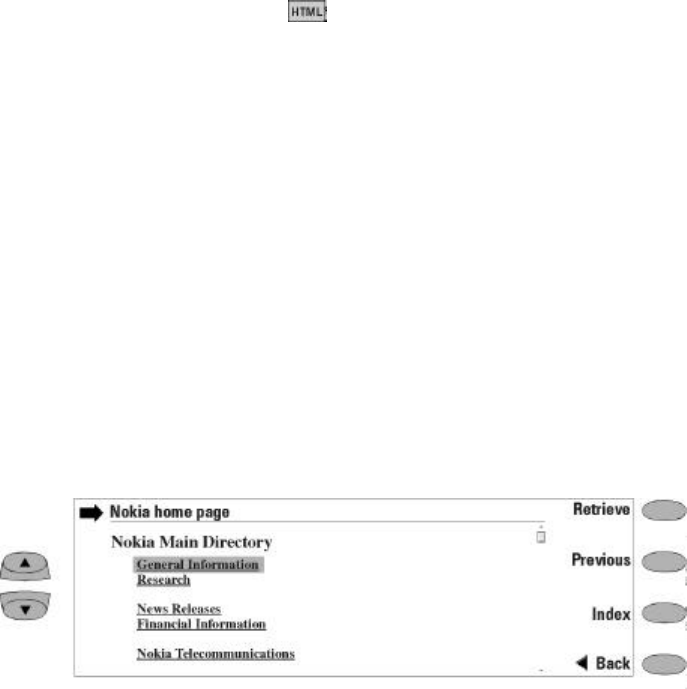
7-14 Connecting to WWW
Locally stored WWW pages
To store downloaded WWW pages locally (i.e., on
your communicator):
¿ From the WWW page you have retrieved, press
Save. A new set of commands is activated.
¡ Press Copy source.
The current WWW page HTML code will be
stored in the Downloaded files folder and a link
pointing to this WWW page will be added on the
hotlist.
Locally stored WWW pages are marked by
in the Hotlist.
To view or edit the HTML code of the saved
WWW page:
¿ Go to the Notes application.
¡ Scroll down to the Downloaded files folder.
¬ Open the document to view the code.
If you want to view the document as it would
appear in the World Wide Web, open the docu-
ment in the WWW application. A locally stored
WWW page is opened in the WWW browser by
using the prefix “file:///” (note: three slashes)
instead of “http://” (two slashes).
Navigating in WWW
If there are hyperlinks or hotspots in the part of
the WWW document shown in the application
window, one will always be selected (see Figure
7-7). Hyperlinks are links to other documents or
images, used to send or receive information from
the World Wide Web.
Hotspots (such as selection lists, text entry fields
and reset/submit buttons) enable you to input
information into the World Wide Web.
Use the scroll buttons to scroll the view and to
choose hyperlinks and hotspots. Each scroll key
press selects the nearest hyperlink or hotspot, or
moves the view one line up or down.
The following commands may be available in
this view, depending on the hyperlink or hotspot:
Retrieve — Follows a hyperlink (usually down-
loads text).
Retrieve image — Loads an image.
Press — Available when a hyperlink choice
should be made by pressing a button.
Change — Activates various items, such as check
boxes.
Previous — Opens the previously visited WWW
page. The command is dimmed if there is no pre-
vious page.
Index — Activates the Navigation index view.
You may select a previously downloaded WWW
page from the Navigation index list and press
Retrieve. The index contains the most recently
retrieved documents (and their URLs – shown in
the URL entry box). After the maximum list
length is reached, older pages are deleted one by
one as new ones are stored
If you wish to clear the list, choose Clear now.
All the items in the Navigation index and the
cache will be deleted.
Back — Returns the WWW browser commands.
Figure 7-7: WWW Hyperlinks