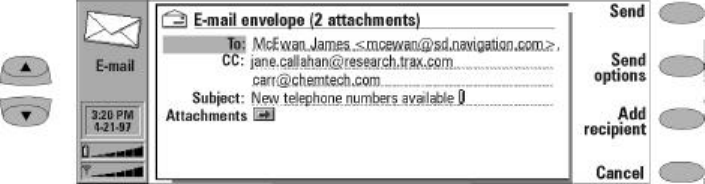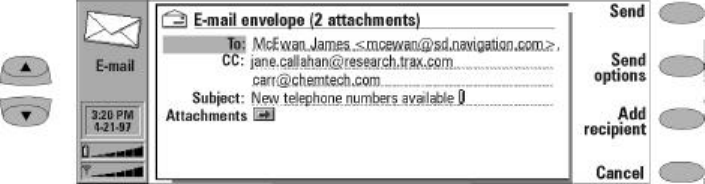
7-8 Sending e-mail
• Move the selection frame over the contact’s
name and press Select. To select more than one
recipient, use multi-select (Ctrl+space bar).
The e-mail envelope will open if the contact has
only one e-mail address. If the contact has several
e-mail addresses, a pop-up box opens, listing the
available addresses. Select an address and press
Select to open the e-mail envelope (Figure 7-3).
To enter the recipient’s address manually, press
Enter e-mail address.
E-mail envelope
The E-mail envelope opens whenever you are
about to send e-mail (Figure 7-3). The command
buttons and their functions are as follows:
Send — Sends e-mail to the document outbox,
provided all address fields are correct.
Send options — Sets options for sending the
current e-mail message.
Send e-mail: Immediately (default), Upon re-
quest or During next connection (see "Send-
ing e-mail: Send e-mail upon request" on
page 7-8).
CC: own e-mail address — Yes / No (default)
(see ”E-mail settings” on page 7-5).
MIME encoding: On (default) or Off (see ”E-mail
settings” on page 7-5).
Add recipient — Displayed as a choice if the cur-
sor is over the To or CC fields. You may enter an
address in either the To or the CC field, whichever
was selected when Add recipient was pressed.
Highlight a contact from the E-mail directory, and
press Select.
You can also manually enter standard Internet
addresses. The basic format of an Internet address
is mailbox@domain. Multiple addresses in the To
and CC fields must be separated by a comma.
Cancel — Allows you to cancel the send. You will
be asked to confirm this action, as all informa-
tion (To, CC, etc.) will be deleted from the E-mail
envelope.
To add attachments to the current message:
Scroll down to Attachments and press Attach-
ments. A list of attachments opens. To add doc-
uments to the list, press Add. You can select
documents from the Own texts and Downloaded
files folders. To remove documents from the at-
tachment list, press Remove. When all the de-
sired attachments are in the list, press Close.
Send e-mail upon request
When you have several e-mail messages to send,
you may want to use the Upon request or the
During next connection option (set in E-mail
settings)– instead of the default Immediately
option – so that you may send all your e-mail
during the same data call.
To send several messages at once:
¿ Write your e-mail and select the recipient.
¡ Press Send options.
¬ Select Send e-mail setting, and press Change.
and choose either Upon request (you choose
the time and initialize the sending) or During
next connection (your mail will be sent the
next time you make an connection to the In-
ternet access point that your remote mailbox
uses).
Figure 7-3: E-mail envelope