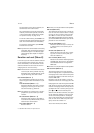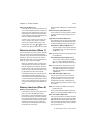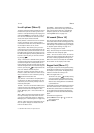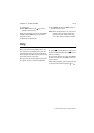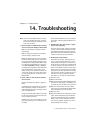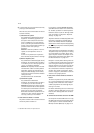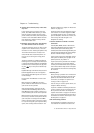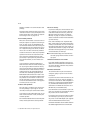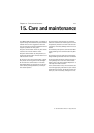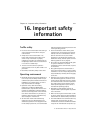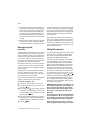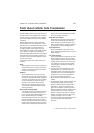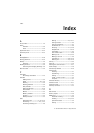14-4
1998 Nokia Mobile Phones. All Rights Reserved.
diskette included in the communicator sales
package.
Check the cable or IrDA connection used. If an
infrared connection is used, the IR ports must
be facing each other. See chapter 10 "System:
Connecting to a PC" on page 10-5.
14.Fax modem problems
When the communicator is used as a fax mo-
dem (see chapter 10 "System: Connecting to
a PC" on page 10-5), use autobauding. The
communicator and the PC must be using the
same baud rate. For the communicator, this is
set in System settings. For the PC, the baud
rate is set in the PC’s connectivity software.
If a cable connection is used, fully compatible
operation with all PC fax and terminal soft-
ware cannot be guaranteed (consult with
your dealer). If you experience problems with
your PC fax software, use the infrared con-
nection.
If you experience problems establishing a
data connection with the remote modem, you
can try fixing the data transmission rate by
using an AT command, for example, ATS35=6,
which defines the remote modem as a V.32
modem. Common AT commands (based on
the ETSI 07.07 standard) supported by the
Nokia 9000i Communicator are listed in the
file atcomm.txt on the diskette supplied with
the product. For information on how to use
the AT commands, consult the documenta-
tion of the telecommunication or fax applica-
tion that you use on your PC.
15.Access code problems
The lock code is included in the communica-
tor sales package. If you forget or lose the
lock code, contact your communicator dealer.
If you forget or lose a PIN or PUK code, or you
have not received such a code, contact your
network operator.
For information about Internet or terminal pass-
words, contact your Internet service provider.
16.Low on memory
If you notice that your communicator’s mem-
ory is getting low or you receive a warning
note about insufficient memory, check the
Memory details (see chapter 10 "System:
Memory" on page 10-10). Use the memory
details to determine what kind of data takes
up most memory.
First, make a backup of all important data.
Next, either delete some data manually (doc-
uments, received faxes, etc.) You can also use
the Data removal application (see chapter 10
"System: Data removal" on page 10-10). With
the Data removal application you can delete
old calendar data, for example.
Note: Downloaded images and received faxes
can take up significant amounts of mem-
ory space.
17.Distorted characters in Terminal
If the data bits/stop bits/parity settings are
different from those defined to the data serv-
ice by the operator, characters may look dis-
torted on the display.
18.Infrared connection
The communicator may be connected to a
computer, laptop or printer via an infrared
connection.
If you wish to use an infrared connection, the
computer to which you want to establish a
connection must have an IrDA compatible in-
frared port; installed and activated IrDA driv-
ers; and Microsoft Windows 95 (for more
information on IrDA drivers and their use in
Windows 95, contact Microsoft).
If the IrDA drivers are activated on your com-
puter, the computer will automatically detect
the presence of the communicator.
If you want use a printer which does not have
an infrared port, you may try to connect to
the printer via an IrDA adapter (not supplied
with the Nokia 9000i Communicator).
For further information see the readme.txt file on
the diskette supplied with the communicator.