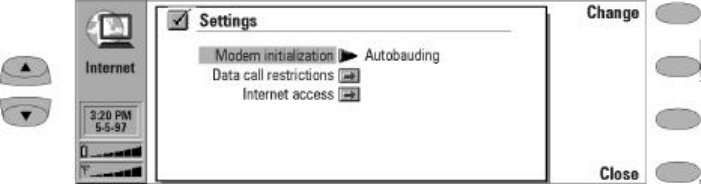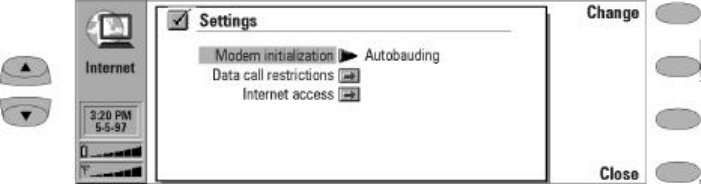
7-4
The Internet access settings are:
Provider name — The Internet service provider’s
name which appears on the access point list.
Phone number — Telephone number of the
Internet access point.
User name — Used in the PPP authentication
process if required by the Internet service
provider.
Prompt password: Yes / No (default) — If you
must enter a new password every time you
log on to a server, or you do not want to save
the password, change this setting to Yes.
Password — Used in the PPP authentication
process if required by the Internet service
provider.
Advanced settings — Opens a new view
where you can make further adjustments for
a specific Internet access point, if required:
Modem initialization — Enter any modem
initialization string containing AT com-
mands here, if needed. This initialization
string is executed after the initialization
string you define in the Internet settings.
Login customization — None (default),
Manual. Some Internet access points do
not automatically enable PPP. In such
cases you need to choose either Manual,
as it allows you to enter manually your
login name and password over a terminal
connection, or press New in the pop-up
box, to write and save a new login script.
If you choose None, your password and
user name are automatically taken from
the Internet access point settings.
For more information on login scripts, see
the scripts.txt file on the diskette supplied
with the communicator.
IP address — The communicator’s own IP
address.
Default gateway — The IP address of the
system that is a gateway out of the local
network.
Network mask — Shows which portion of
the communicator’s IP address identifies
the network.
Primary nameserver — The IP address of
the primary nameserver.
Secondary nameserver — The IP address of
the secondary nameserver.
You may define numerous Internet access points,
as well as specify one to be used whenever mak-
ing a connection to a particular server.
Figure 7-1: Internet settings