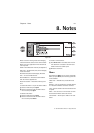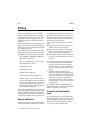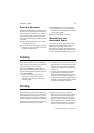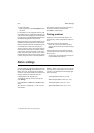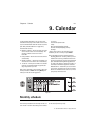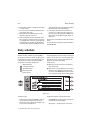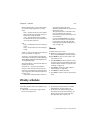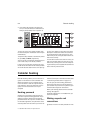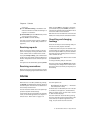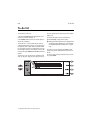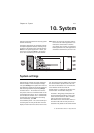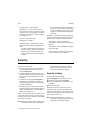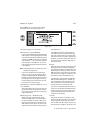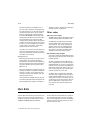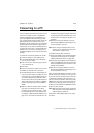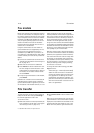Chapter 9 - Calendar 9-5
1998 Nokia Mobile Phones. All Rights Reserved.
a new one.
2 Press Calendar booking in the Details view
and select whether to make the booking as a
request or a reservation.
3 Send as SMS opens the SMS directory where
you can select the recipient.
4 Press Send to send the booking.
The name or number of the recipient is added to
the “Event sent to” list (see ”Daily schedule” on
page 9-2).
Receiving requests
When you receive an event request, a note ap-
pears on the display showing the details of the
event, and the name or number of the sender.
If you press Accept or Deny, your communicator
sends a reply to the sender informing about your
decision. Accepted events are moved to your cal-
endar.
The request can be dismissed by pressing Cancel.
Receiving reservations
When you receive an event reservation, a note ap-
pears on the display giving the details of the event.
When you press OK, the reservation is moved to
your calendar. If you press Confirm, the event is
moved to your calendar and a confirmation note is
sent to the sender of the reservation.
Old events are not removed when new events are
added, even if they have the same date and time.
Cancelling and changing
bookings
There are two ways to cancel bookings that you
have sent to other peoples’ calendars:
1. Delete the event from your own calendar. Your
communicator will check the “Event sent to” list
and send a special SMS to any remote calendars
that share the event, deleting the event in the re-
mote calendars as well.
2. Select a recipient in the “Event sent to” list and
press Cancel event.
To change a booking that you have sent:
Select the event and press Details. Make the de-
sired changes. The changes are sent to the calen-
dars of the persons to whom you originally sent
the booking.
Alarms
Alarms are set in the daily schedule by pressing
the Details command button and then selecting
the Alarm option. The alarm will be attached to
the currently selected event.
You can choose the alarm tone in the System ap-
plication’s System sounds settings.
To set alarms that are not related to any calendar
event, use the Clock application, see chapter 11
"Extras: Clock - Alarm clock" on page 11-3.
The alarm options are:
None (default) / At start time / . . . minutes be-
fore event (enter a value).
An active alarm is indicated by an icon in the dai-
ly schedule (in the figure 9-2, the 8:00 event).
When the alarm occurs, an alarm note is shown
on both interface displays.
The alarm sound can be turned off by pressing
any key. If you have set the communicator to the
silent mode (in the System application’s set-
tings), only the alarm note will be shown.