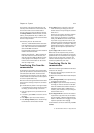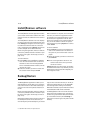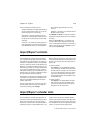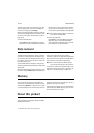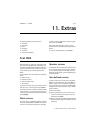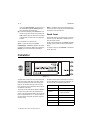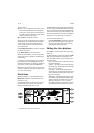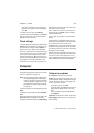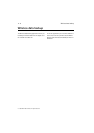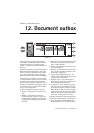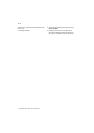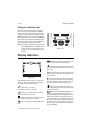Chapter 11 - Extras 11-5
1998 Nokia Mobile Phones. All Rights Reserved.
moving the cross hairs with the arrow keys.
When the city is where you want it to appear,
press OK.
To create a new city card, press Add city.
To remove a city from the database, press Delete
city. The current home city cannot be deleted
(change the home city first).
Clock settings
The Clock application’s settings are adjusted with
Settings in the Clock main view. Select the set-
ting you want to change and press Change or
type the new time or date from the keyboard.
Home city — Select the home city by scrolling the
city list with the scroll keys, or type the first let-
ter of the city name to jump to the first name
starting with that letter. When your home city
has been selected, press OK. Your new home city
now appears in the home city window in the
world time view. If you select a city that is in a
different time zone than your current home city,
the system time will change.
Time — Enter the new time in the current time
format (24 hour or AM/PM, selected in System
Settings: Preferences).
Date — Enter the new date in the current date
format.
Alarm interval — 0/1/2/3/4/5 minutes. You can
choose the interval between alarms. If you select
0, the alarm clock will go off only once.
Daylight saving — You can set the home city and
destination city daylight saving time On or Off.
This setting remains the same even if the home/
destination city is changed.
Changing the time or daylight saving time of a
home city will also adjust the time of the whole
time zone, as well as the system time. If a set
alarm is skipped because of changes in any of the
above fields, the alarm goes off immediately.
Composer
The Composer application enables you to create
your own, customised ringing tones.
Note: You can change the phone ringing tone in
the Telephone application’s settings (see
chapter 4 "Telephone: Telephone settings
- Ringing settings" on page 4-6) or in Sys-
tem application’s System sound settings
(see chapter 10 "System: System settings"
on page 10-1).
To start the composer for the selected tune, press
Open.
To compose a new custom tune press Compose
tune.
To play the composition shown on the staff, press
Play tune. While the composition is being
played, the command changes into Stop playing.
Custom tune options
Press Options to do one of the following:
Tempo opens the tempo pop-up box with a new
set of commands. Tempo is measured in beats per
minute. To alter the tempo, use backspace and
enter a new value in the box.
To accept the tempo, press OK.
To test the tempo, press Test. The tune will be
played with the tempo shown in the entry
field.
To use the default tempo (150 beats/min.),
press Default.
Clear tune deletes the tune shown on the staff.
Undo changes restores the tune to what it was
before editing.