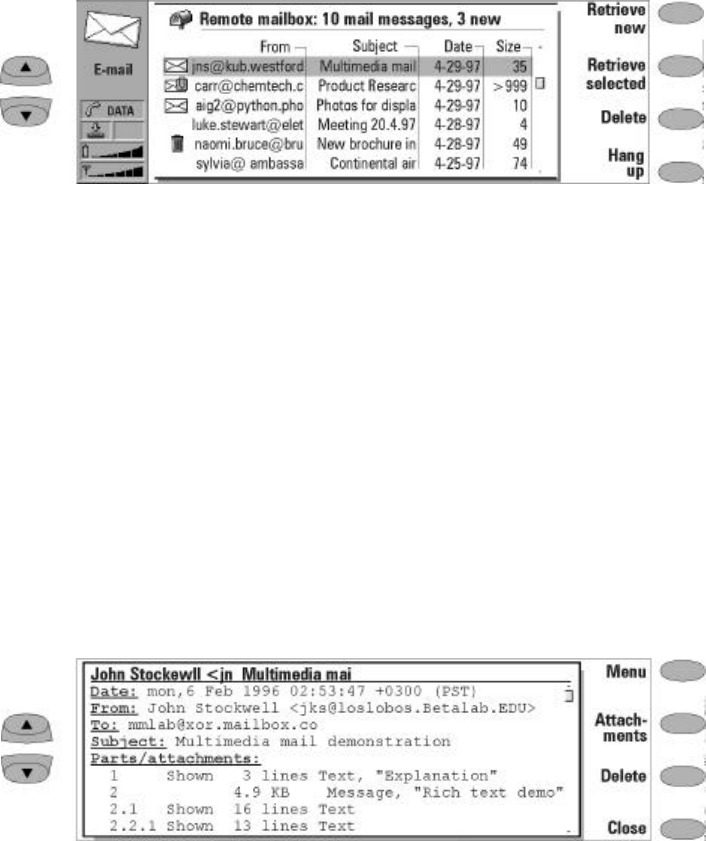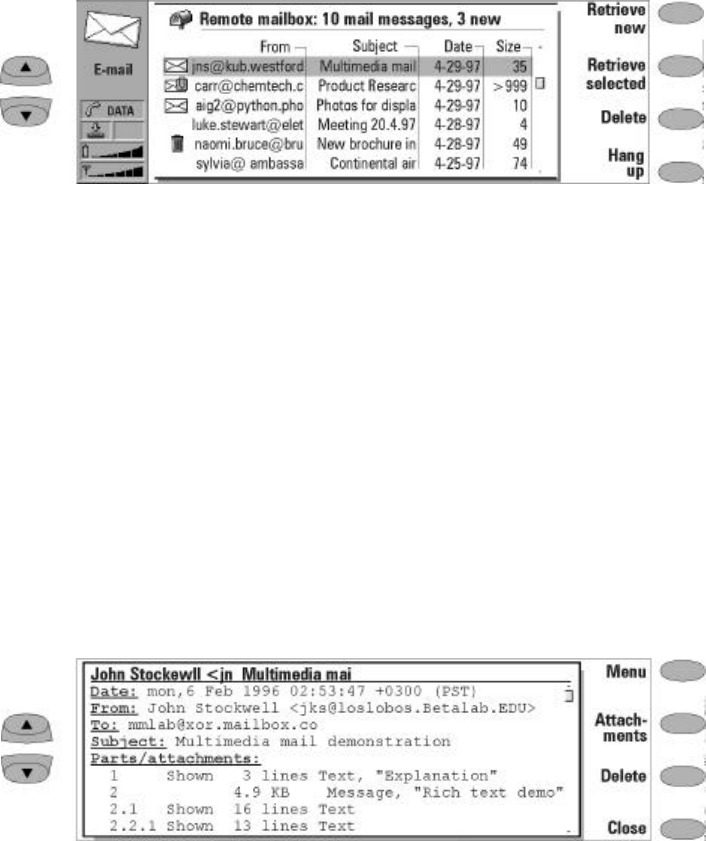
7-10 Receiving e-mail
To set the amount of information shown in the
header fields, go to the E-mail main view, select
Settings, and scroll down to Show header fields.
From the Received mail folder, when you open a
received e-mail the following command buttons
are displayed:
Menu — Opens up a pop-up box with the reply
and forward options:
Reply (include text) — Reply to an e-mail and
include the received mail in your reply.
Reply — Reply to an e-mail without including
the received mail in your reply.
Reply all (include text) — Reply to all persons
who received the e-mail and include the re-
ceived mail in your reply.
Reply all — Reply to all persons who received
the e-mail without including the received
mail in your repl.y
Forward — Forward a received e-mail (the re-
ceived e-mail along with any attachments
will be sent).
Scroll to any of these and press Select.
Attachments — Lists all MIME attachments
(text, image, audio, video or application). If no
attachments are contained in the message, this
command is dimmed. When viewing the list of
attachments you may select an attachment and
choose from the following options:
View will open and display the attachment
provided there is enough memory and a
viewer associated with the attachment.
Save will save the attachment in the Down-
loaded files folder.
Close returns you to the previous screen.
Delete — Will delete the open e-mail message.
Close — Will return you to the previous screen.
Figure 7-4: Remote mailbox
Figure 7-5: Reading e-mail