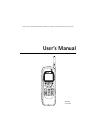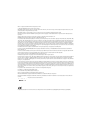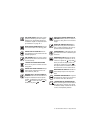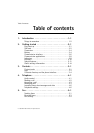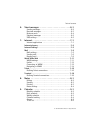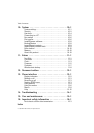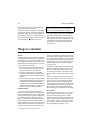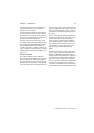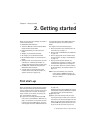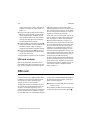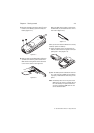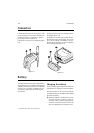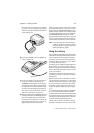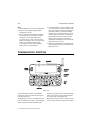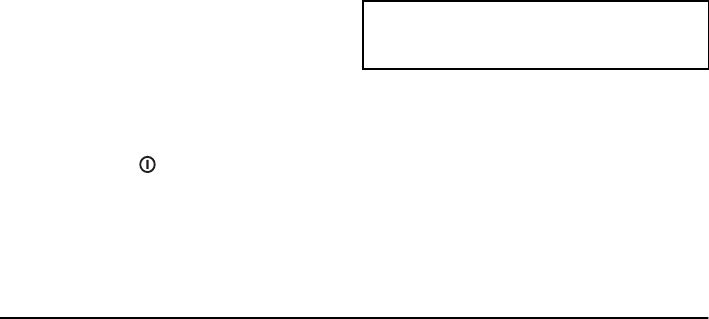
1-2 Things to remember
1998 Nokia Mobile Phones. All Rights Reserved.
example, when sending or receiving faxes and
connecting to remote computers).
The phone interface is designed for making and
receiving calls quickly. It looks and operates like
other Nokia mobile phones (except that the ear-
piece and microphone are on the backside of the
device). The phone interface is switched on and
off by pressing the button on the cover.
IMPORTANT! Do not switch on the phone inter-
face when mobile phone use is prohibited or
when it may cause interference or danger.
The communicator interface has many organiser
and communication applications. The QWERTY
keyboard, command buttons and large display
make using the applications easy. The communi-
cator interface has no power on/off button – the
communicator interface activates itself when
you open the cover and deactivates when you
close the cover.
Things to remember
Services
In order to utilise the communication capabilities
of the Nokia 9000i Communicator, you may have
to subscribe to certain services separately. If the
service requires a separate phone number or spe-
cific settings, they must be stored in the commu-
nicator’s settings. For example,
• Fax sending and receiving requires that fax
service is supported by the network you are
using and activated for your SIM card.
• Using the communicator as a fax modem
requires that data service is supported by the
network you are using and activated for your
SIM card.
• Internet access also requires that data service
is supported by the network you are using and
activated for your SIM card. In addition, to
access the Internet, you must have obtained an
Internet access point from an Internet service
provider (contact your dealer for details).
Document outbox
To help with cellular data transmission (see
chapter 16 "Important safety information: Facts
about cellular data transmission" on page 16-3),
the communicator has an outgoing communica-
tions manager called the Document outbox.
When you send faxes, short messages and mail,
they always go first to the Document outbox. The
outbox prepares your fax, short message or mail
and then sends it through the phone interface. If
the phone interface is off or the cellular signal
strength is inadequate, the document will not be
sent until the phone interface is switched on and
the signal strength is sufficient. You do not have
to worry about whether the phone or fax called
might be off or busy: after the first attempt, the
Document outbox tries to send the document
nine more times.
The Document outbox can be accessed in the Fax,
SMS, Mail and Notes applications’ main views,
where it is shown at the bottom of the folders
list. The Document outbox is discussed in more
detail in chapter 12 "Document outbox" on page
12-1.
There is no document inbox. When you receive
faxes, short messages or fetch mail, they go di-
rectly in their own received document folders.
Each application shows a received document
folder containing documents that can be viewed
in that application. For example, the Fax applica-
tion shows the Received faxes folder and the
Mail application shows the Received mail folder.
Access codes
The communicator uses several access codes to
protect against unauthorised use of your com-
municator and the SIM card. You can make
changes to the access codes in the settings of the
Security application (see chapter 10 "System: Se-
curity" on page 10-2) or in the phone interface
(see chapter 13 "Phone interface: Menus - Secu-
rity options (Menu 5)" on page 13-11).