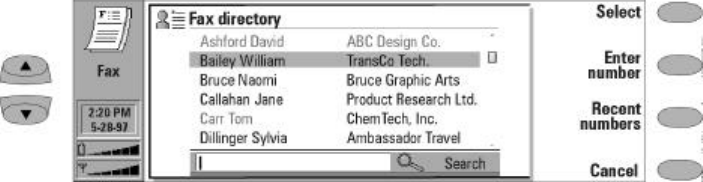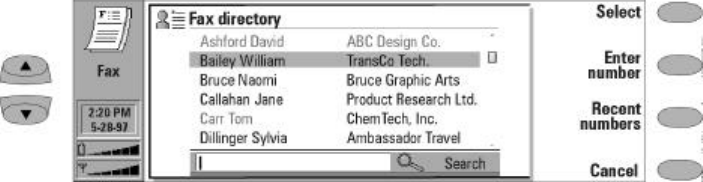
5-4 Sending faxes
To add a logo or signature to the fax cover page:
The logo and/or signature you want to include
must be in JPEG or GIF image format in the
Downloaded files folder. You will need to trans-
fer the image from your PC to the communica-
tor. For information on file transfer, see Chapter
10, "System: File transfer - Transferring files to
the communicator" on page 10-8.
• Press Settings in the Fax application main
screen.
‚ Scroll to Logo file or Signature file and press
Change. A pop-up box will open listing the
files contained in the Downloaded files fold-
er.
ƒ Highlight the file you want included as the
logo or signature and press OK.
„ Press Close to exit the settings. All your faxes
will now contain the images you have speci-
fied.
Fax directory
The Fax directory contains all the contacts of the
Contacts directory, but the names of contacts
who have no fax number are dimmed and cannot
be selected. To edit stored contact information
and add a fax number, switch to the Contacts
application. When you are ready to choose a
recipient in the Fax directory, select a contact
(by scrolling or searching) and press Select
(see Figure 5-2).
• If a contact has several fax numbers, a pop-
up box opens. Choose a number from the list
and press Select. The fax cover page will
open.
• To enter the recipient’s name and fax number
manually, press Enter number. The fax cover
page will open.
• To obtain the recipient’s name and fax
number from the recent fax numbers list,
press Recent numbers. You will see a list
containing the fax numbers you have
recently had contact with. Choose a number
and press Select. The cover page will open.
Note: If you press Clear both lists in the recent
numbers view, all the information in the
lists is removed. When you open one of
the lists and select a contact, Copy num-
ber copies the fax number to a clipboard
where it can be copied to documents by
pressing Ctrl+V.
Fax cover page and send
options
To adjust fax sending options for the current fax,
press Send options. Changing these settings will
only affect the fax you have currently open.
Cover page
Send resolution
Logo file
Signature file
Begin sending
Resend pages
ECM
All options for sending the current fax are
described in ”Fax settings” on page 5-1.
Figure 5-2: Fax directory