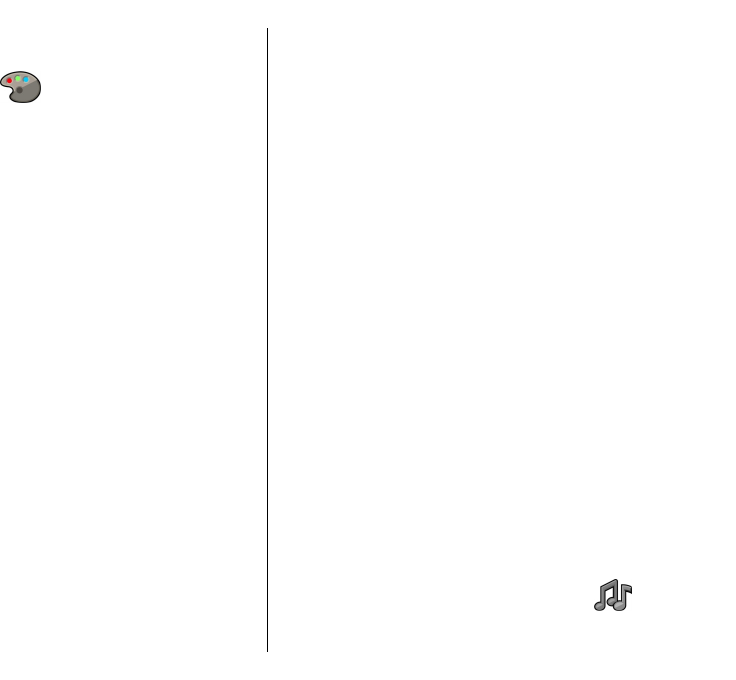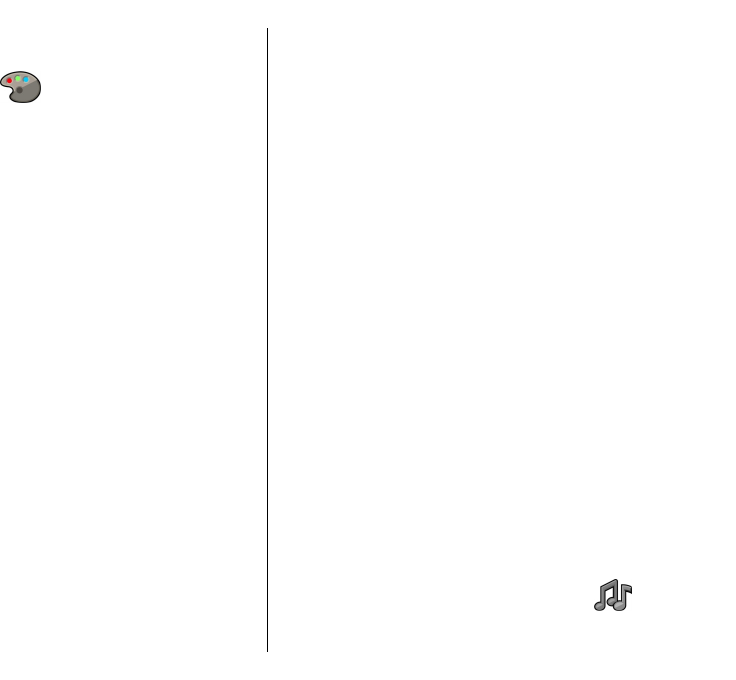
Change the display
theme
Select Menu > Ctrl. panel > Themes.
Select from the following:
• General — Change the theme used in all
applications.
• Menu view — Change the theme used in the main
menu.
• Home s. — Change the theme used in the home
screen.
• Wallpaper — Change the background image of the
home screen.
• Power saver — Select an animation for the screen
saver.
• Call image — Change the image displayed during
calls.
To activate or deactivate the theme effects, select
General > Options > Theme effects.
Download a theme
Select Menu > Ctrl. panel > Themes.
To download a theme, select General > Download
themes > Options > Go to > New web page. Enter
the web address from which you want to download
your theme. Once the theme is downloaded, you can
preview or activate the theme.
To preview a theme, select Options > Preview.
To activate a theme, select Options > Set.
Change audio themes
Select Menu > Ctrl. panel > Themes and Audio
themes.
You can set sounds for various device events. The
sounds can be tones, speech, or a combination of both.
To change the current audio theme, select Active
audio theme.
To set a sound for an event, select an event group, such
as ringing tones, and the desired event.
To use all the preset sounds in an event group, select
the group and Options > Activate sounds.
Select Options and from the following:
• Play voice — Play the sound before activating it.
• Save theme — Create a new audio theme.
• 3-D ringing tones — Add 3-D effects to the audio
theme.
• Speech — Select Speech to set speech as the sound
for an event. Enter the desired text to the text field.
The Speech option is not available if you have
activated the Say caller's name option in the
current profile.
• Deactivate sounds — Silence all the sounds in an
event group.
3-D ringing tones
Select Menu > Ctrl. panel > 3-D tones.
101
Personalisation