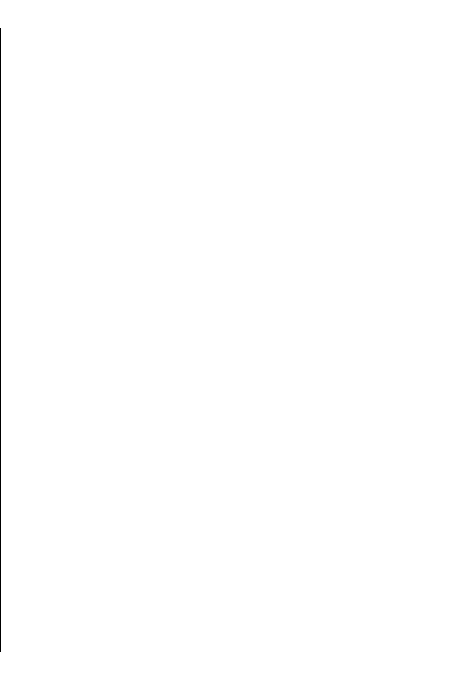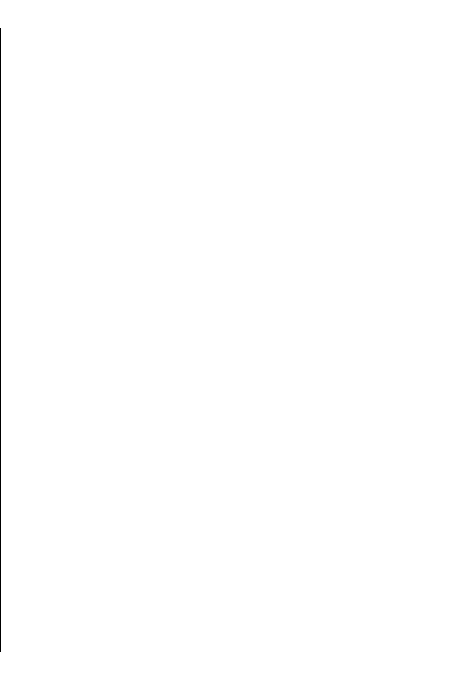
File printing
Print files
Select Menu > Ctrl. panel > Printers.
You can print documents, such as files, messages, or
web pages, from the device, preview a print job, define
page layout options, select a printer, or print to a file.
You may not be able to print all types of documents.
Before printing, ensure that all the necessary
configurations have been done to connect your device
to the printer.
To change the printing options, select Options >
Printing options. You can, for example, select a printer
or change the paper size and orientation.
Select Options > Printing options and from the
following:
• Print — Print a document. To print to a file, select
Print to file, and define the location for the file.
• Page setup — Change the page layout before
printing. You can change the paper size and
orientation, define the margins, and insert a header
or a footer. The maximum length of the header and
footer is 128 characters.
• Preview — Preview a document before you print.
Printing options
Open a document, such as a file or message, and select
Options > Printing options > Print.
Define the following options:
• Printer — Select an available printer from the list.
• Print — Select All pages, Even pages, or Odd
pages as the print range.
• Print range — Select All pages in range, Current
page, or Defined pages as the page range.
• Number of copies — Select the number of copies
to print.
• Print to file — Select to print to a file and determine
the location for the file.
The available options may vary.
Printer settings
Select Menu > Ctrl. panel > Printers.
To add a new printer, select Options > Add.
Define the following:
• Printer — Enter a name for the printer.
• Driver — Select a driver for the printer.
• Bearer — Select a bearer for the printer.
• Access point — Select the access point.
• Port — Select the port.
• Host — Define the host.
• User — Enter the user.
• Queue — Enter the print queue.
• Orientation — Select the orientation.
• Paper size — Select the paper size.
• Media type — Select the media type.
• Colour mode — Select the colour mode.
• Printer model — Select the printer model.
The available options may vary.
81
Nokia Office Tools