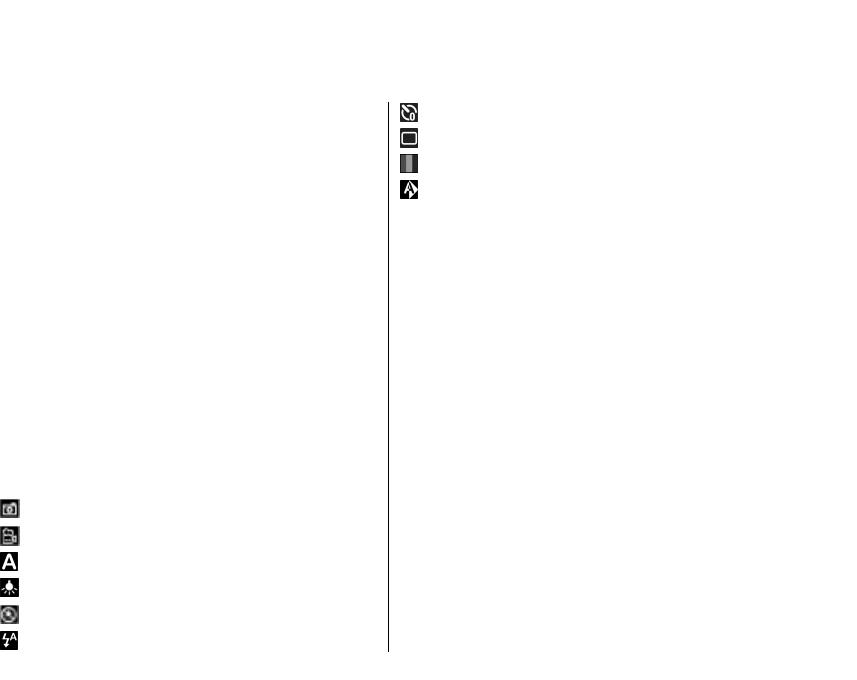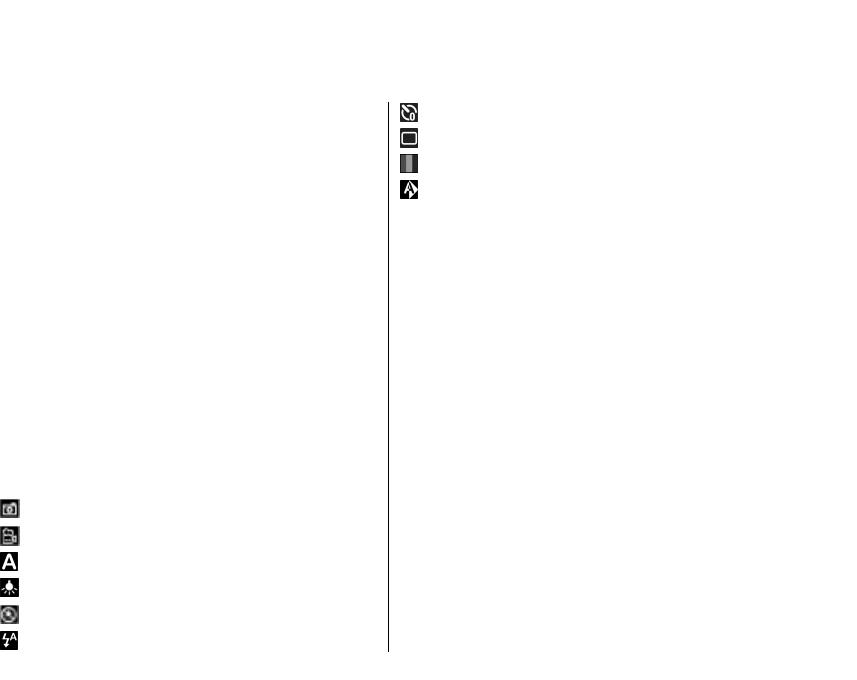
Media
Your device contains a variety of media applications for
both business and leisure time use.
Camera
Select Menu > Media > Camera.
Capture an image
Select Menu > Media > Camera.
Your device supports an image capture resolution of
2592x1944 pixels. The image resolution in this guide
may appear different.
To capture an image, use the display as a viewfinder,
and press the scroll key. The device saves the image in
Gallery.
The toolbar provides you with shortcuts to different
items and settings before and after capturing an image
or recording a video clip. Select from the following:
Switch to image mode.
Switch to video mode.
Select the scene.
Switch the video light off (video mode only)
Switch the video light on (video mode only)
Select the flash mode (images only).
Activate the self-timer (images only).
Activate sequence mode (images only).
Select a colour tone.
Adjust the white balance.
The available options vary depending on the mode and
view you are in. The settings return to the default
values when you close the camera.
To customise the camera toolbar, switch to image
mode, and select Options > Customise toolbar.
To view the toolbar before and after capturing an
image or recording a video clip, select Options >
Show toolbar.
To view the toolbar only when you need it, select
Options > Hide toolbar.
Scenes
Select Menu > Media > Camera.
A scene helps you to find the right colour and lighting
settings for the current environment. The settings of
each scene have been set according to a certain style
or environment.
To change the scene, select Scene modes from the
toolbar.
To make your own scene, scroll to User defined, and
select Options > Change.
103
Media