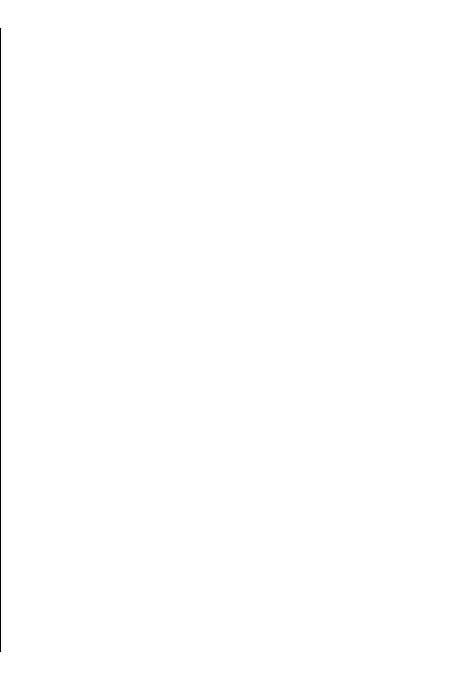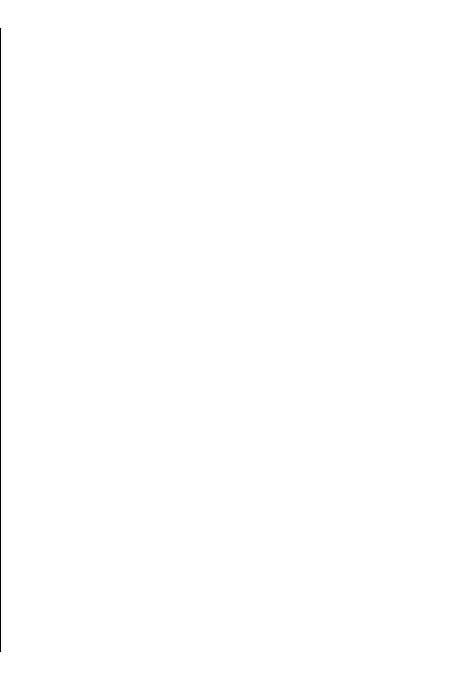
Find a place
1. Select Options > Search > Places.
2. Select from specific categories, or enter the search
terms and select Search.
3. Select the place from the list of proposed matches.
Plan a route
To plan a route, scroll to your start point on the map,
press the scroll key, and select Add to route. To add
the destination and more locations to the route, select
Add new route point. If you want to use your current
position as the starting point, add the destination to
the route.
To change the order of the locations in the route, scroll
to a location, press the scroll key, and select Move.
Scroll to the place where you want to move the
location, and select Select.
To edit the route, press the scroll key, and select Edit
route.
To show the route on the map, select Show route.
To navigate to the destination by car or on foot, if you
have purchased a licence for these services, select
Show route > Options > Start driving or Start
walking.
To save the route, select Show route > Options >
Save route.
Save and send
locations
To save a location to your device, press the scroll key,
and select Save.
To view your saved locations, in the main view, select
Options > Favourites.
To send a location to a compatible device, press the
scroll key, and select Send.
View your saved items
To view the locations and routes you have saved to
your device, select Options > Favourites.
To sort the saved locations alphabetically or by
distance, select Places > Options > Sort.
To view the location on the map, press the scroll key,
and select Show on map.
To add the location to a route, press the scroll key, and
select Add to route.
To create a collection of your favourite places, such as
restaurants or museums, select Options > New
collection.
91
Maps