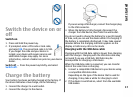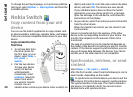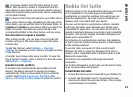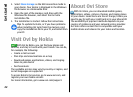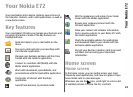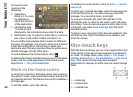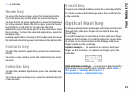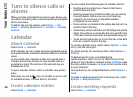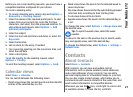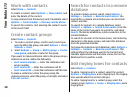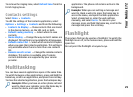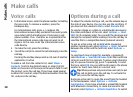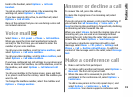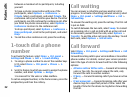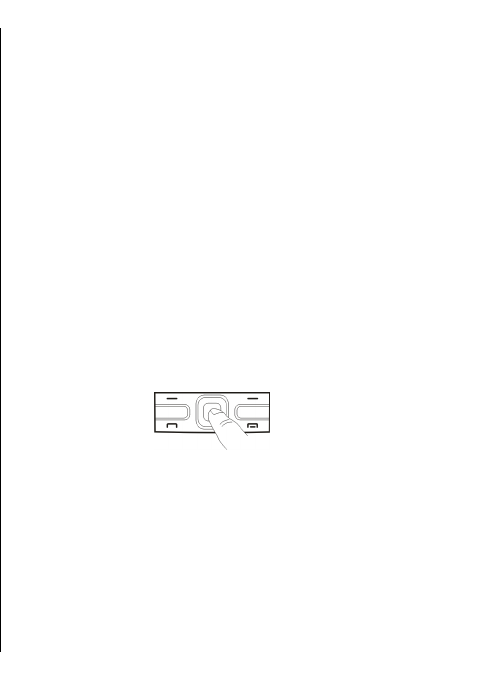
4 — E-mail key
Home key
To access the home screen, press the home key briefly.
Press the home key briefly again to access the menu.
To view the list of active applications, press the home key
for a few seconds. When the list is open, press the home
key briefly to scroll the list. To open the selected
application, press the home key for a few seconds or press
the scroll key. To close the selected application, press the
backspace key.
Leaving applications running in the background increases
the demand on battery power and reduces the battery life.
Contacts key
To open the Contacts application, press the contacts key
briefly.
To create a new contact, press the contacts key for a few
seconds.
Calendar key
To open the Calendar application, press the calendar key
briefly.
To create a new meeting entry, press the calendar key for
a few seconds.
E-mail key
To open your default mailbox, press the e-mail key briefly.
To create a new e-mail message, press the e-mail key for
a few seconds.
Optical Navi key
To browse and navigate web pages and maps, and to scroll
through lists, slide your finger on the Optical Navi key
(scroll key).
To scroll through a list, one item at a time, slide your finger
slowly on the scroll key. To scroll through a list, many items
at a time, or to move around on the display, slide your
finger quickly on the scroll key.
Capture images — To autofocus in camera, hold your
finger on the scroll key. To capture an image, press the
scroll key.
Optical Navi key settings — To activate or deactivate the
Optical Navi key or modify other settings, select Menu >
Ctrl. panel > Settings and General >
Personalization > Optical Navi key.
25
Your Nokia E72